**Look out for the + Button (at the bottom right of this page) to view more (hidden) parameters**
Part A considerations are "Platform-Generic", meaning that these user-input parameters are 'regular' across all Symbols that are to be traded on the AlgoEdge EA
Part B considerations are also 'regular', but these will be specific and unique (although common in approach) towards the selected trading Symbol chart upon which the EA is to be attached.
Symbol Unique Parameters are listed in Groups within the Properties input Table of your EA - using AUDCAD as an example, a grouping of Symbol Unique Parameters would look something like this:
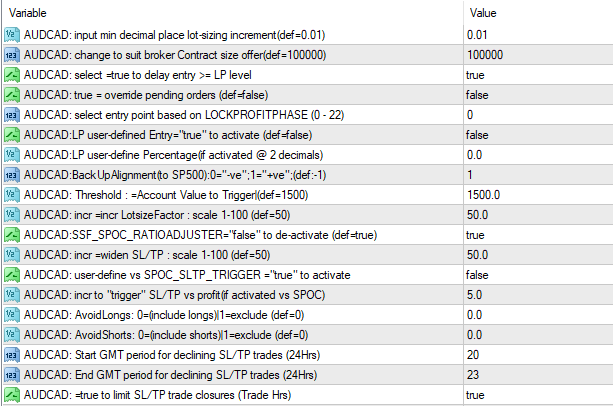 In many ways, the Symbol-Unique groupings can make the properties-input table seem a bit 'cluttered' even 'duanting', which is part of the reason why we have chosen to issue EA's with a grouping of just 14 + 3 (bonus) Symbols, per Group - any more would be impossible to contain inside of a single properties-input table!
At this stage, you should have already worked through the optimisation of both the Critical and Important Parameters also the Regular- Platform Generic Parameters and you would have (as we suggested) saved those settings as a generic 'Master Entry' preset file. and you will have expanded the saving of your 'Master Entry' file giving each Symbol a unique name by adding a suffix in the file name, eg : MasterEntry_AUDCAD. You would also have saved the file to the appropriate folder, and will have already somewhat updated these files with your optimisations so far. As you proceed through the optimisation process, always remember to be sure that you are working on the correct file, by loading it from the properties table and then saving it as you make changes/optimisations.
By now, you will likely be quite familiar with the setup and you will already no doubt be finding the user-input table 'easier-and-easier' to interface with as time goes on.
- it does just take a little bit of patience and perseverance to begin with and for that, we applaud you ...
No-one ever said that Trading consistently would be easy! (and if anyone did, don't listen to them - they're lying...)
In many ways, the Symbol-Unique groupings can make the properties-input table seem a bit 'cluttered' even 'duanting', which is part of the reason why we have chosen to issue EA's with a grouping of just 14 + 3 (bonus) Symbols, per Group - any more would be impossible to contain inside of a single properties-input table!
At this stage, you should have already worked through the optimisation of both the Critical and Important Parameters also the Regular- Platform Generic Parameters and you would have (as we suggested) saved those settings as a generic 'Master Entry' preset file. and you will have expanded the saving of your 'Master Entry' file giving each Symbol a unique name by adding a suffix in the file name, eg : MasterEntry_AUDCAD. You would also have saved the file to the appropriate folder, and will have already somewhat updated these files with your optimisations so far. As you proceed through the optimisation process, always remember to be sure that you are working on the correct file, by loading it from the properties table and then saving it as you make changes/optimisations.
By now, you will likely be quite familiar with the setup and you will already no doubt be finding the user-input table 'easier-and-easier' to interface with as time goes on.
- it does just take a little bit of patience and perseverance to begin with and for that, we applaud you ...
No-one ever said that Trading consistently would be easy! (and if anyone did, don't listen to them - they're lying...)
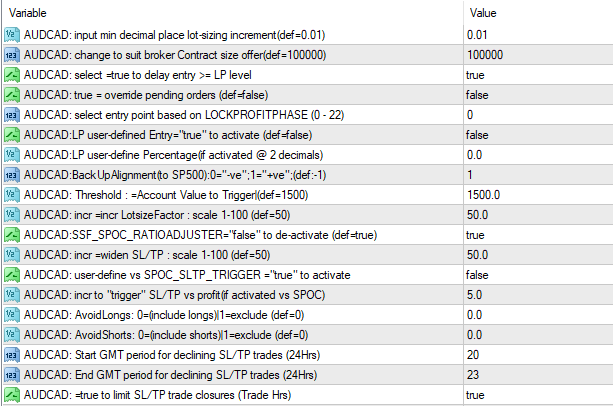 In many ways, the Symbol-Unique groupings can make the properties-input table seem a bit 'cluttered' even 'duanting', which is part of the reason why we have chosen to issue EA's with a grouping of just 14 + 3 (bonus) Symbols, per Group - any more would be impossible to contain inside of a single properties-input table!
At this stage, you should have already worked through the optimisation of both the Critical and Important Parameters also the Regular- Platform Generic Parameters and you would have (as we suggested) saved those settings as a generic 'Master Entry' preset file. and you will have expanded the saving of your 'Master Entry' file giving each Symbol a unique name by adding a suffix in the file name, eg : MasterEntry_AUDCAD. You would also have saved the file to the appropriate folder, and will have already somewhat updated these files with your optimisations so far. As you proceed through the optimisation process, always remember to be sure that you are working on the correct file, by loading it from the properties table and then saving it as you make changes/optimisations.
By now, you will likely be quite familiar with the setup and you will already no doubt be finding the user-input table 'easier-and-easier' to interface with as time goes on.
- it does just take a little bit of patience and perseverance to begin with and for that, we applaud you ...
No-one ever said that Trading consistently would be easy! (and if anyone did, don't listen to them - they're lying...)
In many ways, the Symbol-Unique groupings can make the properties-input table seem a bit 'cluttered' even 'duanting', which is part of the reason why we have chosen to issue EA's with a grouping of just 14 + 3 (bonus) Symbols, per Group - any more would be impossible to contain inside of a single properties-input table!
At this stage, you should have already worked through the optimisation of both the Critical and Important Parameters also the Regular- Platform Generic Parameters and you would have (as we suggested) saved those settings as a generic 'Master Entry' preset file. and you will have expanded the saving of your 'Master Entry' file giving each Symbol a unique name by adding a suffix in the file name, eg : MasterEntry_AUDCAD. You would also have saved the file to the appropriate folder, and will have already somewhat updated these files with your optimisations so far. As you proceed through the optimisation process, always remember to be sure that you are working on the correct file, by loading it from the properties table and then saving it as you make changes/optimisations.
By now, you will likely be quite familiar with the setup and you will already no doubt be finding the user-input table 'easier-and-easier' to interface with as time goes on.
- it does just take a little bit of patience and perseverance to begin with and for that, we applaud you ...
No-one ever said that Trading consistently would be easy! (and if anyone did, don't listen to them - they're lying...)
The first Regular 'symbol-unique' Parameter that you must make a decision on, refers to the SYMBOL BackUp ALIGNMENT in relation to SP500 and looks like this :
 You will find this parameter is repeated for each symbol throughout the properties table list and is amongst the first listings as each Symbol grouping starts - simply look for the [R] Prefix under each section that shows all the relevant parameters for that symbol and then the associated text:
BackUpAlignment(to SP500):0="-ve";1="+ve";(def:-1)
(take note of the icon colour - it can help you find the parameter quicker)
- You need to only update the sectional parameter that refers to the specific Symbol upon which Chart you are installing the EA; i.e. You need to update this parameter with your preference only ONCE per Symbol, and then save your preferred/optimised setting to the respective 'Master Entry' preset file that is named for that Symbol.
This is a Regular selection because your selection here ensures that under all circumstances, there is always a declared Alignment between the current chart Symbol and the SP500 which acts as a 'proxy' for the Market in general. The 99WS AlgoEdge Trading system includes extremely powerful Intellectual Property (IP) that is designed to constantly review the last 6 months of statistics, based on Daily and 4Hr charts, to look for statistical correlation and then associates a strength to this based on whether or not the correlation includes either/both of H4 and Daily Symbol correlation with SP500 over the period; once the correlation is determined, and the strength of that correlation has been evaluated, the System then assigns one of 3 possible levels of Alignment, according to the H4* correlation result:
*NOTE: for the Correlation to Alignment determination, only H4 correlation is considered, but the assignment of the strength of correlation considers both H4 and D1.
(1) No H4 Correlation: this will reflect as an ALIGNMENT value of -1.
(2) Negative Correlation: this will reflect as an ALIGNMENT value of 0.
(3) Positive Correlation: this will reflect as an ALIGNMENT value of +1.
You are able to view the current Alignment and strength of Correlation result directly amongst the comments on the respective Symbol chart
- look for these lines of text:
You will find this parameter is repeated for each symbol throughout the properties table list and is amongst the first listings as each Symbol grouping starts - simply look for the [R] Prefix under each section that shows all the relevant parameters for that symbol and then the associated text:
BackUpAlignment(to SP500):0="-ve";1="+ve";(def:-1)
(take note of the icon colour - it can help you find the parameter quicker)
- You need to only update the sectional parameter that refers to the specific Symbol upon which Chart you are installing the EA; i.e. You need to update this parameter with your preference only ONCE per Symbol, and then save your preferred/optimised setting to the respective 'Master Entry' preset file that is named for that Symbol.
This is a Regular selection because your selection here ensures that under all circumstances, there is always a declared Alignment between the current chart Symbol and the SP500 which acts as a 'proxy' for the Market in general. The 99WS AlgoEdge Trading system includes extremely powerful Intellectual Property (IP) that is designed to constantly review the last 6 months of statistics, based on Daily and 4Hr charts, to look for statistical correlation and then associates a strength to this based on whether or not the correlation includes either/both of H4 and Daily Symbol correlation with SP500 over the period; once the correlation is determined, and the strength of that correlation has been evaluated, the System then assigns one of 3 possible levels of Alignment, according to the H4* correlation result:
*NOTE: for the Correlation to Alignment determination, only H4 correlation is considered, but the assignment of the strength of correlation considers both H4 and D1.
(1) No H4 Correlation: this will reflect as an ALIGNMENT value of -1.
(2) Negative Correlation: this will reflect as an ALIGNMENT value of 0.
(3) Positive Correlation: this will reflect as an ALIGNMENT value of +1.
You are able to view the current Alignment and strength of Correlation result directly amongst the comments on the respective Symbol chart
- look for these lines of text:
 - the above example is for US30, where we should not be surprised that the ALIGNMENT evaluation returns as '1' meaning that the US30 is positively correlated to the SP500, based on the H4 timeframe and evaluated over a 6 month period; We can also see that the strength of that Correlation is '+3', meaning that both H4 and D1 were strongly positively correlated over the 6 month period evaluated.
To better understand how the 'BackUpAlignment' parameter entry that you have an opportunity to review and change here plays a role, let's consider a different example, as shown below:
- the above example is for US30, where we should not be surprised that the ALIGNMENT evaluation returns as '1' meaning that the US30 is positively correlated to the SP500, based on the H4 timeframe and evaluated over a 6 month period; We can also see that the strength of that Correlation is '+3', meaning that both H4 and D1 were strongly positively correlated over the 6 month period evaluated.
To better understand how the 'BackUpAlignment' parameter entry that you have an opportunity to review and change here plays a role, let's consider a different example, as shown below:
 - the above example is for USDCHF: what appears surprising at first here is that the ALIGNMENT evaluation returns as '1' meaning that the USDCHF is positively correlated to the SP500, based on the H4 timeframe and evaluated over a 6 month period, yet the strength of that Correlation is shown as '-2', meaning that the Daily is 'negatively correlated' - on 'face value' you would be correct to call-out that this appears to be contradictory...
...you may ask: "how it is possible to statistically evaluate the correlation to be negative, yet the ALIGNMENT is reported as positive?"
Well, the answer lies in the use of the 'BackUpAlignment' parameter entry which is automatically retrieved by the AlgoEdge EA where the H4 correlation result returns with 'no correlation'; So, what has actually happened here and hence contributed to what seems to be contradictory, is that even though the Daily correlation return is negative, the AlgoEdge EA sees this as 'simply interesting to know', but what the Algorithm is really concerned with is the fact that H4 correlation returns with 'no correlation' and as such, the System then pulls in the value which you will have entered here for the 'BackUpAlignment' parameter.
How to update the BackUpAlignment(to SP500) parameter:
Using your own knowledge and experience, review the default entry for each Symbol and either leave it as is, or change the value to better align to your perspective on the Symbol. Remember that this value will only ever be used by the AlgoEdge EA where no H4 correlation can be found when reviewing the most recent 6 months of statistical data.
You should ideally enter either '0' to reflect as a "-ve" correlation with the SP500, or you may enter '1' to reflect as a "+ve" correlation with the SP500. You are welcome to enter '-1' also to retain a reflection of 'no correlation with the SP500', but then this basically defeats the object of this parameter optimisation opportunity.
Additional Notes on Alignment:
- the SP 500 has been selected as a single reference against which all tradeable symbols are compared; this information is then used for dynamic determination of the likely current market bias for each Symbol - this is not a trade entry trigger, but it forms a basis for other Technical evaluations in determining the final trade trigger.
- The AlgoEdge Trading system does also have the capability to completely over-ride this functionality and replace it with Commitment Of Traders (COT) directed market bias, which includes also alignment to other indexes, not just the SP500 (dependent on the Symbol-specific market category), but this is a very advanced undertaking and would come as a future 'optional Add-on' and at a separate cost.
Simply verify these BackUpAlignment default entries and change them according to your own assessment
- hopefully, you can now see in what way these 'BackUpAlignment' parameter entries may be useful in determining market bias, where this may not be so immediately and statistically apparent - effectively, this is your opportunity to 'help out the Algorithmn' with your Trader knowledge and skill, where stats may return weak correlations...
Always remember to update the saved 'Master Entry' preset file for that Symbol.
- the above example is for USDCHF: what appears surprising at first here is that the ALIGNMENT evaluation returns as '1' meaning that the USDCHF is positively correlated to the SP500, based on the H4 timeframe and evaluated over a 6 month period, yet the strength of that Correlation is shown as '-2', meaning that the Daily is 'negatively correlated' - on 'face value' you would be correct to call-out that this appears to be contradictory...
...you may ask: "how it is possible to statistically evaluate the correlation to be negative, yet the ALIGNMENT is reported as positive?"
Well, the answer lies in the use of the 'BackUpAlignment' parameter entry which is automatically retrieved by the AlgoEdge EA where the H4 correlation result returns with 'no correlation'; So, what has actually happened here and hence contributed to what seems to be contradictory, is that even though the Daily correlation return is negative, the AlgoEdge EA sees this as 'simply interesting to know', but what the Algorithm is really concerned with is the fact that H4 correlation returns with 'no correlation' and as such, the System then pulls in the value which you will have entered here for the 'BackUpAlignment' parameter.
How to update the BackUpAlignment(to SP500) parameter:
Using your own knowledge and experience, review the default entry for each Symbol and either leave it as is, or change the value to better align to your perspective on the Symbol. Remember that this value will only ever be used by the AlgoEdge EA where no H4 correlation can be found when reviewing the most recent 6 months of statistical data.
You should ideally enter either '0' to reflect as a "-ve" correlation with the SP500, or you may enter '1' to reflect as a "+ve" correlation with the SP500. You are welcome to enter '-1' also to retain a reflection of 'no correlation with the SP500', but then this basically defeats the object of this parameter optimisation opportunity.
Additional Notes on Alignment:
- the SP 500 has been selected as a single reference against which all tradeable symbols are compared; this information is then used for dynamic determination of the likely current market bias for each Symbol - this is not a trade entry trigger, but it forms a basis for other Technical evaluations in determining the final trade trigger.
- The AlgoEdge Trading system does also have the capability to completely over-ride this functionality and replace it with Commitment Of Traders (COT) directed market bias, which includes also alignment to other indexes, not just the SP500 (dependent on the Symbol-specific market category), but this is a very advanced undertaking and would come as a future 'optional Add-on' and at a separate cost.
Simply verify these BackUpAlignment default entries and change them according to your own assessment
- hopefully, you can now see in what way these 'BackUpAlignment' parameter entries may be useful in determining market bias, where this may not be so immediately and statistically apparent - effectively, this is your opportunity to 'help out the Algorithmn' with your Trader knowledge and skill, where stats may return weak correlations...
Always remember to update the saved 'Master Entry' preset file for that Symbol.
**HIT the + Button (above right) to view more (hidden) parameters**