**Look out for the + Button (at the bottom right of this page) to view more (hidden) parameters**
Part A considerations are "Platform-Generic", meaning that these user-input parameters are 'regular' across all Symbols that are to be traded on the AlgoEdge EA
Part B considerations are also 'regular', but these will be specific and unique (although common in approach) towards the selected trading Symbol chart upon which the EA is to be attached.
Symbol Unique Parameters are listed in Groups within the Properties input Table of your EA - using AUDCAD as an example, a grouping of Symbol Unique Parameters would look something like this:
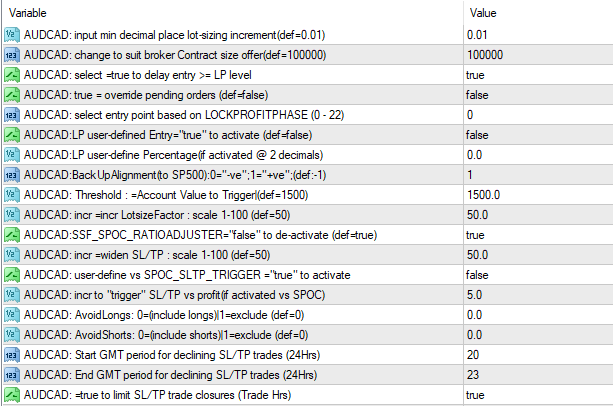 In many ways, the Symbol-Unique groupings can make the properties-input table seem a bit 'cluttered' even 'duanting', which is part of the reason why we have chosen to issue EA's with a grouping of just 14 + 3 (bonus) Symbols, per Group - any more would be impossible to contain inside of a single properties-input table!
At this stage, you should have already worked through the optimisation of both the Critical and Important Parameters also the Regular- Platform Generic Parameters and you would have (as we suggested) saved those settings as a generic 'Master Entry' preset file. and you will have expanded the saving of your 'Master Entry' file giving each Symbol a unique name by adding a suffix in the file name, eg : MasterEntry_AUDCAD. You would also have saved the file to the appropriate folder, and will have already somewhat updated these files with your optimisations so far. As you proceed through the optimisation process, always remember to be sure that you are working on the correct file, by loading it from the properties table and then saving it as you make changes/optimisations.
By now, you will likely be quite familiar with the setup and you will already no doubt be finding the user-input table 'easier-and-easier' to interface with as time goes on.
- it does just take a little bit of patience and perseverance to begin with and for that, we applaud you ...
No-one ever said that Trading consistently would be easy! (and if anyone did, don't listen to them - they're lying...)
In many ways, the Symbol-Unique groupings can make the properties-input table seem a bit 'cluttered' even 'duanting', which is part of the reason why we have chosen to issue EA's with a grouping of just 14 + 3 (bonus) Symbols, per Group - any more would be impossible to contain inside of a single properties-input table!
At this stage, you should have already worked through the optimisation of both the Critical and Important Parameters also the Regular- Platform Generic Parameters and you would have (as we suggested) saved those settings as a generic 'Master Entry' preset file. and you will have expanded the saving of your 'Master Entry' file giving each Symbol a unique name by adding a suffix in the file name, eg : MasterEntry_AUDCAD. You would also have saved the file to the appropriate folder, and will have already somewhat updated these files with your optimisations so far. As you proceed through the optimisation process, always remember to be sure that you are working on the correct file, by loading it from the properties table and then saving it as you make changes/optimisations.
By now, you will likely be quite familiar with the setup and you will already no doubt be finding the user-input table 'easier-and-easier' to interface with as time goes on.
- it does just take a little bit of patience and perseverance to begin with and for that, we applaud you ...
No-one ever said that Trading consistently would be easy! (and if anyone did, don't listen to them - they're lying...)
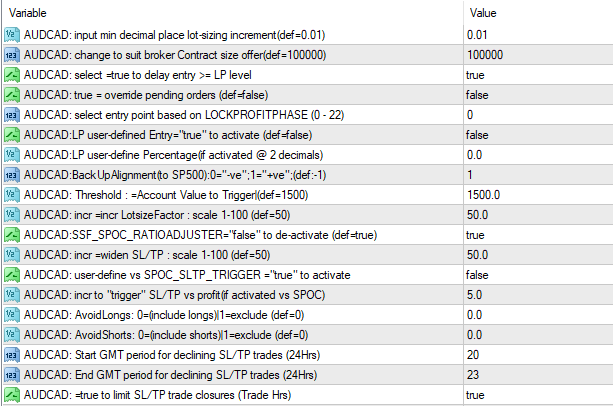 In many ways, the Symbol-Unique groupings can make the properties-input table seem a bit 'cluttered' even 'duanting', which is part of the reason why we have chosen to issue EA's with a grouping of just 14 + 3 (bonus) Symbols, per Group - any more would be impossible to contain inside of a single properties-input table!
At this stage, you should have already worked through the optimisation of both the Critical and Important Parameters also the Regular- Platform Generic Parameters and you would have (as we suggested) saved those settings as a generic 'Master Entry' preset file. and you will have expanded the saving of your 'Master Entry' file giving each Symbol a unique name by adding a suffix in the file name, eg : MasterEntry_AUDCAD. You would also have saved the file to the appropriate folder, and will have already somewhat updated these files with your optimisations so far. As you proceed through the optimisation process, always remember to be sure that you are working on the correct file, by loading it from the properties table and then saving it as you make changes/optimisations.
By now, you will likely be quite familiar with the setup and you will already no doubt be finding the user-input table 'easier-and-easier' to interface with as time goes on.
- it does just take a little bit of patience and perseverance to begin with and for that, we applaud you ...
No-one ever said that Trading consistently would be easy! (and if anyone did, don't listen to them - they're lying...)
In many ways, the Symbol-Unique groupings can make the properties-input table seem a bit 'cluttered' even 'duanting', which is part of the reason why we have chosen to issue EA's with a grouping of just 14 + 3 (bonus) Symbols, per Group - any more would be impossible to contain inside of a single properties-input table!
At this stage, you should have already worked through the optimisation of both the Critical and Important Parameters also the Regular- Platform Generic Parameters and you would have (as we suggested) saved those settings as a generic 'Master Entry' preset file. and you will have expanded the saving of your 'Master Entry' file giving each Symbol a unique name by adding a suffix in the file name, eg : MasterEntry_AUDCAD. You would also have saved the file to the appropriate folder, and will have already somewhat updated these files with your optimisations so far. As you proceed through the optimisation process, always remember to be sure that you are working on the correct file, by loading it from the properties table and then saving it as you make changes/optimisations.
By now, you will likely be quite familiar with the setup and you will already no doubt be finding the user-input table 'easier-and-easier' to interface with as time goes on.
- it does just take a little bit of patience and perseverance to begin with and for that, we applaud you ...
No-one ever said that Trading consistently would be easy! (and if anyone did, don't listen to them - they're lying...)
The first Regular 'symbol-unique' Parameter that you must make a decision on, refers to the the ability to Override Pending Orders meaning that all orders will then become direct Market Orders and looks like this :
 You will find this parameter is repeated for each symbol throughout the properties table list and is amongst the first listings as each Symbol grouping starts - simply look for the [O] Prefix under each section that shows all the relevant parameters for that symbol and then the associated text:
Override pending orders (def=false)
(take note of the icon colour - it can help you find the parameter quicker)
Update the sectional parameter that refers to the specific Symbol upon which Chart you are installing the EA:
- you need to update this parameter with your preference only ONCE per Symbol, and then save your preferred/optimised setting to the respective 'Master Entry' preset file that is named for that Symbol.
This is an Optional selection because it is entirely up to YOU as the Trader if you wish to change the default order placement from 'pending' to 'market.
- as always, with the 99WS AlgoEdge Trading system we want to put the power in Your Own Hands!
How to update the 'Override pending orders' parameter:
This parameter is really quite straightforward - the default setting is 'false'meaning that 'pending orders' are active by default.
You should change the parameter setting to 'true' if you would prefer to utilise direct 'Market' entries and disable pending orders.
Always remember to update the saved 'Master Entry' preset file for that Symbol.
You will find this parameter is repeated for each symbol throughout the properties table list and is amongst the first listings as each Symbol grouping starts - simply look for the [O] Prefix under each section that shows all the relevant parameters for that symbol and then the associated text:
Override pending orders (def=false)
(take note of the icon colour - it can help you find the parameter quicker)
Update the sectional parameter that refers to the specific Symbol upon which Chart you are installing the EA:
- you need to update this parameter with your preference only ONCE per Symbol, and then save your preferred/optimised setting to the respective 'Master Entry' preset file that is named for that Symbol.
This is an Optional selection because it is entirely up to YOU as the Trader if you wish to change the default order placement from 'pending' to 'market.
- as always, with the 99WS AlgoEdge Trading system we want to put the power in Your Own Hands!
How to update the 'Override pending orders' parameter:
This parameter is really quite straightforward - the default setting is 'false'meaning that 'pending orders' are active by default.
You should change the parameter setting to 'true' if you would prefer to utilise direct 'Market' entries and disable pending orders.
Always remember to update the saved 'Master Entry' preset file for that Symbol.
The second Regular 'symbol-unique' Parameter that you must make a decision on, is actually a pair of parameters that refers to the the ability to Avoid Longs/Shorts and looks like this :
 You will find this parameter is repeated for each symbol throughout the properties table list and is amongst the first listings as each Symbol grouping starts - simply look for the [O] Prefix under each section that shows all the relevant parameters for that symbol and then the associated text:
AvoidLongs: 0=include|1=exclude (def=0)
AvoidShorts: 0=include|1=exclude (def=0)
(take note of the icon colour - it can help you find the parameter quicker)
Update the sectional parameter that refers to the specific Symbol upon which Chart you are installing the EA:
- you need to update this parameter with your preference only ONCE per Symbol, and then save your preferred/optimised setting to the respective 'Master Entry' preset file that is named for that Symbol.
This is an Optional selection because it is entirely up to YOU as the Trader if you wish to restrict order / trade placement with regards to either 'long' or 'short' positions.
- as always, with the 99WS AlgoEdge Trading system we want to put the power in Your Own Hands!
How to update the 'Avoid Longs/Shorts' parameter:
This parameter is really quite straightforward - the default setting is '0' meaning that both 'long' and 'short' order/trade placements may proceed.
You should change the parameter setting to '1' if you would prefer to exclude either 'long' or 'short' positions.
There are multitudes of reasons why you may wish to do this - here are some examples:
(1) Risk of Central Bank intervention in either direction - the BOJ (Japan) is famous for this! ;
(2) Avoidance of excessive SWAP fees - CHF shorts can really eat away at profits! ;
(3) You may be wanting to enter an IMMEDIATE manual entry, which lacks the usual directional technical guidance - in this case you need to provide this guidance, by indicating which direction you do not want to place an order / trade *please review the 'Optional Platform-generic' section of this User-Manual for further detail on this.
Whatever the reason, at 99 WS AlgoEdge Trading System, we always give you the tools and opportunity to make a choice that best suits you and your Trading preferences.
Always remember to update the saved 'Master Entry' preset file for that Symbol.
You will find this parameter is repeated for each symbol throughout the properties table list and is amongst the first listings as each Symbol grouping starts - simply look for the [O] Prefix under each section that shows all the relevant parameters for that symbol and then the associated text:
AvoidLongs: 0=include|1=exclude (def=0)
AvoidShorts: 0=include|1=exclude (def=0)
(take note of the icon colour - it can help you find the parameter quicker)
Update the sectional parameter that refers to the specific Symbol upon which Chart you are installing the EA:
- you need to update this parameter with your preference only ONCE per Symbol, and then save your preferred/optimised setting to the respective 'Master Entry' preset file that is named for that Symbol.
This is an Optional selection because it is entirely up to YOU as the Trader if you wish to restrict order / trade placement with regards to either 'long' or 'short' positions.
- as always, with the 99WS AlgoEdge Trading system we want to put the power in Your Own Hands!
How to update the 'Avoid Longs/Shorts' parameter:
This parameter is really quite straightforward - the default setting is '0' meaning that both 'long' and 'short' order/trade placements may proceed.
You should change the parameter setting to '1' if you would prefer to exclude either 'long' or 'short' positions.
There are multitudes of reasons why you may wish to do this - here are some examples:
(1) Risk of Central Bank intervention in either direction - the BOJ (Japan) is famous for this! ;
(2) Avoidance of excessive SWAP fees - CHF shorts can really eat away at profits! ;
(3) You may be wanting to enter an IMMEDIATE manual entry, which lacks the usual directional technical guidance - in this case you need to provide this guidance, by indicating which direction you do not want to place an order / trade *please review the 'Optional Platform-generic' section of this User-Manual for further detail on this.
Whatever the reason, at 99 WS AlgoEdge Trading System, we always give you the tools and opportunity to make a choice that best suits you and your Trading preferences.
Always remember to update the saved 'Master Entry' preset file for that Symbol.
**HIT the + Button (above right) to view more (hidden) parameters**