**Look out for the + Button (at the bottom right of this page) to view more (hidden) parameters**
Part A considerations are "Platform-Generic", meaning that these user-input parameters are 'optional' across all Symbols that are to be traded on the AlgoEdge EA
Part B considerations are also 'optional', but these will be specific and unique (although common in approach) towards the selected trading Symbol chart upon which the EA is to be attached.
The first Optional 'platform-generic' Parameter is an EXTREMELY USEFUL one to know and looks like this:
 You will find this parameter 3/4 of the way down the properties table list - simply look for the [O] Prefix and then the associated text:
Immediately close entire portfolio!NOW!(Activate=true)
(take note of the icon colour - it can help you find the parameter quicker)
This is an Optional selection because it is entirely up to YOU as the Trader if ever you wish to make a decision to close out all open positions in your portfolio with IMMEDIATE effect - there may be many reasons for this: - perhaps there is a looming News event that you simply want to avoid; perhaps you have hit a Profit level that you just want to close and celebrate the profits; or, perhaps the portfolio is underperforming and you just want 'OUT' even before your pre-defined portfolio loss level engages...
The potential reasons for wanting to engage an immediate portfolio close are many, but this parameter interface simply gives YOU another level of control that has an instant effect!
- as always, with the 99WS AlgoEdge Trading system we want to put the power in Your Own Hands!
The way that this parameter works, is very straightforward - All that you need to do is to change the default value of 'false' to 'true' to activate the signal instruction to initiate an immediate 'CloseAll' event across your entire portfolio!
- This is a portfolio-wide action that needs to be activated on only ONE Chart-loaded EA to be effected across the entire portfolio! Simply change the parameter to 'true', select 'OK' at the bottom of the input parameter table and then just 'right-click': Expert Advisors/Properties to re-load the input table and click 'OK' again to be sure that it activates instantly!
NOTE: Once the activation is complete and your portfolio has closed all open positions successfully, you will need to reload the Symbol Chart with the regular 'Master Entry' preset file, otherwise the 'Immediate Close' action will remain in place and new entries into the market will also close immediately ... that would likely cause some frustration, so don't forget this final action.
Naturally, any Symbols where the market is closed at the time of activation of this parameter, will not be able to close until the respective market for that symbol re-opens.
In a situation where you want immediate action across your portfolio, this parameter gives you that urgency in level of control, regardless of the reasons behind your decision
You will find this parameter 3/4 of the way down the properties table list - simply look for the [O] Prefix and then the associated text:
Immediately close entire portfolio!NOW!(Activate=true)
(take note of the icon colour - it can help you find the parameter quicker)
This is an Optional selection because it is entirely up to YOU as the Trader if ever you wish to make a decision to close out all open positions in your portfolio with IMMEDIATE effect - there may be many reasons for this: - perhaps there is a looming News event that you simply want to avoid; perhaps you have hit a Profit level that you just want to close and celebrate the profits; or, perhaps the portfolio is underperforming and you just want 'OUT' even before your pre-defined portfolio loss level engages...
The potential reasons for wanting to engage an immediate portfolio close are many, but this parameter interface simply gives YOU another level of control that has an instant effect!
- as always, with the 99WS AlgoEdge Trading system we want to put the power in Your Own Hands!
The way that this parameter works, is very straightforward - All that you need to do is to change the default value of 'false' to 'true' to activate the signal instruction to initiate an immediate 'CloseAll' event across your entire portfolio!
- This is a portfolio-wide action that needs to be activated on only ONE Chart-loaded EA to be effected across the entire portfolio! Simply change the parameter to 'true', select 'OK' at the bottom of the input parameter table and then just 'right-click': Expert Advisors/Properties to re-load the input table and click 'OK' again to be sure that it activates instantly!
NOTE: Once the activation is complete and your portfolio has closed all open positions successfully, you will need to reload the Symbol Chart with the regular 'Master Entry' preset file, otherwise the 'Immediate Close' action will remain in place and new entries into the market will also close immediately ... that would likely cause some frustration, so don't forget this final action.
Naturally, any Symbols where the market is closed at the time of activation of this parameter, will not be able to close until the respective market for that symbol re-opens.
In a situation where you want immediate action across your portfolio, this parameter gives you that urgency in level of control, regardless of the reasons behind your decision
The second Optional 'platform-generic' Parameter is a actually a grouping of parameters that are associated with the activation of pending limit orders across all the AlgoEdge 'Flight Patterns'
- we are giving you autonomy to activate each flight pattern independently, hence the large number of grouped parameters here - this is what the parameter grouping looks like:
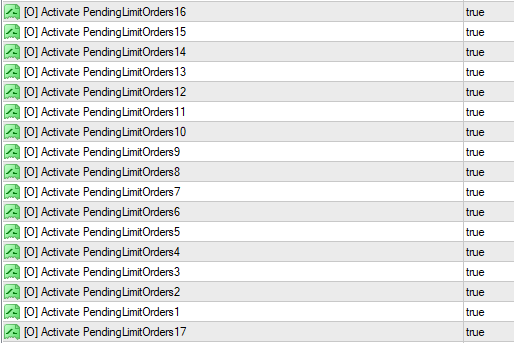 You will find this parameter grouping towards the end of the properties table list - simply look for the [O] Prefix and then the associated text:
Activate PendingLimitOrders (numbered 1 to 17 to represent each flight pattern)
(take note of the icon colour - it can help you find the parameter quicker)
This is an Optional selection because it is entirely up to YOU as the Trader if you wish to directly enter trades at Market, or to rather enter them via Pending Limit order entries. There are advantages to both approaches - if you enter at Market price, then you will never miss a Technical entry from your AlgoEdge EA; whereas if you enter via a Pending Limit Order, then there are times where the order will expire without entry, but an advantage is that you have an opportunity to review and even adjust the Pending Order before it executes the trade.
- as always, with the 99WS AlgoEdge Trading system we want to put the power in Your Own Hands!
The parameter is set to 'true' by default, meaning that all trade entries are via a Pending Limit Order by default, unless you change the parameter setting.
The way that this parameter works, is very straightforward - All that you need to do is to change the default value of 'true' to 'false' to change the instruction to rather send technical orders that are triggered by the AlgoEdge EA directly to the Market - leave the setting as 'true' if you wish to retain the use of Pending Limit Orders.
Also, you may elect to change any one, a mix, or all, of the 17 AlgoEdge Flight Patterns... the choice is entirely yours!
- This is a portfolio-wide action that needs to be activated and saved to each one of your "Master Entry' preset files.
Simply review and consider the default setting regarding the use of 'Pending Limit Orders' for Market entry and then capture and save your preference to the 'Master Entry' preset files.
You will find this parameter grouping towards the end of the properties table list - simply look for the [O] Prefix and then the associated text:
Activate PendingLimitOrders (numbered 1 to 17 to represent each flight pattern)
(take note of the icon colour - it can help you find the parameter quicker)
This is an Optional selection because it is entirely up to YOU as the Trader if you wish to directly enter trades at Market, or to rather enter them via Pending Limit order entries. There are advantages to both approaches - if you enter at Market price, then you will never miss a Technical entry from your AlgoEdge EA; whereas if you enter via a Pending Limit Order, then there are times where the order will expire without entry, but an advantage is that you have an opportunity to review and even adjust the Pending Order before it executes the trade.
- as always, with the 99WS AlgoEdge Trading system we want to put the power in Your Own Hands!
The parameter is set to 'true' by default, meaning that all trade entries are via a Pending Limit Order by default, unless you change the parameter setting.
The way that this parameter works, is very straightforward - All that you need to do is to change the default value of 'true' to 'false' to change the instruction to rather send technical orders that are triggered by the AlgoEdge EA directly to the Market - leave the setting as 'true' if you wish to retain the use of Pending Limit Orders.
Also, you may elect to change any one, a mix, or all, of the 17 AlgoEdge Flight Patterns... the choice is entirely yours!
- This is a portfolio-wide action that needs to be activated and saved to each one of your "Master Entry' preset files.
Simply review and consider the default setting regarding the use of 'Pending Limit Orders' for Market entry and then capture and save your preference to the 'Master Entry' preset files.
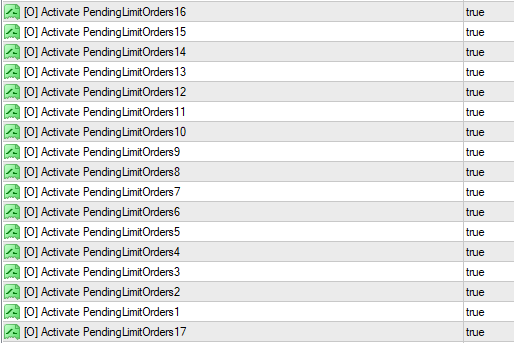 You will find this parameter grouping towards the end of the properties table list - simply look for the [O] Prefix and then the associated text:
Activate PendingLimitOrders (numbered 1 to 17 to represent each flight pattern)
(take note of the icon colour - it can help you find the parameter quicker)
This is an Optional selection because it is entirely up to YOU as the Trader if you wish to directly enter trades at Market, or to rather enter them via Pending Limit order entries. There are advantages to both approaches - if you enter at Market price, then you will never miss a Technical entry from your AlgoEdge EA; whereas if you enter via a Pending Limit Order, then there are times where the order will expire without entry, but an advantage is that you have an opportunity to review and even adjust the Pending Order before it executes the trade.
- as always, with the 99WS AlgoEdge Trading system we want to put the power in Your Own Hands!
The parameter is set to 'true' by default, meaning that all trade entries are via a Pending Limit Order by default, unless you change the parameter setting.
The way that this parameter works, is very straightforward - All that you need to do is to change the default value of 'true' to 'false' to change the instruction to rather send technical orders that are triggered by the AlgoEdge EA directly to the Market - leave the setting as 'true' if you wish to retain the use of Pending Limit Orders.
Also, you may elect to change any one, a mix, or all, of the 17 AlgoEdge Flight Patterns... the choice is entirely yours!
- This is a portfolio-wide action that needs to be activated and saved to each one of your "Master Entry' preset files.
Simply review and consider the default setting regarding the use of 'Pending Limit Orders' for Market entry and then capture and save your preference to the 'Master Entry' preset files.
You will find this parameter grouping towards the end of the properties table list - simply look for the [O] Prefix and then the associated text:
Activate PendingLimitOrders (numbered 1 to 17 to represent each flight pattern)
(take note of the icon colour - it can help you find the parameter quicker)
This is an Optional selection because it is entirely up to YOU as the Trader if you wish to directly enter trades at Market, or to rather enter them via Pending Limit order entries. There are advantages to both approaches - if you enter at Market price, then you will never miss a Technical entry from your AlgoEdge EA; whereas if you enter via a Pending Limit Order, then there are times where the order will expire without entry, but an advantage is that you have an opportunity to review and even adjust the Pending Order before it executes the trade.
- as always, with the 99WS AlgoEdge Trading system we want to put the power in Your Own Hands!
The parameter is set to 'true' by default, meaning that all trade entries are via a Pending Limit Order by default, unless you change the parameter setting.
The way that this parameter works, is very straightforward - All that you need to do is to change the default value of 'true' to 'false' to change the instruction to rather send technical orders that are triggered by the AlgoEdge EA directly to the Market - leave the setting as 'true' if you wish to retain the use of Pending Limit Orders.
Also, you may elect to change any one, a mix, or all, of the 17 AlgoEdge Flight Patterns... the choice is entirely yours!
- This is a portfolio-wide action that needs to be activated and saved to each one of your "Master Entry' preset files.
Simply review and consider the default setting regarding the use of 'Pending Limit Orders' for Market entry and then capture and save your preference to the 'Master Entry' preset files.
The third Optional 'platform-generic' Parameter is actually a grouping of parameters that are associated with the restriction of the number of open trades that can be placed in the Market across your portfolio and by Category
- we are giving you autonomy to activate each Category 'Max open trade count' restriction independently, hence the large number of grouped parameters here - this is what the parameter grouping looks like:
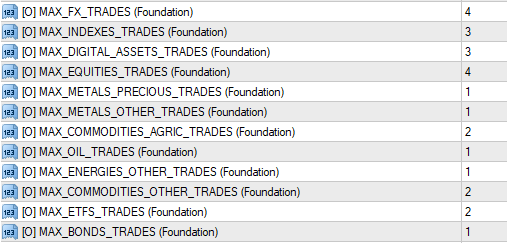 You will find this parameter grouping 3/4 of the way through the properties table list - simply look for the [O] Prefix and then the associated text:
MAX_FX_TRADES (Foundation)
Note: There is a slight naming convention change applied to represent all Symbol Categories : FX; Indexes; Digital Assets; Equities ; Metals - Precious; Metals - Other; Commodities - Agric; Oil; Energies - Other; Commodities - Other; ETF's; Bonds.
(take note of the icon colour - it can help you find the parameter quicker)
This is an Optional selection because it is entirely up to YOU as the Trader if you wish to change the number of open trades that are allowed, by Symbol Category and as applied during the Foundational Phase of your Portfolio-Build, meaning the period prior to engaging a Portfolio LockProfit. This is important as it actually plays a large role in Risk mitigation at the portfolio level - generally speaking, your Broker will apply different levels of Leverage to each Symbol category, and without having an ability to manage the trade entry count, you may inadvertently favour one category over another - instead, and in our normal manner, 99WS AlgoEdge Trading system is providing you with Intellectual Property (IP) that gives you absolute and precise control over the trade entries right across your portfolio - you will simply NOT find this anywhere else!
- as always, with the 99WS AlgoEdge Trading system we want to put the power in Your Own Hands!
The parameter default value differs by Symbol category - you may change this to suit your own trading preferences just bear in mind that if you set a parameter for a particular Symbol category as '0' then that will actually eliminate the opportunity for trading that Symbol category throughout your Portfolio-Build - rather set a value of at least '1'. Elsewhere in this User-Manual, we will provide you with an opportunity to separately control a multiplier over these Max limitations - in that application, multipliers are then applied as your Portfolio Profit grows through predefined Trigger and associated LockProfit levels.
NOTE: You may wonder why this limitation is important in a Portfolio grouping that contains just 14 + 3 = 17 Symbols - in this regard, bear in mind that the 99WS AlgoEdge Portfolio-Building Trading system is built to trade across up to 8 of these groupings, all in a synchronised fashion. Therefore, if you have activated all 8 Groupings, the AlgoEdge System would be using these parameter settings in consideration of 8 x 17 = 136 Symbols - in this situation, these parameter settings would take on a very meaningful role in your Portfolio Risk management!
The way that this parameter works, is very straightforward - All that you need to do is to change the default Max Trade count value, by Symbol Category, to a value that suits your trading style.
Also, you may elect to change any one, a mix, or all, of the Symbol categories... the choice is entirely yours!
- This is a portfolio-wide action that needs to be activated and saved to each one of your "Master Entry' preset files.
Simply review and consider the default setting regarding the Max limitation of open orders in the market (during the Foundational phase) for Market entry and then capture and save your preference to the 'Master Entry' preset files.
You will find this parameter grouping 3/4 of the way through the properties table list - simply look for the [O] Prefix and then the associated text:
MAX_FX_TRADES (Foundation)
Note: There is a slight naming convention change applied to represent all Symbol Categories : FX; Indexes; Digital Assets; Equities ; Metals - Precious; Metals - Other; Commodities - Agric; Oil; Energies - Other; Commodities - Other; ETF's; Bonds.
(take note of the icon colour - it can help you find the parameter quicker)
This is an Optional selection because it is entirely up to YOU as the Trader if you wish to change the number of open trades that are allowed, by Symbol Category and as applied during the Foundational Phase of your Portfolio-Build, meaning the period prior to engaging a Portfolio LockProfit. This is important as it actually plays a large role in Risk mitigation at the portfolio level - generally speaking, your Broker will apply different levels of Leverage to each Symbol category, and without having an ability to manage the trade entry count, you may inadvertently favour one category over another - instead, and in our normal manner, 99WS AlgoEdge Trading system is providing you with Intellectual Property (IP) that gives you absolute and precise control over the trade entries right across your portfolio - you will simply NOT find this anywhere else!
- as always, with the 99WS AlgoEdge Trading system we want to put the power in Your Own Hands!
The parameter default value differs by Symbol category - you may change this to suit your own trading preferences just bear in mind that if you set a parameter for a particular Symbol category as '0' then that will actually eliminate the opportunity for trading that Symbol category throughout your Portfolio-Build - rather set a value of at least '1'. Elsewhere in this User-Manual, we will provide you with an opportunity to separately control a multiplier over these Max limitations - in that application, multipliers are then applied as your Portfolio Profit grows through predefined Trigger and associated LockProfit levels.
NOTE: You may wonder why this limitation is important in a Portfolio grouping that contains just 14 + 3 = 17 Symbols - in this regard, bear in mind that the 99WS AlgoEdge Portfolio-Building Trading system is built to trade across up to 8 of these groupings, all in a synchronised fashion. Therefore, if you have activated all 8 Groupings, the AlgoEdge System would be using these parameter settings in consideration of 8 x 17 = 136 Symbols - in this situation, these parameter settings would take on a very meaningful role in your Portfolio Risk management!
The way that this parameter works, is very straightforward - All that you need to do is to change the default Max Trade count value, by Symbol Category, to a value that suits your trading style.
Also, you may elect to change any one, a mix, or all, of the Symbol categories... the choice is entirely yours!
- This is a portfolio-wide action that needs to be activated and saved to each one of your "Master Entry' preset files.
Simply review and consider the default setting regarding the Max limitation of open orders in the market (during the Foundational phase) for Market entry and then capture and save your preference to the 'Master Entry' preset files.
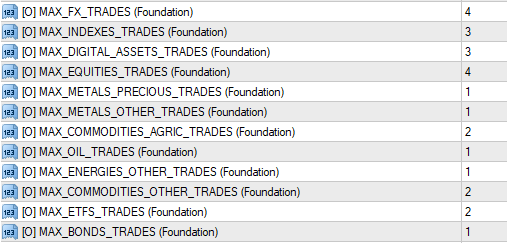 You will find this parameter grouping 3/4 of the way through the properties table list - simply look for the [O] Prefix and then the associated text:
MAX_FX_TRADES (Foundation)
Note: There is a slight naming convention change applied to represent all Symbol Categories : FX; Indexes; Digital Assets; Equities ; Metals - Precious; Metals - Other; Commodities - Agric; Oil; Energies - Other; Commodities - Other; ETF's; Bonds.
(take note of the icon colour - it can help you find the parameter quicker)
This is an Optional selection because it is entirely up to YOU as the Trader if you wish to change the number of open trades that are allowed, by Symbol Category and as applied during the Foundational Phase of your Portfolio-Build, meaning the period prior to engaging a Portfolio LockProfit. This is important as it actually plays a large role in Risk mitigation at the portfolio level - generally speaking, your Broker will apply different levels of Leverage to each Symbol category, and without having an ability to manage the trade entry count, you may inadvertently favour one category over another - instead, and in our normal manner, 99WS AlgoEdge Trading system is providing you with Intellectual Property (IP) that gives you absolute and precise control over the trade entries right across your portfolio - you will simply NOT find this anywhere else!
- as always, with the 99WS AlgoEdge Trading system we want to put the power in Your Own Hands!
The parameter default value differs by Symbol category - you may change this to suit your own trading preferences just bear in mind that if you set a parameter for a particular Symbol category as '0' then that will actually eliminate the opportunity for trading that Symbol category throughout your Portfolio-Build - rather set a value of at least '1'. Elsewhere in this User-Manual, we will provide you with an opportunity to separately control a multiplier over these Max limitations - in that application, multipliers are then applied as your Portfolio Profit grows through predefined Trigger and associated LockProfit levels.
NOTE: You may wonder why this limitation is important in a Portfolio grouping that contains just 14 + 3 = 17 Symbols - in this regard, bear in mind that the 99WS AlgoEdge Portfolio-Building Trading system is built to trade across up to 8 of these groupings, all in a synchronised fashion. Therefore, if you have activated all 8 Groupings, the AlgoEdge System would be using these parameter settings in consideration of 8 x 17 = 136 Symbols - in this situation, these parameter settings would take on a very meaningful role in your Portfolio Risk management!
The way that this parameter works, is very straightforward - All that you need to do is to change the default Max Trade count value, by Symbol Category, to a value that suits your trading style.
Also, you may elect to change any one, a mix, or all, of the Symbol categories... the choice is entirely yours!
- This is a portfolio-wide action that needs to be activated and saved to each one of your "Master Entry' preset files.
Simply review and consider the default setting regarding the Max limitation of open orders in the market (during the Foundational phase) for Market entry and then capture and save your preference to the 'Master Entry' preset files.
You will find this parameter grouping 3/4 of the way through the properties table list - simply look for the [O] Prefix and then the associated text:
MAX_FX_TRADES (Foundation)
Note: There is a slight naming convention change applied to represent all Symbol Categories : FX; Indexes; Digital Assets; Equities ; Metals - Precious; Metals - Other; Commodities - Agric; Oil; Energies - Other; Commodities - Other; ETF's; Bonds.
(take note of the icon colour - it can help you find the parameter quicker)
This is an Optional selection because it is entirely up to YOU as the Trader if you wish to change the number of open trades that are allowed, by Symbol Category and as applied during the Foundational Phase of your Portfolio-Build, meaning the period prior to engaging a Portfolio LockProfit. This is important as it actually plays a large role in Risk mitigation at the portfolio level - generally speaking, your Broker will apply different levels of Leverage to each Symbol category, and without having an ability to manage the trade entry count, you may inadvertently favour one category over another - instead, and in our normal manner, 99WS AlgoEdge Trading system is providing you with Intellectual Property (IP) that gives you absolute and precise control over the trade entries right across your portfolio - you will simply NOT find this anywhere else!
- as always, with the 99WS AlgoEdge Trading system we want to put the power in Your Own Hands!
The parameter default value differs by Symbol category - you may change this to suit your own trading preferences just bear in mind that if you set a parameter for a particular Symbol category as '0' then that will actually eliminate the opportunity for trading that Symbol category throughout your Portfolio-Build - rather set a value of at least '1'. Elsewhere in this User-Manual, we will provide you with an opportunity to separately control a multiplier over these Max limitations - in that application, multipliers are then applied as your Portfolio Profit grows through predefined Trigger and associated LockProfit levels.
NOTE: You may wonder why this limitation is important in a Portfolio grouping that contains just 14 + 3 = 17 Symbols - in this regard, bear in mind that the 99WS AlgoEdge Portfolio-Building Trading system is built to trade across up to 8 of these groupings, all in a synchronised fashion. Therefore, if you have activated all 8 Groupings, the AlgoEdge System would be using these parameter settings in consideration of 8 x 17 = 136 Symbols - in this situation, these parameter settings would take on a very meaningful role in your Portfolio Risk management!
The way that this parameter works, is very straightforward - All that you need to do is to change the default Max Trade count value, by Symbol Category, to a value that suits your trading style.
Also, you may elect to change any one, a mix, or all, of the Symbol categories... the choice is entirely yours!
- This is a portfolio-wide action that needs to be activated and saved to each one of your "Master Entry' preset files.
Simply review and consider the default setting regarding the Max limitation of open orders in the market (during the Foundational phase) for Market entry and then capture and save your preference to the 'Master Entry' preset files.
The fourth Optional 'platform-generic' Parameter is actually a grouping of parameters that are associated with the restriction of the number of pending trades that can be placed in the Market across your portfolio and by Category
- we are giving you autonomy to activate each Category 'Max pending order count' restriction independently, hence the large number of grouped parameters here - this is what the parameter grouping looks like:
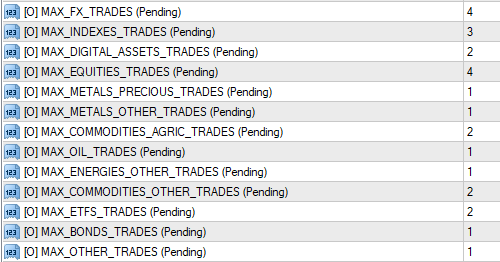 You will find this parameter grouping 3/4 of the way through the properties table list - simply look for the [O] Prefix and then the associated text:
MAX_FX_TRADES (Pending)
Note: There is a slight naming convention change applied to represent all Symbol Categories : FX; Indexes; Digital Assets; Equities ; Metals - Precious; Metals - Other; Commodities - Agric; Oil; Energies - Other; Commodities - Other; ETF's; Bonds.
(take note of the icon colour - it can help you find the parameter quicker)
This is an Optional selection because it is entirely up to YOU as the Trader if you wish to change the number of open pending orders that are allowed, by Symbol Category
- in our normal manner, 99WS AlgoEdge Trading system is providing you with Intellectual Property (IP) that gives you absolute and precise control over the trade entries right across your portfolio - you will simply NOT find this anywhere else!
- as always, with the 99WS AlgoEdge Trading system we want to put the power in Your Own Hands!
The parameter default value differs by Symbol category - you may change this to suit your own trading preferences just bear in mind that pending orders always precede open trades in the market and therefore it is possible that pending open orders reach their maximum limitation prior to open trades doing so. Equally, it is possible that if Open trades reach their Max limitation, there could still be open pending trades that may still execute, even though no more will be placed once the limitation of Max open orders is reached.
NOTE: You may wonder why this limitation is important in a Portfolio grouping that contains just 14 + 3 = 17 Symbols - in this regard, bear in mind that the 99WS AlgoEdge Portfolio-Building Trading system is built to trade across up to 8 of these groupings, all in a synchronised fashion. Therefore, if you have activated all 8 Groupings, the AlgoEdge System would be using these parameter settings in consideration of 8 x 17 = 136 Symbols - in this situation, these parameter settings would take on a very meaningful role in your Portfolio Risk management!
The way that this parameter works, is very straightforward - All that you need to do is to change the default Max Pending Order count value, by Symbol Category, to a value that suits your trading style.
Also, you may elect to change any one, a mix, or all, of the Symbol categories... the choice is entirely yours!
- This is a portfolio-wide action that needs to be activated and saved to each one of your "Master Entry' preset files.
Simply review and consider the default setting regarding the Max limitation of pending orders for Market entry and then capture and save your preference to the 'Master Entry' preset files.
You will find this parameter grouping 3/4 of the way through the properties table list - simply look for the [O] Prefix and then the associated text:
MAX_FX_TRADES (Pending)
Note: There is a slight naming convention change applied to represent all Symbol Categories : FX; Indexes; Digital Assets; Equities ; Metals - Precious; Metals - Other; Commodities - Agric; Oil; Energies - Other; Commodities - Other; ETF's; Bonds.
(take note of the icon colour - it can help you find the parameter quicker)
This is an Optional selection because it is entirely up to YOU as the Trader if you wish to change the number of open pending orders that are allowed, by Symbol Category
- in our normal manner, 99WS AlgoEdge Trading system is providing you with Intellectual Property (IP) that gives you absolute and precise control over the trade entries right across your portfolio - you will simply NOT find this anywhere else!
- as always, with the 99WS AlgoEdge Trading system we want to put the power in Your Own Hands!
The parameter default value differs by Symbol category - you may change this to suit your own trading preferences just bear in mind that pending orders always precede open trades in the market and therefore it is possible that pending open orders reach their maximum limitation prior to open trades doing so. Equally, it is possible that if Open trades reach their Max limitation, there could still be open pending trades that may still execute, even though no more will be placed once the limitation of Max open orders is reached.
NOTE: You may wonder why this limitation is important in a Portfolio grouping that contains just 14 + 3 = 17 Symbols - in this regard, bear in mind that the 99WS AlgoEdge Portfolio-Building Trading system is built to trade across up to 8 of these groupings, all in a synchronised fashion. Therefore, if you have activated all 8 Groupings, the AlgoEdge System would be using these parameter settings in consideration of 8 x 17 = 136 Symbols - in this situation, these parameter settings would take on a very meaningful role in your Portfolio Risk management!
The way that this parameter works, is very straightforward - All that you need to do is to change the default Max Pending Order count value, by Symbol Category, to a value that suits your trading style.
Also, you may elect to change any one, a mix, or all, of the Symbol categories... the choice is entirely yours!
- This is a portfolio-wide action that needs to be activated and saved to each one of your "Master Entry' preset files.
Simply review and consider the default setting regarding the Max limitation of pending orders for Market entry and then capture and save your preference to the 'Master Entry' preset files.
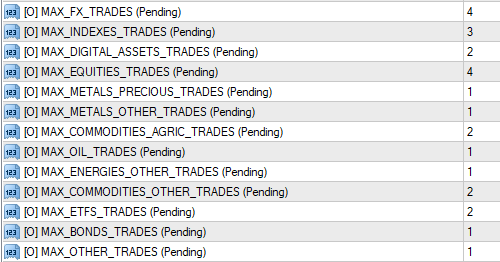 You will find this parameter grouping 3/4 of the way through the properties table list - simply look for the [O] Prefix and then the associated text:
MAX_FX_TRADES (Pending)
Note: There is a slight naming convention change applied to represent all Symbol Categories : FX; Indexes; Digital Assets; Equities ; Metals - Precious; Metals - Other; Commodities - Agric; Oil; Energies - Other; Commodities - Other; ETF's; Bonds.
(take note of the icon colour - it can help you find the parameter quicker)
This is an Optional selection because it is entirely up to YOU as the Trader if you wish to change the number of open pending orders that are allowed, by Symbol Category
- in our normal manner, 99WS AlgoEdge Trading system is providing you with Intellectual Property (IP) that gives you absolute and precise control over the trade entries right across your portfolio - you will simply NOT find this anywhere else!
- as always, with the 99WS AlgoEdge Trading system we want to put the power in Your Own Hands!
The parameter default value differs by Symbol category - you may change this to suit your own trading preferences just bear in mind that pending orders always precede open trades in the market and therefore it is possible that pending open orders reach their maximum limitation prior to open trades doing so. Equally, it is possible that if Open trades reach their Max limitation, there could still be open pending trades that may still execute, even though no more will be placed once the limitation of Max open orders is reached.
NOTE: You may wonder why this limitation is important in a Portfolio grouping that contains just 14 + 3 = 17 Symbols - in this regard, bear in mind that the 99WS AlgoEdge Portfolio-Building Trading system is built to trade across up to 8 of these groupings, all in a synchronised fashion. Therefore, if you have activated all 8 Groupings, the AlgoEdge System would be using these parameter settings in consideration of 8 x 17 = 136 Symbols - in this situation, these parameter settings would take on a very meaningful role in your Portfolio Risk management!
The way that this parameter works, is very straightforward - All that you need to do is to change the default Max Pending Order count value, by Symbol Category, to a value that suits your trading style.
Also, you may elect to change any one, a mix, or all, of the Symbol categories... the choice is entirely yours!
- This is a portfolio-wide action that needs to be activated and saved to each one of your "Master Entry' preset files.
Simply review and consider the default setting regarding the Max limitation of pending orders for Market entry and then capture and save your preference to the 'Master Entry' preset files.
You will find this parameter grouping 3/4 of the way through the properties table list - simply look for the [O] Prefix and then the associated text:
MAX_FX_TRADES (Pending)
Note: There is a slight naming convention change applied to represent all Symbol Categories : FX; Indexes; Digital Assets; Equities ; Metals - Precious; Metals - Other; Commodities - Agric; Oil; Energies - Other; Commodities - Other; ETF's; Bonds.
(take note of the icon colour - it can help you find the parameter quicker)
This is an Optional selection because it is entirely up to YOU as the Trader if you wish to change the number of open pending orders that are allowed, by Symbol Category
- in our normal manner, 99WS AlgoEdge Trading system is providing you with Intellectual Property (IP) that gives you absolute and precise control over the trade entries right across your portfolio - you will simply NOT find this anywhere else!
- as always, with the 99WS AlgoEdge Trading system we want to put the power in Your Own Hands!
The parameter default value differs by Symbol category - you may change this to suit your own trading preferences just bear in mind that pending orders always precede open trades in the market and therefore it is possible that pending open orders reach their maximum limitation prior to open trades doing so. Equally, it is possible that if Open trades reach their Max limitation, there could still be open pending trades that may still execute, even though no more will be placed once the limitation of Max open orders is reached.
NOTE: You may wonder why this limitation is important in a Portfolio grouping that contains just 14 + 3 = 17 Symbols - in this regard, bear in mind that the 99WS AlgoEdge Portfolio-Building Trading system is built to trade across up to 8 of these groupings, all in a synchronised fashion. Therefore, if you have activated all 8 Groupings, the AlgoEdge System would be using these parameter settings in consideration of 8 x 17 = 136 Symbols - in this situation, these parameter settings would take on a very meaningful role in your Portfolio Risk management!
The way that this parameter works, is very straightforward - All that you need to do is to change the default Max Pending Order count value, by Symbol Category, to a value that suits your trading style.
Also, you may elect to change any one, a mix, or all, of the Symbol categories... the choice is entirely yours!
- This is a portfolio-wide action that needs to be activated and saved to each one of your "Master Entry' preset files.
Simply review and consider the default setting regarding the Max limitation of pending orders for Market entry and then capture and save your preference to the 'Master Entry' preset files.
The fifth Optional 'platform-generic' Parameter is actually a grouping of parameters that are associated with the Multiplier that may be applied on Trade counts placed in the Market across your portfolio - the applied Multiplier varies as LockProfit triggers are met aligned to Portfolio Profit growth.
- we are giving you autonomy to define the applied Multiplier from the Foundational Phase through 22 pre-defined LockProfit (LP) phases - this is what the parameter grouping looks like:
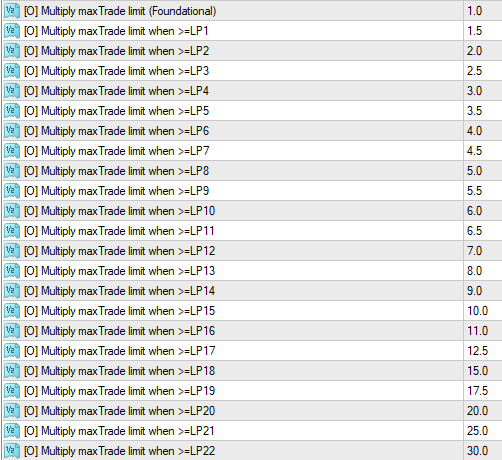 You will find this parameter grouping towards the end of the properties table list - simply look for the [O] Prefix and then the associated text:
Multiply maxTrade limit
Note: There is a slight naming convention change applied to represent all Lock Profit Phases, starting with the Foundational Phase (prior to any LockProfit engagement, then through LockProfit Phases 1 - 22.
(take note of the icon colour - it can help you find the parameter quicker)
This is an Optional selection because it is entirely up to YOU as the Trader if you wish to change the Multiplier that is applied to the Max Limitation of Open Orders, by LP Phase
- in our normal manner, 99WS AlgoEdge Trading system is providing you with Intellectual Property (IP) that gives you absolute and precise control over the trade entries right across your portfolio - you will simply NOT find this anywhere else!
- as always, with the 99WS AlgoEdge Trading system we want to put the power in Your Own Hands!
The parameter default value differs by LockProfit Phase, but begins with a Multiplier of 1.0 during the Foundational Phase - this effectively means that no Multiple is applied to the Max Limitation for Open Trades during the Foundational Phase - you may change this to suit your own trading preferences it is natural to increase this value as LP Phases elevate, to expedite the possible realisation of Profits, although this is never guaranteed and in fact too swift a Multiplier escalation may enhance a CloseAll event on 'pullback' to the LockProfit defined level.
The way that this parameter works, is very straightforward - All that you need to do is to change the default Multiplier value, by LockProfit (LP) Phase, to a value that suits your trading style.
Also, you may elect to change any one, a mix, or all, of the LP Phase Multiplier values... the choice is entirely yours!
- This is a portfolio-wide action that needs to be activated and saved to each one of your "Master Entry' preset files.
Simply review and consider the default setting regarding the Multiplier Value, by LP Phase, to restrict the Max limitation on total trade count for Market entry and then capture and save your preference to the 'Master Entry' preset files.
You will find this parameter grouping towards the end of the properties table list - simply look for the [O] Prefix and then the associated text:
Multiply maxTrade limit
Note: There is a slight naming convention change applied to represent all Lock Profit Phases, starting with the Foundational Phase (prior to any LockProfit engagement, then through LockProfit Phases 1 - 22.
(take note of the icon colour - it can help you find the parameter quicker)
This is an Optional selection because it is entirely up to YOU as the Trader if you wish to change the Multiplier that is applied to the Max Limitation of Open Orders, by LP Phase
- in our normal manner, 99WS AlgoEdge Trading system is providing you with Intellectual Property (IP) that gives you absolute and precise control over the trade entries right across your portfolio - you will simply NOT find this anywhere else!
- as always, with the 99WS AlgoEdge Trading system we want to put the power in Your Own Hands!
The parameter default value differs by LockProfit Phase, but begins with a Multiplier of 1.0 during the Foundational Phase - this effectively means that no Multiple is applied to the Max Limitation for Open Trades during the Foundational Phase - you may change this to suit your own trading preferences it is natural to increase this value as LP Phases elevate, to expedite the possible realisation of Profits, although this is never guaranteed and in fact too swift a Multiplier escalation may enhance a CloseAll event on 'pullback' to the LockProfit defined level.
The way that this parameter works, is very straightforward - All that you need to do is to change the default Multiplier value, by LockProfit (LP) Phase, to a value that suits your trading style.
Also, you may elect to change any one, a mix, or all, of the LP Phase Multiplier values... the choice is entirely yours!
- This is a portfolio-wide action that needs to be activated and saved to each one of your "Master Entry' preset files.
Simply review and consider the default setting regarding the Multiplier Value, by LP Phase, to restrict the Max limitation on total trade count for Market entry and then capture and save your preference to the 'Master Entry' preset files.
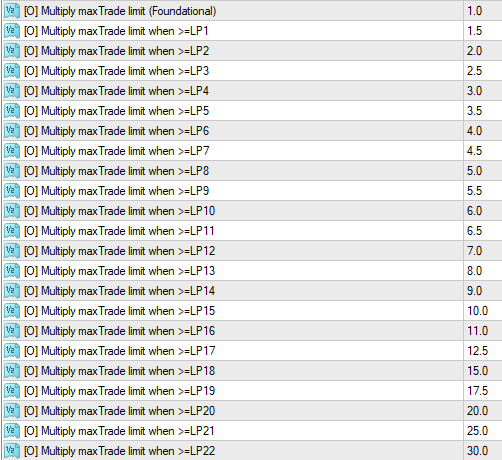 You will find this parameter grouping towards the end of the properties table list - simply look for the [O] Prefix and then the associated text:
Multiply maxTrade limit
Note: There is a slight naming convention change applied to represent all Lock Profit Phases, starting with the Foundational Phase (prior to any LockProfit engagement, then through LockProfit Phases 1 - 22.
(take note of the icon colour - it can help you find the parameter quicker)
This is an Optional selection because it is entirely up to YOU as the Trader if you wish to change the Multiplier that is applied to the Max Limitation of Open Orders, by LP Phase
- in our normal manner, 99WS AlgoEdge Trading system is providing you with Intellectual Property (IP) that gives you absolute and precise control over the trade entries right across your portfolio - you will simply NOT find this anywhere else!
- as always, with the 99WS AlgoEdge Trading system we want to put the power in Your Own Hands!
The parameter default value differs by LockProfit Phase, but begins with a Multiplier of 1.0 during the Foundational Phase - this effectively means that no Multiple is applied to the Max Limitation for Open Trades during the Foundational Phase - you may change this to suit your own trading preferences it is natural to increase this value as LP Phases elevate, to expedite the possible realisation of Profits, although this is never guaranteed and in fact too swift a Multiplier escalation may enhance a CloseAll event on 'pullback' to the LockProfit defined level.
The way that this parameter works, is very straightforward - All that you need to do is to change the default Multiplier value, by LockProfit (LP) Phase, to a value that suits your trading style.
Also, you may elect to change any one, a mix, or all, of the LP Phase Multiplier values... the choice is entirely yours!
- This is a portfolio-wide action that needs to be activated and saved to each one of your "Master Entry' preset files.
Simply review and consider the default setting regarding the Multiplier Value, by LP Phase, to restrict the Max limitation on total trade count for Market entry and then capture and save your preference to the 'Master Entry' preset files.
You will find this parameter grouping towards the end of the properties table list - simply look for the [O] Prefix and then the associated text:
Multiply maxTrade limit
Note: There is a slight naming convention change applied to represent all Lock Profit Phases, starting with the Foundational Phase (prior to any LockProfit engagement, then through LockProfit Phases 1 - 22.
(take note of the icon colour - it can help you find the parameter quicker)
This is an Optional selection because it is entirely up to YOU as the Trader if you wish to change the Multiplier that is applied to the Max Limitation of Open Orders, by LP Phase
- in our normal manner, 99WS AlgoEdge Trading system is providing you with Intellectual Property (IP) that gives you absolute and precise control over the trade entries right across your portfolio - you will simply NOT find this anywhere else!
- as always, with the 99WS AlgoEdge Trading system we want to put the power in Your Own Hands!
The parameter default value differs by LockProfit Phase, but begins with a Multiplier of 1.0 during the Foundational Phase - this effectively means that no Multiple is applied to the Max Limitation for Open Trades during the Foundational Phase - you may change this to suit your own trading preferences it is natural to increase this value as LP Phases elevate, to expedite the possible realisation of Profits, although this is never guaranteed and in fact too swift a Multiplier escalation may enhance a CloseAll event on 'pullback' to the LockProfit defined level.
The way that this parameter works, is very straightforward - All that you need to do is to change the default Multiplier value, by LockProfit (LP) Phase, to a value that suits your trading style.
Also, you may elect to change any one, a mix, or all, of the LP Phase Multiplier values... the choice is entirely yours!
- This is a portfolio-wide action that needs to be activated and saved to each one of your "Master Entry' preset files.
Simply review and consider the default setting regarding the Multiplier Value, by LP Phase, to restrict the Max limitation on total trade count for Market entry and then capture and save your preference to the 'Master Entry' preset files.
The sixth Optional 'platform-generic' Parameter is actually a grouping of parameters that are associated with the Multiplier that may be applied on Lot Entry Sizing as orders/trades are placed in the Market across your portfolio - the applied Multiplier varies as LockProfit triggers are met aligned to Portfolio Profit growth.
- we are giving you autonomy to define the applied Multiplier from the Foundational Phase through 22 pre-defined LockProfit (LP) phases - this is what the parameter grouping looks like:
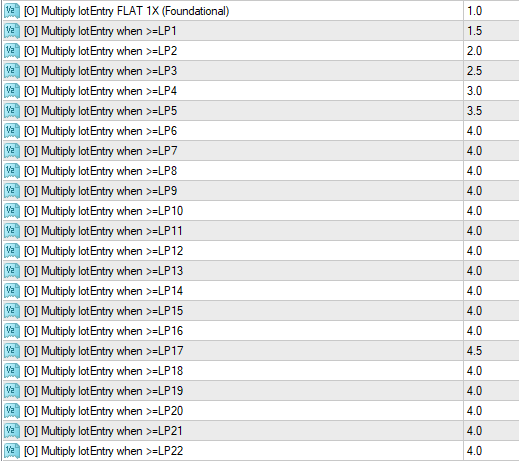 You will find this parameter grouping towards the end of the properties table list - simply look for the [O] Prefix and then the associated text:
Multiply lotEntry
Note: There is a slight naming convention change applied to represent all Lock Profit Phases, starting with the Foundational Phase (prior to any LockProfit engagement, then through LockProfit Phases 1 - 22.
(take note of the icon colour - it can help you find the parameter quicker)
This is an Optional selection because it is entirely up to YOU as the Trader if you wish to change the Multiplier that is applied to Lot Entry Sizing, by LP Phase
- in our normal manner, 99WS AlgoEdge Trading system is providing you with Intellectual Property (IP) that gives you absolute and precise control over the trade entries right across your portfolio - you will simply NOT find this anywhere else!
- as always, with the 99WS AlgoEdge Trading system we want to put the power in Your Own Hands!
The parameter default value differs by LockProfit Phase, but begins with a 'FLAT' Multiplier of 1.0 during the Foundational Phase - this effectively means that no Multiple is applied to the Lot Sizing for new Orders/Trades during the Foundational Phase - you may change this to suit your own trading preferences it is natural to increase this value as LP Phases elevate, to expedite the possible realisation of Profits, although this is never guaranteed and in fact too swift a Multiplier escalation may enhance a CloseAll event on 'pullback' to the LockProfit defined level.
The way that this parameter works, is very straightforward - All that you need to do is to change the default Multiplier value, by LockProfit (LP) Phase, to a value that suits your trading style.
Also, you may elect to change any one, a mix, or all, of the LP Phase Multiplier values... the choice is entirely yours!
- This is a portfolio-wide action that needs to be activated and saved to each one of your "Master Entry' preset files.
Simply review and consider the default setting regarding the Multiplier Value, by LP Phase, to elevate (Multiply) the Lot Sizing for new Market Order/Trade entry and then capture and save your preference to the 'Master Entry' preset files.
You will find this parameter grouping towards the end of the properties table list - simply look for the [O] Prefix and then the associated text:
Multiply lotEntry
Note: There is a slight naming convention change applied to represent all Lock Profit Phases, starting with the Foundational Phase (prior to any LockProfit engagement, then through LockProfit Phases 1 - 22.
(take note of the icon colour - it can help you find the parameter quicker)
This is an Optional selection because it is entirely up to YOU as the Trader if you wish to change the Multiplier that is applied to Lot Entry Sizing, by LP Phase
- in our normal manner, 99WS AlgoEdge Trading system is providing you with Intellectual Property (IP) that gives you absolute and precise control over the trade entries right across your portfolio - you will simply NOT find this anywhere else!
- as always, with the 99WS AlgoEdge Trading system we want to put the power in Your Own Hands!
The parameter default value differs by LockProfit Phase, but begins with a 'FLAT' Multiplier of 1.0 during the Foundational Phase - this effectively means that no Multiple is applied to the Lot Sizing for new Orders/Trades during the Foundational Phase - you may change this to suit your own trading preferences it is natural to increase this value as LP Phases elevate, to expedite the possible realisation of Profits, although this is never guaranteed and in fact too swift a Multiplier escalation may enhance a CloseAll event on 'pullback' to the LockProfit defined level.
The way that this parameter works, is very straightforward - All that you need to do is to change the default Multiplier value, by LockProfit (LP) Phase, to a value that suits your trading style.
Also, you may elect to change any one, a mix, or all, of the LP Phase Multiplier values... the choice is entirely yours!
- This is a portfolio-wide action that needs to be activated and saved to each one of your "Master Entry' preset files.
Simply review and consider the default setting regarding the Multiplier Value, by LP Phase, to elevate (Multiply) the Lot Sizing for new Market Order/Trade entry and then capture and save your preference to the 'Master Entry' preset files.
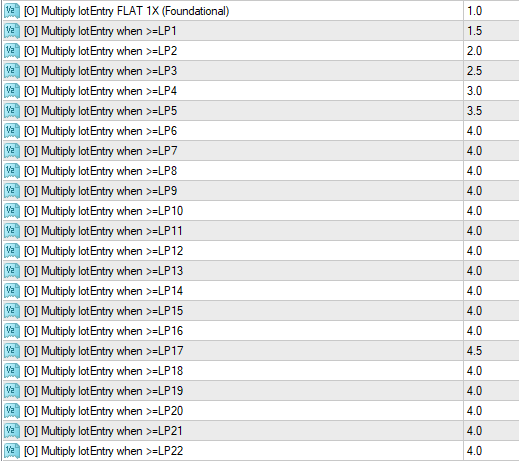 You will find this parameter grouping towards the end of the properties table list - simply look for the [O] Prefix and then the associated text:
Multiply lotEntry
Note: There is a slight naming convention change applied to represent all Lock Profit Phases, starting with the Foundational Phase (prior to any LockProfit engagement, then through LockProfit Phases 1 - 22.
(take note of the icon colour - it can help you find the parameter quicker)
This is an Optional selection because it is entirely up to YOU as the Trader if you wish to change the Multiplier that is applied to Lot Entry Sizing, by LP Phase
- in our normal manner, 99WS AlgoEdge Trading system is providing you with Intellectual Property (IP) that gives you absolute and precise control over the trade entries right across your portfolio - you will simply NOT find this anywhere else!
- as always, with the 99WS AlgoEdge Trading system we want to put the power in Your Own Hands!
The parameter default value differs by LockProfit Phase, but begins with a 'FLAT' Multiplier of 1.0 during the Foundational Phase - this effectively means that no Multiple is applied to the Lot Sizing for new Orders/Trades during the Foundational Phase - you may change this to suit your own trading preferences it is natural to increase this value as LP Phases elevate, to expedite the possible realisation of Profits, although this is never guaranteed and in fact too swift a Multiplier escalation may enhance a CloseAll event on 'pullback' to the LockProfit defined level.
The way that this parameter works, is very straightforward - All that you need to do is to change the default Multiplier value, by LockProfit (LP) Phase, to a value that suits your trading style.
Also, you may elect to change any one, a mix, or all, of the LP Phase Multiplier values... the choice is entirely yours!
- This is a portfolio-wide action that needs to be activated and saved to each one of your "Master Entry' preset files.
Simply review and consider the default setting regarding the Multiplier Value, by LP Phase, to elevate (Multiply) the Lot Sizing for new Market Order/Trade entry and then capture and save your preference to the 'Master Entry' preset files.
You will find this parameter grouping towards the end of the properties table list - simply look for the [O] Prefix and then the associated text:
Multiply lotEntry
Note: There is a slight naming convention change applied to represent all Lock Profit Phases, starting with the Foundational Phase (prior to any LockProfit engagement, then through LockProfit Phases 1 - 22.
(take note of the icon colour - it can help you find the parameter quicker)
This is an Optional selection because it is entirely up to YOU as the Trader if you wish to change the Multiplier that is applied to Lot Entry Sizing, by LP Phase
- in our normal manner, 99WS AlgoEdge Trading system is providing you with Intellectual Property (IP) that gives you absolute and precise control over the trade entries right across your portfolio - you will simply NOT find this anywhere else!
- as always, with the 99WS AlgoEdge Trading system we want to put the power in Your Own Hands!
The parameter default value differs by LockProfit Phase, but begins with a 'FLAT' Multiplier of 1.0 during the Foundational Phase - this effectively means that no Multiple is applied to the Lot Sizing for new Orders/Trades during the Foundational Phase - you may change this to suit your own trading preferences it is natural to increase this value as LP Phases elevate, to expedite the possible realisation of Profits, although this is never guaranteed and in fact too swift a Multiplier escalation may enhance a CloseAll event on 'pullback' to the LockProfit defined level.
The way that this parameter works, is very straightforward - All that you need to do is to change the default Multiplier value, by LockProfit (LP) Phase, to a value that suits your trading style.
Also, you may elect to change any one, a mix, or all, of the LP Phase Multiplier values... the choice is entirely yours!
- This is a portfolio-wide action that needs to be activated and saved to each one of your "Master Entry' preset files.
Simply review and consider the default setting regarding the Multiplier Value, by LP Phase, to elevate (Multiply) the Lot Sizing for new Market Order/Trade entry and then capture and save your preference to the 'Master Entry' preset files.
The seventh Optional 'platform-generic' Parameter is actually a grouping of parameters that are associated with the Activation of 'Lite' & 'Soft' Flight Patterns, as well as an ability to differentiate Bull_Alignment vs Bear-Alignment.
- we will explain below what 'Lite' and 'Soft' Patterns are in very generic differentiating terms and you can refer elsewhere in this User Manual for a better understanding of the '16 + 1' Flight Patterns - this is what the parameter grouping looks like:
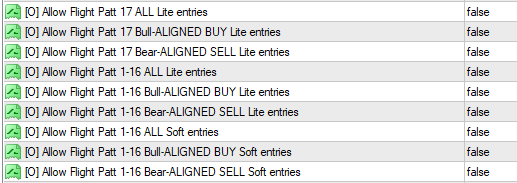 You will find this parameter grouping towards the end of the properties table list - simply look for the [O] Prefix and then the associated text:
Allow Flight Patt 17 ALL Lite entries
Allow Flight Patt 17 Bull-ALIGNED BUY Lite entries
Allow Flight Patt 17 Bear-ALIGNED SELL Lite entries
Allow Flight Patt 1-16 ALL Lite entries
Allow Flight Patt 1-16 Bull-ALIGNED BUY Lite entries
Allow Flight Patt 1-16 Bear-ALIGNED SELL Lite entries
Allow Flight Patt 1-16 ALL Soft entries
Allow Flight Patt 1-16 Bull-ALIGNED BUY Soft entries
Allow Flight Patt 1-16 Bear-ALIGNED SELL Soft entries
(take note of the icon colour - it can help you find the parameter quicker)
This is an Optional selection because the activation of these specific Flight Pattern variants are entirely up to YOU as the Trader!
- in our normal manner, 99WS AlgoEdge Trading system is providing you with Intellectual Property (IP) that gives you absolute and precise control over the Flight Pattern variants that impact order and trade entries right across your portfolio - you will simply NOT find this anywhere else!
- as always, with the 99WS AlgoEdge Trading system we want to put the power in Your Own Hands!
In all cases, the parameter default setting here is 'false' meaning that none of these Flight Pattern variants are active by default - to activate any of these Flight Pattern variants YOU must change the respective parameter setting to 'true' - simply change this to suit your own trading preferences.
To properly engage with and make a decision on the best parameter setting for you, you need to understand some key aspects that differentiate these Flight Pattern Variants :
(1) 'Lite' Flight Patterns :
Most Flight Patterns have a set of 'Regular' technical* triggers that must be met in order for a trade order to 'fire' - ONE particular technical trigger is used to differentiate 'Lite' from 'Regular' flight pattern variants : The 'regular' flight pattern includes an 'SMA_50' directional monitor - the SMA_50 will always have a timeframe component to it that is unique to each Flight pattern, for example there may be a Flight Pattern that looks at SMA_50 on the 4Hr Timeframe, whereas another flight pattern may consider the SMA_50 on a Weekly timeframe .
With regards to the 'Lite' vs "Regular' differentiation, the timeframe remains unchanged, but for the 'Regular' pattern, we have a '+ve' directional alignment, and for the 'Lite' pattern we have a '-ve' directional alignment - for example: Let's consider a Bullish movement on a Symbol - for the 'Regular' pattern, we would want to see the Market Price ABOVE the respective SMA_50 to secure '+ve' directional alignment ; conversely, for the 'Lite' pattern, we would want to see the Market Price BELOW the respective SMA_50 to secure '-ve' directional alignment. Simple as that!
(2) 'Soft' Flight Patterns :
Most Flight Patterns have a set of 'Regular' technical* triggers that must be met in order for a trade order to 'fire' - ONE particular technical trigger is used to differentiate 'Soft' from 'Regular' flight pattern variants : The 'regular' flight pattern includes an 'SMA_50' directional monitor - the SMA_50 will always have a timeframe component to it that is unique to each Flight pattern, for example there may be a Flight Pattern that looks at SMA_50 on the 4Hr Timeframe, whereas another flight pattern may consider the SMA_50 on a Weekly timeframe .
With regards to the 'Soft' vs "Regular' differentiation, the timeframe remains unchanged, but for the 'Regular' pattern, we have a '+ve' directional alignment, and for the 'Soft' pattern we have NO REQUIREMENT for SMA_50 directional alignment at all - for example: Let's consider a Bullish movement on a Symbol - for the 'Regular' pattern, we would want to see the Market Price ABOVE the respective SMA_50 to secure '+ve' directional alignment ; conversely, for the 'Soft' pattern, there is simply no consideration at all for SMA_50 directional alignment. Simple as that!
(3) 'Bull-Alignment' vs 'Bear-Alignment':
In this parameter grouping, we separate the 17 Flight Patterns into two 'high-level' groups: (a) Flight Pattern '1-16' are all grouped together; (b) Flight Pattern '17' is elected separately from Flight Patterns '1-16'.
For each of these Flight Pattern Groupings, you are able to make 3 separate parameter selections:
(i) Bull-Alignment; (ii) Bear-Alignment; (iii) ALL.
- this is quite self-explanatory, but to be clear : If you only wish to activate Lite/Soft entries for Bullish market moves, then select the respective "Bull-Aligned' parameter to be 'true'; similar if you want to activate only "Bear-Aligned" market moves, then select the respective "Bear-Aligned' parameter to be 'true'; If you do not want to discriminate Bull from Bear market moves, then select the respective "All" parameter to be 'true.
NOTE: *technical triggers that define the 99WS AlgoEdge Flight Patterns are obviously Intellectual Property (IP) and therefore cannot be shared in full detail - however, we do explain these in generic detail elsewhere in this User Manual.
- This is a portfolio-wide action that needs to be activated and saved to each one of your "Master Entry' preset files.
Simply review and consider the default setting regarding the Lite/Soft entry and then capture and save your preference to the 'Master Entry' preset files.
You will find this parameter grouping towards the end of the properties table list - simply look for the [O] Prefix and then the associated text:
Allow Flight Patt 17 ALL Lite entries
Allow Flight Patt 17 Bull-ALIGNED BUY Lite entries
Allow Flight Patt 17 Bear-ALIGNED SELL Lite entries
Allow Flight Patt 1-16 ALL Lite entries
Allow Flight Patt 1-16 Bull-ALIGNED BUY Lite entries
Allow Flight Patt 1-16 Bear-ALIGNED SELL Lite entries
Allow Flight Patt 1-16 ALL Soft entries
Allow Flight Patt 1-16 Bull-ALIGNED BUY Soft entries
Allow Flight Patt 1-16 Bear-ALIGNED SELL Soft entries
(take note of the icon colour - it can help you find the parameter quicker)
This is an Optional selection because the activation of these specific Flight Pattern variants are entirely up to YOU as the Trader!
- in our normal manner, 99WS AlgoEdge Trading system is providing you with Intellectual Property (IP) that gives you absolute and precise control over the Flight Pattern variants that impact order and trade entries right across your portfolio - you will simply NOT find this anywhere else!
- as always, with the 99WS AlgoEdge Trading system we want to put the power in Your Own Hands!
In all cases, the parameter default setting here is 'false' meaning that none of these Flight Pattern variants are active by default - to activate any of these Flight Pattern variants YOU must change the respective parameter setting to 'true' - simply change this to suit your own trading preferences.
To properly engage with and make a decision on the best parameter setting for you, you need to understand some key aspects that differentiate these Flight Pattern Variants :
(1) 'Lite' Flight Patterns :
Most Flight Patterns have a set of 'Regular' technical* triggers that must be met in order for a trade order to 'fire' - ONE particular technical trigger is used to differentiate 'Lite' from 'Regular' flight pattern variants : The 'regular' flight pattern includes an 'SMA_50' directional monitor - the SMA_50 will always have a timeframe component to it that is unique to each Flight pattern, for example there may be a Flight Pattern that looks at SMA_50 on the 4Hr Timeframe, whereas another flight pattern may consider the SMA_50 on a Weekly timeframe .
With regards to the 'Lite' vs "Regular' differentiation, the timeframe remains unchanged, but for the 'Regular' pattern, we have a '+ve' directional alignment, and for the 'Lite' pattern we have a '-ve' directional alignment - for example: Let's consider a Bullish movement on a Symbol - for the 'Regular' pattern, we would want to see the Market Price ABOVE the respective SMA_50 to secure '+ve' directional alignment ; conversely, for the 'Lite' pattern, we would want to see the Market Price BELOW the respective SMA_50 to secure '-ve' directional alignment. Simple as that!
(2) 'Soft' Flight Patterns :
Most Flight Patterns have a set of 'Regular' technical* triggers that must be met in order for a trade order to 'fire' - ONE particular technical trigger is used to differentiate 'Soft' from 'Regular' flight pattern variants : The 'regular' flight pattern includes an 'SMA_50' directional monitor - the SMA_50 will always have a timeframe component to it that is unique to each Flight pattern, for example there may be a Flight Pattern that looks at SMA_50 on the 4Hr Timeframe, whereas another flight pattern may consider the SMA_50 on a Weekly timeframe .
With regards to the 'Soft' vs "Regular' differentiation, the timeframe remains unchanged, but for the 'Regular' pattern, we have a '+ve' directional alignment, and for the 'Soft' pattern we have NO REQUIREMENT for SMA_50 directional alignment at all - for example: Let's consider a Bullish movement on a Symbol - for the 'Regular' pattern, we would want to see the Market Price ABOVE the respective SMA_50 to secure '+ve' directional alignment ; conversely, for the 'Soft' pattern, there is simply no consideration at all for SMA_50 directional alignment. Simple as that!
(3) 'Bull-Alignment' vs 'Bear-Alignment':
In this parameter grouping, we separate the 17 Flight Patterns into two 'high-level' groups: (a) Flight Pattern '1-16' are all grouped together; (b) Flight Pattern '17' is elected separately from Flight Patterns '1-16'.
For each of these Flight Pattern Groupings, you are able to make 3 separate parameter selections:
(i) Bull-Alignment; (ii) Bear-Alignment; (iii) ALL.
- this is quite self-explanatory, but to be clear : If you only wish to activate Lite/Soft entries for Bullish market moves, then select the respective "Bull-Aligned' parameter to be 'true'; similar if you want to activate only "Bear-Aligned" market moves, then select the respective "Bear-Aligned' parameter to be 'true'; If you do not want to discriminate Bull from Bear market moves, then select the respective "All" parameter to be 'true.
NOTE: *technical triggers that define the 99WS AlgoEdge Flight Patterns are obviously Intellectual Property (IP) and therefore cannot be shared in full detail - however, we do explain these in generic detail elsewhere in this User Manual.
- This is a portfolio-wide action that needs to be activated and saved to each one of your "Master Entry' preset files.
Simply review and consider the default setting regarding the Lite/Soft entry and then capture and save your preference to the 'Master Entry' preset files.
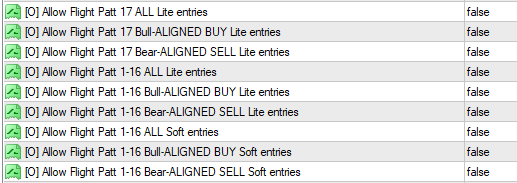 You will find this parameter grouping towards the end of the properties table list - simply look for the [O] Prefix and then the associated text:
Allow Flight Patt 17 ALL Lite entries
Allow Flight Patt 17 Bull-ALIGNED BUY Lite entries
Allow Flight Patt 17 Bear-ALIGNED SELL Lite entries
Allow Flight Patt 1-16 ALL Lite entries
Allow Flight Patt 1-16 Bull-ALIGNED BUY Lite entries
Allow Flight Patt 1-16 Bear-ALIGNED SELL Lite entries
Allow Flight Patt 1-16 ALL Soft entries
Allow Flight Patt 1-16 Bull-ALIGNED BUY Soft entries
Allow Flight Patt 1-16 Bear-ALIGNED SELL Soft entries
(take note of the icon colour - it can help you find the parameter quicker)
This is an Optional selection because the activation of these specific Flight Pattern variants are entirely up to YOU as the Trader!
- in our normal manner, 99WS AlgoEdge Trading system is providing you with Intellectual Property (IP) that gives you absolute and precise control over the Flight Pattern variants that impact order and trade entries right across your portfolio - you will simply NOT find this anywhere else!
- as always, with the 99WS AlgoEdge Trading system we want to put the power in Your Own Hands!
In all cases, the parameter default setting here is 'false' meaning that none of these Flight Pattern variants are active by default - to activate any of these Flight Pattern variants YOU must change the respective parameter setting to 'true' - simply change this to suit your own trading preferences.
To properly engage with and make a decision on the best parameter setting for you, you need to understand some key aspects that differentiate these Flight Pattern Variants :
(1) 'Lite' Flight Patterns :
Most Flight Patterns have a set of 'Regular' technical* triggers that must be met in order for a trade order to 'fire' - ONE particular technical trigger is used to differentiate 'Lite' from 'Regular' flight pattern variants : The 'regular' flight pattern includes an 'SMA_50' directional monitor - the SMA_50 will always have a timeframe component to it that is unique to each Flight pattern, for example there may be a Flight Pattern that looks at SMA_50 on the 4Hr Timeframe, whereas another flight pattern may consider the SMA_50 on a Weekly timeframe .
With regards to the 'Lite' vs "Regular' differentiation, the timeframe remains unchanged, but for the 'Regular' pattern, we have a '+ve' directional alignment, and for the 'Lite' pattern we have a '-ve' directional alignment - for example: Let's consider a Bullish movement on a Symbol - for the 'Regular' pattern, we would want to see the Market Price ABOVE the respective SMA_50 to secure '+ve' directional alignment ; conversely, for the 'Lite' pattern, we would want to see the Market Price BELOW the respective SMA_50 to secure '-ve' directional alignment. Simple as that!
(2) 'Soft' Flight Patterns :
Most Flight Patterns have a set of 'Regular' technical* triggers that must be met in order for a trade order to 'fire' - ONE particular technical trigger is used to differentiate 'Soft' from 'Regular' flight pattern variants : The 'regular' flight pattern includes an 'SMA_50' directional monitor - the SMA_50 will always have a timeframe component to it that is unique to each Flight pattern, for example there may be a Flight Pattern that looks at SMA_50 on the 4Hr Timeframe, whereas another flight pattern may consider the SMA_50 on a Weekly timeframe .
With regards to the 'Soft' vs "Regular' differentiation, the timeframe remains unchanged, but for the 'Regular' pattern, we have a '+ve' directional alignment, and for the 'Soft' pattern we have NO REQUIREMENT for SMA_50 directional alignment at all - for example: Let's consider a Bullish movement on a Symbol - for the 'Regular' pattern, we would want to see the Market Price ABOVE the respective SMA_50 to secure '+ve' directional alignment ; conversely, for the 'Soft' pattern, there is simply no consideration at all for SMA_50 directional alignment. Simple as that!
(3) 'Bull-Alignment' vs 'Bear-Alignment':
In this parameter grouping, we separate the 17 Flight Patterns into two 'high-level' groups: (a) Flight Pattern '1-16' are all grouped together; (b) Flight Pattern '17' is elected separately from Flight Patterns '1-16'.
For each of these Flight Pattern Groupings, you are able to make 3 separate parameter selections:
(i) Bull-Alignment; (ii) Bear-Alignment; (iii) ALL.
- this is quite self-explanatory, but to be clear : If you only wish to activate Lite/Soft entries for Bullish market moves, then select the respective "Bull-Aligned' parameter to be 'true'; similar if you want to activate only "Bear-Aligned" market moves, then select the respective "Bear-Aligned' parameter to be 'true'; If you do not want to discriminate Bull from Bear market moves, then select the respective "All" parameter to be 'true.
NOTE: *technical triggers that define the 99WS AlgoEdge Flight Patterns are obviously Intellectual Property (IP) and therefore cannot be shared in full detail - however, we do explain these in generic detail elsewhere in this User Manual.
- This is a portfolio-wide action that needs to be activated and saved to each one of your "Master Entry' preset files.
Simply review and consider the default setting regarding the Lite/Soft entry and then capture and save your preference to the 'Master Entry' preset files.
You will find this parameter grouping towards the end of the properties table list - simply look for the [O] Prefix and then the associated text:
Allow Flight Patt 17 ALL Lite entries
Allow Flight Patt 17 Bull-ALIGNED BUY Lite entries
Allow Flight Patt 17 Bear-ALIGNED SELL Lite entries
Allow Flight Patt 1-16 ALL Lite entries
Allow Flight Patt 1-16 Bull-ALIGNED BUY Lite entries
Allow Flight Patt 1-16 Bear-ALIGNED SELL Lite entries
Allow Flight Patt 1-16 ALL Soft entries
Allow Flight Patt 1-16 Bull-ALIGNED BUY Soft entries
Allow Flight Patt 1-16 Bear-ALIGNED SELL Soft entries
(take note of the icon colour - it can help you find the parameter quicker)
This is an Optional selection because the activation of these specific Flight Pattern variants are entirely up to YOU as the Trader!
- in our normal manner, 99WS AlgoEdge Trading system is providing you with Intellectual Property (IP) that gives you absolute and precise control over the Flight Pattern variants that impact order and trade entries right across your portfolio - you will simply NOT find this anywhere else!
- as always, with the 99WS AlgoEdge Trading system we want to put the power in Your Own Hands!
In all cases, the parameter default setting here is 'false' meaning that none of these Flight Pattern variants are active by default - to activate any of these Flight Pattern variants YOU must change the respective parameter setting to 'true' - simply change this to suit your own trading preferences.
To properly engage with and make a decision on the best parameter setting for you, you need to understand some key aspects that differentiate these Flight Pattern Variants :
(1) 'Lite' Flight Patterns :
Most Flight Patterns have a set of 'Regular' technical* triggers that must be met in order for a trade order to 'fire' - ONE particular technical trigger is used to differentiate 'Lite' from 'Regular' flight pattern variants : The 'regular' flight pattern includes an 'SMA_50' directional monitor - the SMA_50 will always have a timeframe component to it that is unique to each Flight pattern, for example there may be a Flight Pattern that looks at SMA_50 on the 4Hr Timeframe, whereas another flight pattern may consider the SMA_50 on a Weekly timeframe .
With regards to the 'Lite' vs "Regular' differentiation, the timeframe remains unchanged, but for the 'Regular' pattern, we have a '+ve' directional alignment, and for the 'Lite' pattern we have a '-ve' directional alignment - for example: Let's consider a Bullish movement on a Symbol - for the 'Regular' pattern, we would want to see the Market Price ABOVE the respective SMA_50 to secure '+ve' directional alignment ; conversely, for the 'Lite' pattern, we would want to see the Market Price BELOW the respective SMA_50 to secure '-ve' directional alignment. Simple as that!
(2) 'Soft' Flight Patterns :
Most Flight Patterns have a set of 'Regular' technical* triggers that must be met in order for a trade order to 'fire' - ONE particular technical trigger is used to differentiate 'Soft' from 'Regular' flight pattern variants : The 'regular' flight pattern includes an 'SMA_50' directional monitor - the SMA_50 will always have a timeframe component to it that is unique to each Flight pattern, for example there may be a Flight Pattern that looks at SMA_50 on the 4Hr Timeframe, whereas another flight pattern may consider the SMA_50 on a Weekly timeframe .
With regards to the 'Soft' vs "Regular' differentiation, the timeframe remains unchanged, but for the 'Regular' pattern, we have a '+ve' directional alignment, and for the 'Soft' pattern we have NO REQUIREMENT for SMA_50 directional alignment at all - for example: Let's consider a Bullish movement on a Symbol - for the 'Regular' pattern, we would want to see the Market Price ABOVE the respective SMA_50 to secure '+ve' directional alignment ; conversely, for the 'Soft' pattern, there is simply no consideration at all for SMA_50 directional alignment. Simple as that!
(3) 'Bull-Alignment' vs 'Bear-Alignment':
In this parameter grouping, we separate the 17 Flight Patterns into two 'high-level' groups: (a) Flight Pattern '1-16' are all grouped together; (b) Flight Pattern '17' is elected separately from Flight Patterns '1-16'.
For each of these Flight Pattern Groupings, you are able to make 3 separate parameter selections:
(i) Bull-Alignment; (ii) Bear-Alignment; (iii) ALL.
- this is quite self-explanatory, but to be clear : If you only wish to activate Lite/Soft entries for Bullish market moves, then select the respective "Bull-Aligned' parameter to be 'true'; similar if you want to activate only "Bear-Aligned" market moves, then select the respective "Bear-Aligned' parameter to be 'true'; If you do not want to discriminate Bull from Bear market moves, then select the respective "All" parameter to be 'true.
NOTE: *technical triggers that define the 99WS AlgoEdge Flight Patterns are obviously Intellectual Property (IP) and therefore cannot be shared in full detail - however, we do explain these in generic detail elsewhere in this User Manual.
- This is a portfolio-wide action that needs to be activated and saved to each one of your "Master Entry' preset files.
Simply review and consider the default setting regarding the Lite/Soft entry and then capture and save your preference to the 'Master Entry' preset files.
The eighth Optional 'platform-generic' Parameter is actually a grouping of parameters that are associated with the activation of 'Bullish' moves on selected Flight Pattern variants, as applied to 'Foundational' and 'Foundational-Plus' groupings and specifically where the activation over-rides the usual need for SP500 Alignment in order to trigger trade entry.
- we will explain below what 'Foundational' and 'Foundational-Plus' groupings are, in very generic differentiating terms, and you can refer elsewhere in this User Manual for a better understanding of the '16 + 1' Flight Patterns - this is what the parameter grouping looks like:
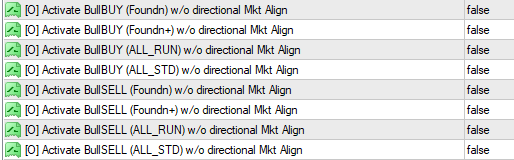 You will find this parameter grouping towards the end of the properties table list - simply look for the [O] Prefix and then the associated text:
Activate BullBUY (Foundn) w/o directional Mkt Align
Activate BullBUY (Foundn+) w/o directional Mkt Align
Activate BullBUY (ALL_RUN) w/o directional Mkt Align
Activate BullBUY (ALL_STD) w/o directional Mkt Align
Activate BullSELL (Foundn) w/o directional Mkt Align
Activate BullSELL (Foundn+) w/o directional Mkt Align
Activate BullSELL (ALL_RUN) w/o directional Mkt Align
Activate BullSELL (ALL_STD) w/o directional Mkt Align
(take note of the icon colour - it can help you find the parameter quicker)
This is an Optional selection because the activation of these specific Flight Pattern variants is entirely up to YOU as the Trader! Also, these particular activation opportunities are considered to be 'advanced' optional selections that you are not likely to require until you are in an advanced stage of looking for final optimisation opportunities to take your AlgoEdge performance to an ever-higher level...
You may prefer to simply skip this section of optimisations and return to them at a later stage when you have a good level of performance from your AlgoEdge system and perhaps you are just looking for a little more 'speed' in some of your entry options - we have selected these specific Flight Pattern variants for inclusion here, simply because we have found them to be quite reliable considerations for what we may consider generically as 'more lenient' technical entries, once selected and activated here...
Don't take our word for it, always try things out with caution and only activate and save permanently to your preset files when you have established value through your own assessments and experience.
- in our normal manner, the 99WS AlgoEdge Trading system is providing you with Intellectual Property (IP) that gives you absolute and precise control over the Flight Pattern variants that impact order and trade entries right across your portfolio - you will simply NOT find this anywhere else!
- as always, with the 99WS AlgoEdge Trading system we want to put the power in Your Own Hands!
In all cases, the parameter default setting here is 'false' meaning that none of these Flight Pattern variants are active by default - to activate any of these Flight Pattern variants YOU must change the respective parameter setting to 'true' - simply change this to suit your own trading preferences.
To properly engage with and make a decision on the best parameter setting for you, you need to understand some key aspects that differentiate these Flight Pattern Variants :
(1) 'BULLBUY' vs "BULLSELL' :
It is important to understand that these optional parameter settings are entirely focused on BULLISH market moves - the reason for this is that we believe that the world markets are 'over the longer term' always inherently Bullish, rather than Bearish... As such, we have chosen to only offer the opportunity to 'fast-track' entry opportunity for inherently Bullish moves. Bullish movements can be BUYs where the underlying ALIGNMENT between the respective Symbol and the SP500 is a '+ve' alignment; similarly, Bullish movements can be SELLs where the underlying ALIGNMENT between the respective Symbol and the SP500 is a '-ve' alignment.
(2) 'Foundational' vs 'Foundational-Plus' Flight Pattern groupings :
We have reviewed the behaviour of all of the extensive 99WS '16+1' Flight Pattern variants and have determined the following to be worthy of inclusion here as 'Foundational' :
- Galactic (16) : RUN | Swing RUN | RUN Supply/Demand;
- Supersonic (15) : RUN | Swing RUN;
- Safe(13) : RUN | Swing RUN | RUN Supply/Demand | RUN Breakout | RUN Breakout+;
- Full(12) : RUN | Swing RUN;
- Predatory(92) : RUN;
We have reviewed the behaviour of all of the extensive 99WS '16+1' Flight Pattern variants and have determined the following to be worthy of inclusion here as 'Foundational-Plus' :
- Shifting(10) : RUN (pending) | Swing RUN;
- Fledgling(7) : RUN (pending) | Swing RUN;
With regards to the 'All RUN' vs "All STD' differentiation, you may get a better understanding of this by reviewing the explanations elsewhere in this User-Manual - generically though, the AlgoEdge system aims to enter RUN trades earlier than STD Trades, with regards to Portfolio profit levels attained, yet STD technical assessments are LESS discriminating than 'RUN' technical assessments.
- This is a portfolio-wide action that needs to be activated and saved to each one of your "Master Entry' preset files.
Simply review and consider the default setting regarding the Bullish optional entries 'w/o SP500 Directional Market Alignment' on the identified Select Flight Pattern variants and then capture and save your preference to the 'Master Entry' preset files.
You will find this parameter grouping towards the end of the properties table list - simply look for the [O] Prefix and then the associated text:
Activate BullBUY (Foundn) w/o directional Mkt Align
Activate BullBUY (Foundn+) w/o directional Mkt Align
Activate BullBUY (ALL_RUN) w/o directional Mkt Align
Activate BullBUY (ALL_STD) w/o directional Mkt Align
Activate BullSELL (Foundn) w/o directional Mkt Align
Activate BullSELL (Foundn+) w/o directional Mkt Align
Activate BullSELL (ALL_RUN) w/o directional Mkt Align
Activate BullSELL (ALL_STD) w/o directional Mkt Align
(take note of the icon colour - it can help you find the parameter quicker)
This is an Optional selection because the activation of these specific Flight Pattern variants is entirely up to YOU as the Trader! Also, these particular activation opportunities are considered to be 'advanced' optional selections that you are not likely to require until you are in an advanced stage of looking for final optimisation opportunities to take your AlgoEdge performance to an ever-higher level...
You may prefer to simply skip this section of optimisations and return to them at a later stage when you have a good level of performance from your AlgoEdge system and perhaps you are just looking for a little more 'speed' in some of your entry options - we have selected these specific Flight Pattern variants for inclusion here, simply because we have found them to be quite reliable considerations for what we may consider generically as 'more lenient' technical entries, once selected and activated here...
Don't take our word for it, always try things out with caution and only activate and save permanently to your preset files when you have established value through your own assessments and experience.
- in our normal manner, the 99WS AlgoEdge Trading system is providing you with Intellectual Property (IP) that gives you absolute and precise control over the Flight Pattern variants that impact order and trade entries right across your portfolio - you will simply NOT find this anywhere else!
- as always, with the 99WS AlgoEdge Trading system we want to put the power in Your Own Hands!
In all cases, the parameter default setting here is 'false' meaning that none of these Flight Pattern variants are active by default - to activate any of these Flight Pattern variants YOU must change the respective parameter setting to 'true' - simply change this to suit your own trading preferences.
To properly engage with and make a decision on the best parameter setting for you, you need to understand some key aspects that differentiate these Flight Pattern Variants :
(1) 'BULLBUY' vs "BULLSELL' :
It is important to understand that these optional parameter settings are entirely focused on BULLISH market moves - the reason for this is that we believe that the world markets are 'over the longer term' always inherently Bullish, rather than Bearish... As such, we have chosen to only offer the opportunity to 'fast-track' entry opportunity for inherently Bullish moves. Bullish movements can be BUYs where the underlying ALIGNMENT between the respective Symbol and the SP500 is a '+ve' alignment; similarly, Bullish movements can be SELLs where the underlying ALIGNMENT between the respective Symbol and the SP500 is a '-ve' alignment.
(2) 'Foundational' vs 'Foundational-Plus' Flight Pattern groupings :
We have reviewed the behaviour of all of the extensive 99WS '16+1' Flight Pattern variants and have determined the following to be worthy of inclusion here as 'Foundational' :
- Galactic (16) : RUN | Swing RUN | RUN Supply/Demand;
- Supersonic (15) : RUN | Swing RUN;
- Safe(13) : RUN | Swing RUN | RUN Supply/Demand | RUN Breakout | RUN Breakout+;
- Full(12) : RUN | Swing RUN;
- Predatory(92) : RUN;
We have reviewed the behaviour of all of the extensive 99WS '16+1' Flight Pattern variants and have determined the following to be worthy of inclusion here as 'Foundational-Plus' :
- Shifting(10) : RUN (pending) | Swing RUN;
- Fledgling(7) : RUN (pending) | Swing RUN;
With regards to the 'All RUN' vs "All STD' differentiation, you may get a better understanding of this by reviewing the explanations elsewhere in this User-Manual - generically though, the AlgoEdge system aims to enter RUN trades earlier than STD Trades, with regards to Portfolio profit levels attained, yet STD technical assessments are LESS discriminating than 'RUN' technical assessments.
- This is a portfolio-wide action that needs to be activated and saved to each one of your "Master Entry' preset files.
Simply review and consider the default setting regarding the Bullish optional entries 'w/o SP500 Directional Market Alignment' on the identified Select Flight Pattern variants and then capture and save your preference to the 'Master Entry' preset files.
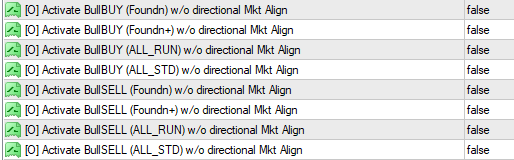 You will find this parameter grouping towards the end of the properties table list - simply look for the [O] Prefix and then the associated text:
Activate BullBUY (Foundn) w/o directional Mkt Align
Activate BullBUY (Foundn+) w/o directional Mkt Align
Activate BullBUY (ALL_RUN) w/o directional Mkt Align
Activate BullBUY (ALL_STD) w/o directional Mkt Align
Activate BullSELL (Foundn) w/o directional Mkt Align
Activate BullSELL (Foundn+) w/o directional Mkt Align
Activate BullSELL (ALL_RUN) w/o directional Mkt Align
Activate BullSELL (ALL_STD) w/o directional Mkt Align
(take note of the icon colour - it can help you find the parameter quicker)
This is an Optional selection because the activation of these specific Flight Pattern variants is entirely up to YOU as the Trader! Also, these particular activation opportunities are considered to be 'advanced' optional selections that you are not likely to require until you are in an advanced stage of looking for final optimisation opportunities to take your AlgoEdge performance to an ever-higher level...
You may prefer to simply skip this section of optimisations and return to them at a later stage when you have a good level of performance from your AlgoEdge system and perhaps you are just looking for a little more 'speed' in some of your entry options - we have selected these specific Flight Pattern variants for inclusion here, simply because we have found them to be quite reliable considerations for what we may consider generically as 'more lenient' technical entries, once selected and activated here...
Don't take our word for it, always try things out with caution and only activate and save permanently to your preset files when you have established value through your own assessments and experience.
- in our normal manner, the 99WS AlgoEdge Trading system is providing you with Intellectual Property (IP) that gives you absolute and precise control over the Flight Pattern variants that impact order and trade entries right across your portfolio - you will simply NOT find this anywhere else!
- as always, with the 99WS AlgoEdge Trading system we want to put the power in Your Own Hands!
In all cases, the parameter default setting here is 'false' meaning that none of these Flight Pattern variants are active by default - to activate any of these Flight Pattern variants YOU must change the respective parameter setting to 'true' - simply change this to suit your own trading preferences.
To properly engage with and make a decision on the best parameter setting for you, you need to understand some key aspects that differentiate these Flight Pattern Variants :
(1) 'BULLBUY' vs "BULLSELL' :
It is important to understand that these optional parameter settings are entirely focused on BULLISH market moves - the reason for this is that we believe that the world markets are 'over the longer term' always inherently Bullish, rather than Bearish... As such, we have chosen to only offer the opportunity to 'fast-track' entry opportunity for inherently Bullish moves. Bullish movements can be BUYs where the underlying ALIGNMENT between the respective Symbol and the SP500 is a '+ve' alignment; similarly, Bullish movements can be SELLs where the underlying ALIGNMENT between the respective Symbol and the SP500 is a '-ve' alignment.
(2) 'Foundational' vs 'Foundational-Plus' Flight Pattern groupings :
We have reviewed the behaviour of all of the extensive 99WS '16+1' Flight Pattern variants and have determined the following to be worthy of inclusion here as 'Foundational' :
- Galactic (16) : RUN | Swing RUN | RUN Supply/Demand;
- Supersonic (15) : RUN | Swing RUN;
- Safe(13) : RUN | Swing RUN | RUN Supply/Demand | RUN Breakout | RUN Breakout+;
- Full(12) : RUN | Swing RUN;
- Predatory(92) : RUN;
We have reviewed the behaviour of all of the extensive 99WS '16+1' Flight Pattern variants and have determined the following to be worthy of inclusion here as 'Foundational-Plus' :
- Shifting(10) : RUN (pending) | Swing RUN;
- Fledgling(7) : RUN (pending) | Swing RUN;
With regards to the 'All RUN' vs "All STD' differentiation, you may get a better understanding of this by reviewing the explanations elsewhere in this User-Manual - generically though, the AlgoEdge system aims to enter RUN trades earlier than STD Trades, with regards to Portfolio profit levels attained, yet STD technical assessments are LESS discriminating than 'RUN' technical assessments.
- This is a portfolio-wide action that needs to be activated and saved to each one of your "Master Entry' preset files.
Simply review and consider the default setting regarding the Bullish optional entries 'w/o SP500 Directional Market Alignment' on the identified Select Flight Pattern variants and then capture and save your preference to the 'Master Entry' preset files.
You will find this parameter grouping towards the end of the properties table list - simply look for the [O] Prefix and then the associated text:
Activate BullBUY (Foundn) w/o directional Mkt Align
Activate BullBUY (Foundn+) w/o directional Mkt Align
Activate BullBUY (ALL_RUN) w/o directional Mkt Align
Activate BullBUY (ALL_STD) w/o directional Mkt Align
Activate BullSELL (Foundn) w/o directional Mkt Align
Activate BullSELL (Foundn+) w/o directional Mkt Align
Activate BullSELL (ALL_RUN) w/o directional Mkt Align
Activate BullSELL (ALL_STD) w/o directional Mkt Align
(take note of the icon colour - it can help you find the parameter quicker)
This is an Optional selection because the activation of these specific Flight Pattern variants is entirely up to YOU as the Trader! Also, these particular activation opportunities are considered to be 'advanced' optional selections that you are not likely to require until you are in an advanced stage of looking for final optimisation opportunities to take your AlgoEdge performance to an ever-higher level...
You may prefer to simply skip this section of optimisations and return to them at a later stage when you have a good level of performance from your AlgoEdge system and perhaps you are just looking for a little more 'speed' in some of your entry options - we have selected these specific Flight Pattern variants for inclusion here, simply because we have found them to be quite reliable considerations for what we may consider generically as 'more lenient' technical entries, once selected and activated here...
Don't take our word for it, always try things out with caution and only activate and save permanently to your preset files when you have established value through your own assessments and experience.
- in our normal manner, the 99WS AlgoEdge Trading system is providing you with Intellectual Property (IP) that gives you absolute and precise control over the Flight Pattern variants that impact order and trade entries right across your portfolio - you will simply NOT find this anywhere else!
- as always, with the 99WS AlgoEdge Trading system we want to put the power in Your Own Hands!
In all cases, the parameter default setting here is 'false' meaning that none of these Flight Pattern variants are active by default - to activate any of these Flight Pattern variants YOU must change the respective parameter setting to 'true' - simply change this to suit your own trading preferences.
To properly engage with and make a decision on the best parameter setting for you, you need to understand some key aspects that differentiate these Flight Pattern Variants :
(1) 'BULLBUY' vs "BULLSELL' :
It is important to understand that these optional parameter settings are entirely focused on BULLISH market moves - the reason for this is that we believe that the world markets are 'over the longer term' always inherently Bullish, rather than Bearish... As such, we have chosen to only offer the opportunity to 'fast-track' entry opportunity for inherently Bullish moves. Bullish movements can be BUYs where the underlying ALIGNMENT between the respective Symbol and the SP500 is a '+ve' alignment; similarly, Bullish movements can be SELLs where the underlying ALIGNMENT between the respective Symbol and the SP500 is a '-ve' alignment.
(2) 'Foundational' vs 'Foundational-Plus' Flight Pattern groupings :
We have reviewed the behaviour of all of the extensive 99WS '16+1' Flight Pattern variants and have determined the following to be worthy of inclusion here as 'Foundational' :
- Galactic (16) : RUN | Swing RUN | RUN Supply/Demand;
- Supersonic (15) : RUN | Swing RUN;
- Safe(13) : RUN | Swing RUN | RUN Supply/Demand | RUN Breakout | RUN Breakout+;
- Full(12) : RUN | Swing RUN;
- Predatory(92) : RUN;
We have reviewed the behaviour of all of the extensive 99WS '16+1' Flight Pattern variants and have determined the following to be worthy of inclusion here as 'Foundational-Plus' :
- Shifting(10) : RUN (pending) | Swing RUN;
- Fledgling(7) : RUN (pending) | Swing RUN;
With regards to the 'All RUN' vs "All STD' differentiation, you may get a better understanding of this by reviewing the explanations elsewhere in this User-Manual - generically though, the AlgoEdge system aims to enter RUN trades earlier than STD Trades, with regards to Portfolio profit levels attained, yet STD technical assessments are LESS discriminating than 'RUN' technical assessments.
- This is a portfolio-wide action that needs to be activated and saved to each one of your "Master Entry' preset files.
Simply review and consider the default setting regarding the Bullish optional entries 'w/o SP500 Directional Market Alignment' on the identified Select Flight Pattern variants and then capture and save your preference to the 'Master Entry' preset files.
The ninth Optional 'platform-generic' Parameter is actually a pair of parameters that are associated with the activation of Bullish "boost" entries on very selected Flight Pattern variants, as applied to 'Foundational-Plus' and 'Foundational-Plus-Plus' groupings and specifically where the activation over-rides the usual need for Profit trigger trade entry.
- we will explain below what 'Foundational-Plus' and 'Foundational-Plus-Plus' groupings are, in very generic differentiating terms, and you can refer elsewhere in this User Manual for a better understanding of the '16 + 1' Flight Patterns - this is what the parameter grouping looks like:
 You will find this parameter grouping towards the end of the properties table list - simply look for the [O] Prefix and then the associated text:
Activate BULLBUY/SELL early "boost" F+ entry (pending)
Activate BULLBUY/SELL early "boost" F++ entry (pending)
(take note of the icon colour - it can help you find the parameter quicker)
This is an Optional selection because the activation of these specific Flight Pattern variants is entirely up to YOU as the Trader! Also, these particular activation opportunities are considered to be 'advanced' optional selections that you are not likely to require until you are in an advanced stage of looking for final optimisation opportunities to take your AlgoEdge performance to an ever-higher level...
You may prefer to simply skip this section of optimisations and return to them at a later stage when you have a good level of performance from your AlgoEdge system and perhaps you are just looking for a little more 'speed' in some of your entry options - we have selected these very specific Flight Pattern variants for inclusion here, simply because we have found them to be quite reliable considerations for what we may consider generically as 'more lenient' technical entries, once selected and activated here...
Don't take our word for it, always try things out with caution and only activate and save permanently to your preset files when you have established value through your own assessments and experience.
- in our normal manner, the 99WS AlgoEdge Trading system is providing you with Intellectual Property (IP) that gives you absolute and precise control over the Flight Pattern variants that impact order and trade entries right across your portfolio - you will simply NOT find this anywhere else!
- as always, with the 99WS AlgoEdge Trading system we want to put the power in Your Own Hands!
In all cases, the parameter default setting here is 'false' meaning that none of these Flight Pattern variants are active by default - to activate any of these Flight Pattern variants YOU must change the respective parameter setting to 'true' - simply change this to suit your own trading preferences.
To properly engage with and make a decision on the best parameter setting for you, you need to understand some key aspects that differentiate these Flight Pattern Variants :
(1) 'BULLBUY' vs "BULLSELL' :
It is important to understand that these optional parameter settings are entirely focused on BULLISH market moves - the reason for this is that we believe that the world markets are 'over the longer term' always inherently Bullish, rather than Bearish... As such, we have chosen to only offer the opportunity to 'fast-track' entry opportunity for inherently Bullish moves. Bullish movements can be BUYs where the underlying ALIGNMENT between the respective Symbol and the SP500 is a '+ve' alignment; similarly, Bullish movements can be SELLs where the underlying ALIGNMENT between the respective Symbol and the SP500 is a '-ve' alignment.
(2) 'Foundational-Plus' vs 'Foundational-Plus' Flight Pattern groupings :
We have reviewed the behaviour of all of the extensive 99WS '16+1' Flight Pattern variants and have determined the following to be worthy of inclusion here as 'Foundational-Plus' :
- Shifting(10) : RUN (pending) | Swing RUN;
- Fledgling(7) : RUN (pending) | Swing RUN;
We have reviewed the behaviour of all of the extensive 99WS '16+1' Flight Pattern variants and have determined the following to be worthy of inclusion here as 'Foundational-Plus-Plus' :
- Swatting(4) : RUN (pending);
- Quidditch(1) : RUN (pending);
With regards to how these two "boost" selection options differ from the earlier "bypass" of SP500 Directional Market Alignment parameter optional selections see Optional Parameter_9 , the difference lies in the fact that in this case, you are able to "bypass" the need for Profit Trigger entry requirements on the selected Flight Pattern variants.
- This is a portfolio-wide action that needs to be activated and saved to each one of your "Master Entry' preset files.
Simply review and consider the default setting regarding the Bullish optional entries 'w/o Profit Trigger entry requirements' on the identified Select Flight Pattern variants and then capture and save your preference to the 'Master Entry' preset files.
You will find this parameter grouping towards the end of the properties table list - simply look for the [O] Prefix and then the associated text:
Activate BULLBUY/SELL early "boost" F+ entry (pending)
Activate BULLBUY/SELL early "boost" F++ entry (pending)
(take note of the icon colour - it can help you find the parameter quicker)
This is an Optional selection because the activation of these specific Flight Pattern variants is entirely up to YOU as the Trader! Also, these particular activation opportunities are considered to be 'advanced' optional selections that you are not likely to require until you are in an advanced stage of looking for final optimisation opportunities to take your AlgoEdge performance to an ever-higher level...
You may prefer to simply skip this section of optimisations and return to them at a later stage when you have a good level of performance from your AlgoEdge system and perhaps you are just looking for a little more 'speed' in some of your entry options - we have selected these very specific Flight Pattern variants for inclusion here, simply because we have found them to be quite reliable considerations for what we may consider generically as 'more lenient' technical entries, once selected and activated here...
Don't take our word for it, always try things out with caution and only activate and save permanently to your preset files when you have established value through your own assessments and experience.
- in our normal manner, the 99WS AlgoEdge Trading system is providing you with Intellectual Property (IP) that gives you absolute and precise control over the Flight Pattern variants that impact order and trade entries right across your portfolio - you will simply NOT find this anywhere else!
- as always, with the 99WS AlgoEdge Trading system we want to put the power in Your Own Hands!
In all cases, the parameter default setting here is 'false' meaning that none of these Flight Pattern variants are active by default - to activate any of these Flight Pattern variants YOU must change the respective parameter setting to 'true' - simply change this to suit your own trading preferences.
To properly engage with and make a decision on the best parameter setting for you, you need to understand some key aspects that differentiate these Flight Pattern Variants :
(1) 'BULLBUY' vs "BULLSELL' :
It is important to understand that these optional parameter settings are entirely focused on BULLISH market moves - the reason for this is that we believe that the world markets are 'over the longer term' always inherently Bullish, rather than Bearish... As such, we have chosen to only offer the opportunity to 'fast-track' entry opportunity for inherently Bullish moves. Bullish movements can be BUYs where the underlying ALIGNMENT between the respective Symbol and the SP500 is a '+ve' alignment; similarly, Bullish movements can be SELLs where the underlying ALIGNMENT between the respective Symbol and the SP500 is a '-ve' alignment.
(2) 'Foundational-Plus' vs 'Foundational-Plus' Flight Pattern groupings :
We have reviewed the behaviour of all of the extensive 99WS '16+1' Flight Pattern variants and have determined the following to be worthy of inclusion here as 'Foundational-Plus' :
- Shifting(10) : RUN (pending) | Swing RUN;
- Fledgling(7) : RUN (pending) | Swing RUN;
We have reviewed the behaviour of all of the extensive 99WS '16+1' Flight Pattern variants and have determined the following to be worthy of inclusion here as 'Foundational-Plus-Plus' :
- Swatting(4) : RUN (pending);
- Quidditch(1) : RUN (pending);
With regards to how these two "boost" selection options differ from the earlier "bypass" of SP500 Directional Market Alignment parameter optional selections see Optional Parameter_9 , the difference lies in the fact that in this case, you are able to "bypass" the need for Profit Trigger entry requirements on the selected Flight Pattern variants.
- This is a portfolio-wide action that needs to be activated and saved to each one of your "Master Entry' preset files.
Simply review and consider the default setting regarding the Bullish optional entries 'w/o Profit Trigger entry requirements' on the identified Select Flight Pattern variants and then capture and save your preference to the 'Master Entry' preset files.
The tenth Optional 'platform-generic' Parameter is actually a group of parameters that are associated with the activation of 'Chess' Profits.
- we will explain below what we mean by 'Chess' and how we associate different chess pieces to Symbol Categories, and why - this is what the parameter grouping looks like:
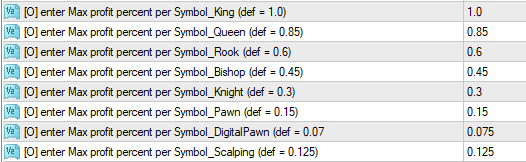 You will find this parameter grouping towards the end of the properties table list - simply look for the [O] Prefix and then the associated text:
enter Max profit percent per Symbol_King
enter Max profit percent per Symbol_Queen
enter Max profit percent per Symbol_Rook
enter Max profit percent per Symbol_Bishop
enter Max profit percent per Symbol_Knight
enter Max profit percent per Symbol_Pawn
enter Max profit percent per Symbol_DigitalPawn
enter Max profit percent per Symbol_Scalping
(take note of the icon colour - it can help you find the parameter quicker)
This is an Optional selection because the activation of these specific parameter values is entirely up to YOU as the Trader! Also, these particular activation opportunities are amongst the most differentiating of the customisation opportunities offered by our 99WS AlgoEdge Intellectual Property (IP) - we hope that you will agree that this is 'simply amazing' functionality that you won't find anywhere else!
- as always, with the 99WS AlgoEdge Trading system we want to put the power in Your Own Hands!
In all cases, the parameter default settings that we have provided here are representative of a %Profit at portfolio-level, as contributed by the specific Symbol in question - when the parameter value indicated here is breached (i.e. when the %Profit defined value is exceeded) then the open position for that Symbol will be closed, in much the same manner as you would normally encounter when a Take Profit level is reached - note that the levels defined here operate completely independently to any existing Take Profit levels.
To properly engage with and make a decision on the best parameter value setting for you, you need to appreciate that we simply chose to use 'Chess' here as a useful means to split up and represent various Financial Categories as 'chess pieces':
(1) King
Symbol Category = Equities
- as is the case in a game of chess, everything in the portfolio-build is 'geared' towards supporting the accumulation of Equities in Profit . For this reason, we have chosen to set the default value for the 'King' at 1.0%, meaning that any Equity position will remain open until it contributes a 1.0% Profit towards the Portfolio value unless of course, the Take Profit level, or some other Symbol-closing event occurs first.
As always, consider your own selections elsewhere on LotSizing and other factors that may impact the Optimal parameter value here and change the value to suit your own Trading style and preferences.
(2) Queen
Symbol Category = Indexes & ETF's
- as is the case in a game of chess, the most powerful piece on the board is the Queen and in this regard, we view Indexes in particular (incl ETF's) to be incredibly powerful in the portfolio-build intent . For this reason, we have chosen to set the default value for the 'Queen' at 0.85%, meaning that any Index/ETF position will remain open until it contributes a 0.85% Profit towards the Portfolio value unless of course, the Take Profit level, or some other Symbol-closing event occurs first.
As always, consider your own selections elsewhere on LotSizing and other factors that may impact the Optimal parameter value here and change the value to suit your own Trading style and preferences.
- This is a portfolio-wide action that needs to be activated and saved to each one of your "Master Entry' preset files.
(3) Rook
Symbol Category = Oil & Precious Metals
- as is the case in a game of chess, the Rook is one solid pair of assets to be wielding and in this regard we have paired together Oil and Precious Metals under this banner. We have chosen to set the default value for the 'Rook' pair at 0.6%, meaning that any Oil/Precious Metal position will remain open until it contributes a 0.6% Profit towards the Portfolio value unless of course, the Take Profit level, or some other Symbol-closing event occurs first.
As always, consider your own selections elsewhere on LotSizing and other factors that may impact the Optimal parameter value here and change the value to suit your own Trading style and preferences.
- This is a portfolio-wide action that needs to be activated and saved to each one of your "Master Entry' preset files.
(4) Bishop
Symbol Category = Energies (Other) & Metals (Other)
- as is the case in a game of chess, the Bishop can be a real power-play pair of assets and in this regard we have paired together Energies (Other) & Metals (Other) under this banner. We have chosen to set the default value for the 'Bishop' pair at 0.45%, meaning that any Energies (Other) / Metals (Other) position will remain open until it contributes a 0.45% Profit towards the Portfolio value unless of course, the Take Profit level, or some other Symbol-closing event occurs first.
As always, consider your own selections elsewhere on LotSizing and other factors that may impact the Optimal parameter value here and change the value to suit your own Trading style and preferences.
- This is a portfolio-wide action that needs to be activated and saved to each one of your "Master Entry' preset files.
(5) Knight
Symbol Category = Commodities (Agric) & Commodities (Other)
- as is the case in a game of chess, the Knight pair moves as easily forward as backward and it can come into play from strange angles, sometimes even the 'trojan horse'. In this regard there can be no better 'fit' under this banner than Commodities (Agric) & Commodities (Other) . We have chosen to set the default value for the 'Knight' pair at 0.3%, meaning that any Commodities (Agric) / Commodities (Other) position will remain open until it contributes a 0.3% Profit towards the Portfolio value unless of course, the Take Profit level, or some other Symbol-closing event occurs first.
As always, consider your own selections elsewhere on LotSizing and other factors that may impact the Optimal parameter value here and change the value to suit your own Trading style and preferences.
- This is a portfolio-wide action that needs to be activated and saved to each one of your "Master Entry' preset files.
(6) Pawn
Symbol Category = Currencies (FX) & Bonds
- as is the case in a game of chess, the Pawn is the 'real soldier' in the markets, but we need to bank the profits swiftly before they get wiped out - hence, our alignment of Currency Pairs (FX) to the Pawn (with Bonds thrown in for 'good measure'). . We have chosen to set the default value for the 'Pawn' at 0.15%, meaning that any Currencies (FX) / Bonds position will remain open until it contributes a 0.15% Profit towards the Portfolio value unless of course, the Take Profit level, or some other Symbol-closing event occurs first.
As always, consider your own selections elsewhere on LotSizing and other factors that may impact the Optimal parameter value here and change the value to suit your own Trading style and preferences.
- This is a portfolio-wide action that needs to be activated and saved to each one of your "Master Entry' preset files.
(7) Digital Pawn
Symbol Category = Digital Assets
- with 'tongue-in-cheek' we've extended the concept of chess here to something 'newer and faster' than the Pawn and created a swift-moving Digital Pawn to represent the group on new age Digital assets . We have chosen to set the default value for the 'Digital Pawn' at 0.075%, meaning that any Digital Asset position will remain open until it contributes a 0.075% Profit towards the Portfolio value unless of course, the Take Profit level, or some other Symbol-closing event occurs first.
As always, consider your own selections elsewhere on LotSizing and other factors that may impact the Optimal parameter value here and change the value to suit your own Trading style and preferences.
- This is a portfolio-wide action that needs to be activated and saved to each one of your "Master Entry' preset files.
(8) Scalping
Symbol Category = ALL
All of the above 'chess' representations are for SWING trading ideas only - for SCALPING, we simply keep all categories grouped under one banner and with one %Profit objective . We have chosen to set the default value for the 'SCALPING' category at 0.125%, meaning that any SCALPING position will remain open until it contributes a 0.125% Profit towards the Portfolio value unless of course, the Take Profit level, or some other Symbol-closing event occurs first.
As always, consider your own selections elsewhere on LotSizing and other factors that may impact the Optimal parameter value here and change the value to suit your own Trading style and preferences.
- This is a portfolio-wide action that needs to be activated and saved to each one of your "Master Entry' preset files.
Simply review and consider the default setting regarding the 'Chess' profits and Category Associations and then capture and save your preference to the 'Master Entry' preset files.
You will find this parameter grouping towards the end of the properties table list - simply look for the [O] Prefix and then the associated text:
enter Max profit percent per Symbol_King
enter Max profit percent per Symbol_Queen
enter Max profit percent per Symbol_Rook
enter Max profit percent per Symbol_Bishop
enter Max profit percent per Symbol_Knight
enter Max profit percent per Symbol_Pawn
enter Max profit percent per Symbol_DigitalPawn
enter Max profit percent per Symbol_Scalping
(take note of the icon colour - it can help you find the parameter quicker)
This is an Optional selection because the activation of these specific parameter values is entirely up to YOU as the Trader! Also, these particular activation opportunities are amongst the most differentiating of the customisation opportunities offered by our 99WS AlgoEdge Intellectual Property (IP) - we hope that you will agree that this is 'simply amazing' functionality that you won't find anywhere else!
- as always, with the 99WS AlgoEdge Trading system we want to put the power in Your Own Hands!
In all cases, the parameter default settings that we have provided here are representative of a %Profit at portfolio-level, as contributed by the specific Symbol in question - when the parameter value indicated here is breached (i.e. when the %Profit defined value is exceeded) then the open position for that Symbol will be closed, in much the same manner as you would normally encounter when a Take Profit level is reached - note that the levels defined here operate completely independently to any existing Take Profit levels.
To properly engage with and make a decision on the best parameter value setting for you, you need to appreciate that we simply chose to use 'Chess' here as a useful means to split up and represent various Financial Categories as 'chess pieces':
(1) King
Symbol Category = Equities
- as is the case in a game of chess, everything in the portfolio-build is 'geared' towards supporting the accumulation of Equities in Profit . For this reason, we have chosen to set the default value for the 'King' at 1.0%, meaning that any Equity position will remain open until it contributes a 1.0% Profit towards the Portfolio value unless of course, the Take Profit level, or some other Symbol-closing event occurs first.
As always, consider your own selections elsewhere on LotSizing and other factors that may impact the Optimal parameter value here and change the value to suit your own Trading style and preferences.
(2) Queen
Symbol Category = Indexes & ETF's
- as is the case in a game of chess, the most powerful piece on the board is the Queen and in this regard, we view Indexes in particular (incl ETF's) to be incredibly powerful in the portfolio-build intent . For this reason, we have chosen to set the default value for the 'Queen' at 0.85%, meaning that any Index/ETF position will remain open until it contributes a 0.85% Profit towards the Portfolio value unless of course, the Take Profit level, or some other Symbol-closing event occurs first.
As always, consider your own selections elsewhere on LotSizing and other factors that may impact the Optimal parameter value here and change the value to suit your own Trading style and preferences.
- This is a portfolio-wide action that needs to be activated and saved to each one of your "Master Entry' preset files.
(3) Rook
Symbol Category = Oil & Precious Metals
- as is the case in a game of chess, the Rook is one solid pair of assets to be wielding and in this regard we have paired together Oil and Precious Metals under this banner. We have chosen to set the default value for the 'Rook' pair at 0.6%, meaning that any Oil/Precious Metal position will remain open until it contributes a 0.6% Profit towards the Portfolio value unless of course, the Take Profit level, or some other Symbol-closing event occurs first.
As always, consider your own selections elsewhere on LotSizing and other factors that may impact the Optimal parameter value here and change the value to suit your own Trading style and preferences.
- This is a portfolio-wide action that needs to be activated and saved to each one of your "Master Entry' preset files.
(4) Bishop
Symbol Category = Energies (Other) & Metals (Other)
- as is the case in a game of chess, the Bishop can be a real power-play pair of assets and in this regard we have paired together Energies (Other) & Metals (Other) under this banner. We have chosen to set the default value for the 'Bishop' pair at 0.45%, meaning that any Energies (Other) / Metals (Other) position will remain open until it contributes a 0.45% Profit towards the Portfolio value unless of course, the Take Profit level, or some other Symbol-closing event occurs first.
As always, consider your own selections elsewhere on LotSizing and other factors that may impact the Optimal parameter value here and change the value to suit your own Trading style and preferences.
- This is a portfolio-wide action that needs to be activated and saved to each one of your "Master Entry' preset files.
(5) Knight
Symbol Category = Commodities (Agric) & Commodities (Other)
- as is the case in a game of chess, the Knight pair moves as easily forward as backward and it can come into play from strange angles, sometimes even the 'trojan horse'. In this regard there can be no better 'fit' under this banner than Commodities (Agric) & Commodities (Other) . We have chosen to set the default value for the 'Knight' pair at 0.3%, meaning that any Commodities (Agric) / Commodities (Other) position will remain open until it contributes a 0.3% Profit towards the Portfolio value unless of course, the Take Profit level, or some other Symbol-closing event occurs first.
As always, consider your own selections elsewhere on LotSizing and other factors that may impact the Optimal parameter value here and change the value to suit your own Trading style and preferences.
- This is a portfolio-wide action that needs to be activated and saved to each one of your "Master Entry' preset files.
(6) Pawn
Symbol Category = Currencies (FX) & Bonds
- as is the case in a game of chess, the Pawn is the 'real soldier' in the markets, but we need to bank the profits swiftly before they get wiped out - hence, our alignment of Currency Pairs (FX) to the Pawn (with Bonds thrown in for 'good measure'). . We have chosen to set the default value for the 'Pawn' at 0.15%, meaning that any Currencies (FX) / Bonds position will remain open until it contributes a 0.15% Profit towards the Portfolio value unless of course, the Take Profit level, or some other Symbol-closing event occurs first.
As always, consider your own selections elsewhere on LotSizing and other factors that may impact the Optimal parameter value here and change the value to suit your own Trading style and preferences.
- This is a portfolio-wide action that needs to be activated and saved to each one of your "Master Entry' preset files.
(7) Digital Pawn
Symbol Category = Digital Assets
- with 'tongue-in-cheek' we've extended the concept of chess here to something 'newer and faster' than the Pawn and created a swift-moving Digital Pawn to represent the group on new age Digital assets . We have chosen to set the default value for the 'Digital Pawn' at 0.075%, meaning that any Digital Asset position will remain open until it contributes a 0.075% Profit towards the Portfolio value unless of course, the Take Profit level, or some other Symbol-closing event occurs first.
As always, consider your own selections elsewhere on LotSizing and other factors that may impact the Optimal parameter value here and change the value to suit your own Trading style and preferences.
- This is a portfolio-wide action that needs to be activated and saved to each one of your "Master Entry' preset files.
(8) Scalping
Symbol Category = ALL
All of the above 'chess' representations are for SWING trading ideas only - for SCALPING, we simply keep all categories grouped under one banner and with one %Profit objective . We have chosen to set the default value for the 'SCALPING' category at 0.125%, meaning that any SCALPING position will remain open until it contributes a 0.125% Profit towards the Portfolio value unless of course, the Take Profit level, or some other Symbol-closing event occurs first.
As always, consider your own selections elsewhere on LotSizing and other factors that may impact the Optimal parameter value here and change the value to suit your own Trading style and preferences.
- This is a portfolio-wide action that needs to be activated and saved to each one of your "Master Entry' preset files.
Simply review and consider the default setting regarding the 'Chess' profits and Category Associations and then capture and save your preference to the 'Master Entry' preset files.
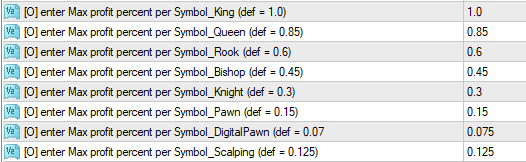 You will find this parameter grouping towards the end of the properties table list - simply look for the [O] Prefix and then the associated text:
enter Max profit percent per Symbol_King
enter Max profit percent per Symbol_Queen
enter Max profit percent per Symbol_Rook
enter Max profit percent per Symbol_Bishop
enter Max profit percent per Symbol_Knight
enter Max profit percent per Symbol_Pawn
enter Max profit percent per Symbol_DigitalPawn
enter Max profit percent per Symbol_Scalping
(take note of the icon colour - it can help you find the parameter quicker)
This is an Optional selection because the activation of these specific parameter values is entirely up to YOU as the Trader! Also, these particular activation opportunities are amongst the most differentiating of the customisation opportunities offered by our 99WS AlgoEdge Intellectual Property (IP) - we hope that you will agree that this is 'simply amazing' functionality that you won't find anywhere else!
- as always, with the 99WS AlgoEdge Trading system we want to put the power in Your Own Hands!
In all cases, the parameter default settings that we have provided here are representative of a %Profit at portfolio-level, as contributed by the specific Symbol in question - when the parameter value indicated here is breached (i.e. when the %Profit defined value is exceeded) then the open position for that Symbol will be closed, in much the same manner as you would normally encounter when a Take Profit level is reached - note that the levels defined here operate completely independently to any existing Take Profit levels.
To properly engage with and make a decision on the best parameter value setting for you, you need to appreciate that we simply chose to use 'Chess' here as a useful means to split up and represent various Financial Categories as 'chess pieces':
(1) King
Symbol Category = Equities
- as is the case in a game of chess, everything in the portfolio-build is 'geared' towards supporting the accumulation of Equities in Profit . For this reason, we have chosen to set the default value for the 'King' at 1.0%, meaning that any Equity position will remain open until it contributes a 1.0% Profit towards the Portfolio value unless of course, the Take Profit level, or some other Symbol-closing event occurs first.
As always, consider your own selections elsewhere on LotSizing and other factors that may impact the Optimal parameter value here and change the value to suit your own Trading style and preferences.
(2) Queen
Symbol Category = Indexes & ETF's
- as is the case in a game of chess, the most powerful piece on the board is the Queen and in this regard, we view Indexes in particular (incl ETF's) to be incredibly powerful in the portfolio-build intent . For this reason, we have chosen to set the default value for the 'Queen' at 0.85%, meaning that any Index/ETF position will remain open until it contributes a 0.85% Profit towards the Portfolio value unless of course, the Take Profit level, or some other Symbol-closing event occurs first.
As always, consider your own selections elsewhere on LotSizing and other factors that may impact the Optimal parameter value here and change the value to suit your own Trading style and preferences.
- This is a portfolio-wide action that needs to be activated and saved to each one of your "Master Entry' preset files.
(3) Rook
Symbol Category = Oil & Precious Metals
- as is the case in a game of chess, the Rook is one solid pair of assets to be wielding and in this regard we have paired together Oil and Precious Metals under this banner. We have chosen to set the default value for the 'Rook' pair at 0.6%, meaning that any Oil/Precious Metal position will remain open until it contributes a 0.6% Profit towards the Portfolio value unless of course, the Take Profit level, or some other Symbol-closing event occurs first.
As always, consider your own selections elsewhere on LotSizing and other factors that may impact the Optimal parameter value here and change the value to suit your own Trading style and preferences.
- This is a portfolio-wide action that needs to be activated and saved to each one of your "Master Entry' preset files.
(4) Bishop
Symbol Category = Energies (Other) & Metals (Other)
- as is the case in a game of chess, the Bishop can be a real power-play pair of assets and in this regard we have paired together Energies (Other) & Metals (Other) under this banner. We have chosen to set the default value for the 'Bishop' pair at 0.45%, meaning that any Energies (Other) / Metals (Other) position will remain open until it contributes a 0.45% Profit towards the Portfolio value unless of course, the Take Profit level, or some other Symbol-closing event occurs first.
As always, consider your own selections elsewhere on LotSizing and other factors that may impact the Optimal parameter value here and change the value to suit your own Trading style and preferences.
- This is a portfolio-wide action that needs to be activated and saved to each one of your "Master Entry' preset files.
(5) Knight
Symbol Category = Commodities (Agric) & Commodities (Other)
- as is the case in a game of chess, the Knight pair moves as easily forward as backward and it can come into play from strange angles, sometimes even the 'trojan horse'. In this regard there can be no better 'fit' under this banner than Commodities (Agric) & Commodities (Other) . We have chosen to set the default value for the 'Knight' pair at 0.3%, meaning that any Commodities (Agric) / Commodities (Other) position will remain open until it contributes a 0.3% Profit towards the Portfolio value unless of course, the Take Profit level, or some other Symbol-closing event occurs first.
As always, consider your own selections elsewhere on LotSizing and other factors that may impact the Optimal parameter value here and change the value to suit your own Trading style and preferences.
- This is a portfolio-wide action that needs to be activated and saved to each one of your "Master Entry' preset files.
(6) Pawn
Symbol Category = Currencies (FX) & Bonds
- as is the case in a game of chess, the Pawn is the 'real soldier' in the markets, but we need to bank the profits swiftly before they get wiped out - hence, our alignment of Currency Pairs (FX) to the Pawn (with Bonds thrown in for 'good measure'). . We have chosen to set the default value for the 'Pawn' at 0.15%, meaning that any Currencies (FX) / Bonds position will remain open until it contributes a 0.15% Profit towards the Portfolio value unless of course, the Take Profit level, or some other Symbol-closing event occurs first.
As always, consider your own selections elsewhere on LotSizing and other factors that may impact the Optimal parameter value here and change the value to suit your own Trading style and preferences.
- This is a portfolio-wide action that needs to be activated and saved to each one of your "Master Entry' preset files.
(7) Digital Pawn
Symbol Category = Digital Assets
- with 'tongue-in-cheek' we've extended the concept of chess here to something 'newer and faster' than the Pawn and created a swift-moving Digital Pawn to represent the group on new age Digital assets . We have chosen to set the default value for the 'Digital Pawn' at 0.075%, meaning that any Digital Asset position will remain open until it contributes a 0.075% Profit towards the Portfolio value unless of course, the Take Profit level, or some other Symbol-closing event occurs first.
As always, consider your own selections elsewhere on LotSizing and other factors that may impact the Optimal parameter value here and change the value to suit your own Trading style and preferences.
- This is a portfolio-wide action that needs to be activated and saved to each one of your "Master Entry' preset files.
(8) Scalping
Symbol Category = ALL
All of the above 'chess' representations are for SWING trading ideas only - for SCALPING, we simply keep all categories grouped under one banner and with one %Profit objective . We have chosen to set the default value for the 'SCALPING' category at 0.125%, meaning that any SCALPING position will remain open until it contributes a 0.125% Profit towards the Portfolio value unless of course, the Take Profit level, or some other Symbol-closing event occurs first.
As always, consider your own selections elsewhere on LotSizing and other factors that may impact the Optimal parameter value here and change the value to suit your own Trading style and preferences.
- This is a portfolio-wide action that needs to be activated and saved to each one of your "Master Entry' preset files.
Simply review and consider the default setting regarding the 'Chess' profits and Category Associations and then capture and save your preference to the 'Master Entry' preset files.
You will find this parameter grouping towards the end of the properties table list - simply look for the [O] Prefix and then the associated text:
enter Max profit percent per Symbol_King
enter Max profit percent per Symbol_Queen
enter Max profit percent per Symbol_Rook
enter Max profit percent per Symbol_Bishop
enter Max profit percent per Symbol_Knight
enter Max profit percent per Symbol_Pawn
enter Max profit percent per Symbol_DigitalPawn
enter Max profit percent per Symbol_Scalping
(take note of the icon colour - it can help you find the parameter quicker)
This is an Optional selection because the activation of these specific parameter values is entirely up to YOU as the Trader! Also, these particular activation opportunities are amongst the most differentiating of the customisation opportunities offered by our 99WS AlgoEdge Intellectual Property (IP) - we hope that you will agree that this is 'simply amazing' functionality that you won't find anywhere else!
- as always, with the 99WS AlgoEdge Trading system we want to put the power in Your Own Hands!
In all cases, the parameter default settings that we have provided here are representative of a %Profit at portfolio-level, as contributed by the specific Symbol in question - when the parameter value indicated here is breached (i.e. when the %Profit defined value is exceeded) then the open position for that Symbol will be closed, in much the same manner as you would normally encounter when a Take Profit level is reached - note that the levels defined here operate completely independently to any existing Take Profit levels.
To properly engage with and make a decision on the best parameter value setting for you, you need to appreciate that we simply chose to use 'Chess' here as a useful means to split up and represent various Financial Categories as 'chess pieces':
(1) King
Symbol Category = Equities
- as is the case in a game of chess, everything in the portfolio-build is 'geared' towards supporting the accumulation of Equities in Profit . For this reason, we have chosen to set the default value for the 'King' at 1.0%, meaning that any Equity position will remain open until it contributes a 1.0% Profit towards the Portfolio value unless of course, the Take Profit level, or some other Symbol-closing event occurs first.
As always, consider your own selections elsewhere on LotSizing and other factors that may impact the Optimal parameter value here and change the value to suit your own Trading style and preferences.
(2) Queen
Symbol Category = Indexes & ETF's
- as is the case in a game of chess, the most powerful piece on the board is the Queen and in this regard, we view Indexes in particular (incl ETF's) to be incredibly powerful in the portfolio-build intent . For this reason, we have chosen to set the default value for the 'Queen' at 0.85%, meaning that any Index/ETF position will remain open until it contributes a 0.85% Profit towards the Portfolio value unless of course, the Take Profit level, or some other Symbol-closing event occurs first.
As always, consider your own selections elsewhere on LotSizing and other factors that may impact the Optimal parameter value here and change the value to suit your own Trading style and preferences.
- This is a portfolio-wide action that needs to be activated and saved to each one of your "Master Entry' preset files.
(3) Rook
Symbol Category = Oil & Precious Metals
- as is the case in a game of chess, the Rook is one solid pair of assets to be wielding and in this regard we have paired together Oil and Precious Metals under this banner. We have chosen to set the default value for the 'Rook' pair at 0.6%, meaning that any Oil/Precious Metal position will remain open until it contributes a 0.6% Profit towards the Portfolio value unless of course, the Take Profit level, or some other Symbol-closing event occurs first.
As always, consider your own selections elsewhere on LotSizing and other factors that may impact the Optimal parameter value here and change the value to suit your own Trading style and preferences.
- This is a portfolio-wide action that needs to be activated and saved to each one of your "Master Entry' preset files.
(4) Bishop
Symbol Category = Energies (Other) & Metals (Other)
- as is the case in a game of chess, the Bishop can be a real power-play pair of assets and in this regard we have paired together Energies (Other) & Metals (Other) under this banner. We have chosen to set the default value for the 'Bishop' pair at 0.45%, meaning that any Energies (Other) / Metals (Other) position will remain open until it contributes a 0.45% Profit towards the Portfolio value unless of course, the Take Profit level, or some other Symbol-closing event occurs first.
As always, consider your own selections elsewhere on LotSizing and other factors that may impact the Optimal parameter value here and change the value to suit your own Trading style and preferences.
- This is a portfolio-wide action that needs to be activated and saved to each one of your "Master Entry' preset files.
(5) Knight
Symbol Category = Commodities (Agric) & Commodities (Other)
- as is the case in a game of chess, the Knight pair moves as easily forward as backward and it can come into play from strange angles, sometimes even the 'trojan horse'. In this regard there can be no better 'fit' under this banner than Commodities (Agric) & Commodities (Other) . We have chosen to set the default value for the 'Knight' pair at 0.3%, meaning that any Commodities (Agric) / Commodities (Other) position will remain open until it contributes a 0.3% Profit towards the Portfolio value unless of course, the Take Profit level, or some other Symbol-closing event occurs first.
As always, consider your own selections elsewhere on LotSizing and other factors that may impact the Optimal parameter value here and change the value to suit your own Trading style and preferences.
- This is a portfolio-wide action that needs to be activated and saved to each one of your "Master Entry' preset files.
(6) Pawn
Symbol Category = Currencies (FX) & Bonds
- as is the case in a game of chess, the Pawn is the 'real soldier' in the markets, but we need to bank the profits swiftly before they get wiped out - hence, our alignment of Currency Pairs (FX) to the Pawn (with Bonds thrown in for 'good measure'). . We have chosen to set the default value for the 'Pawn' at 0.15%, meaning that any Currencies (FX) / Bonds position will remain open until it contributes a 0.15% Profit towards the Portfolio value unless of course, the Take Profit level, or some other Symbol-closing event occurs first.
As always, consider your own selections elsewhere on LotSizing and other factors that may impact the Optimal parameter value here and change the value to suit your own Trading style and preferences.
- This is a portfolio-wide action that needs to be activated and saved to each one of your "Master Entry' preset files.
(7) Digital Pawn
Symbol Category = Digital Assets
- with 'tongue-in-cheek' we've extended the concept of chess here to something 'newer and faster' than the Pawn and created a swift-moving Digital Pawn to represent the group on new age Digital assets . We have chosen to set the default value for the 'Digital Pawn' at 0.075%, meaning that any Digital Asset position will remain open until it contributes a 0.075% Profit towards the Portfolio value unless of course, the Take Profit level, or some other Symbol-closing event occurs first.
As always, consider your own selections elsewhere on LotSizing and other factors that may impact the Optimal parameter value here and change the value to suit your own Trading style and preferences.
- This is a portfolio-wide action that needs to be activated and saved to each one of your "Master Entry' preset files.
(8) Scalping
Symbol Category = ALL
All of the above 'chess' representations are for SWING trading ideas only - for SCALPING, we simply keep all categories grouped under one banner and with one %Profit objective . We have chosen to set the default value for the 'SCALPING' category at 0.125%, meaning that any SCALPING position will remain open until it contributes a 0.125% Profit towards the Portfolio value unless of course, the Take Profit level, or some other Symbol-closing event occurs first.
As always, consider your own selections elsewhere on LotSizing and other factors that may impact the Optimal parameter value here and change the value to suit your own Trading style and preferences.
- This is a portfolio-wide action that needs to be activated and saved to each one of your "Master Entry' preset files.
Simply review and consider the default setting regarding the 'Chess' profits and Category Associations and then capture and save your preference to the 'Master Entry' preset files.
The eleventh Optional 'platform-generic' Parameter is actually a group of parameters that are associated with the activation of 'Chess' Bull vs Bear Profit Ratios.
- the workings of this set of parameters go in tandem with the 'Chess Profit' parameter settings made earlier in this User-Manual - this is what the parameter grouping looks like:
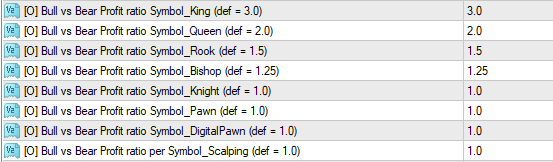 You will find this parameter grouping towards the end of the properties table list - simply look for the [O] Prefix and then the associated text:
Bull vs Bear Profit ratio Symbol_King (def = 3.0)
Bull vs Bear Profit ratio Symbol_Queen (def = 2.0)
Bull vs Bear Profit ratio Symbol_Rook (def = 1.5)
Bull vs Bear Profit ratio Symbol_Bishop (def = 1.25)
Bull vs Bear Profit ratio Symbol_Knight (def = 1.0)
Bull vs Bear Profit ratio Symbol_Pawn (def = 1.0)
Bull vs Bear Profit ratio Symbol_DigitalPawn (def = 1.0)
enter Bull vs Bear Profit ratio per Symbol_Scalping (def = 1.0)
(take note of the icon colour - it can help you find the parameter quicker)
This is an Optional selection because the activation of these specific parameter values is entirely up to YOU as the Trader! Also, these particular activation opportunities are amongst the most differentiating of the customisation opportunities offered by our 99WS AlgoEdge Intellectual Property (IP) - we hope that you will agree that this is 'simply amazing' functionality that you won't find anywhere else!
- as always, with the 99WS AlgoEdge Trading system we want to put the power in Your Own Hands!
In all cases, the parameter default settings that we have provided here are representative of a Division Factor that will be applied by the AlgoEdge system to compute a final %Profit at portfolio-level to be applied depending on whether or not the underlying Symbol direction is Bullish or Bearish, and as contributed by the specific Symbol in question - the parameter value indicated here will therefore strongly influence the 'Chess Profit' parameter value captured earlier in this User-Manual.
When considering the optimisation of these parameters, always carefully consider also your opinion on Bullish vs Bearish moves in relation to the underlying Symbol category.
- for example: with regards to Equity, or Index moves you may expect Bullish moves to more powerful and enduring than Bearish moves and as such a Ratio >1.0 may be appropriate; conversely, when considering perhaps a Currency (FX) move, you may deem it more appropriate to balance the ratio, regardless of whether or not it is a Bullish or Bearish positional entry.
To properly engage with and make a decision on the best parameter value setting for you, you are reminded here of the 'Chess' analogy that we have used as a useful means to split up and represent various Financial Categories as 'chess pieces':
(1) King
Symbol Category = Equities
We have chosen to set the default ratio value for the 'King' at 3, meaning that any Equity position will have a final %Profit Trigger value where a Bullish position exceeds a Bearish position by a factor of 3x in the final determination, this is a 'division' factor, meaning that the Bullish %Profit trigger does not change, but the Bearish %Profit trigger is reduced by the stated Division factor.
(2) Queen
Symbol Category = Indexes & ETF's
We have chosen to set the default ratio value for the 'Queen' at 2, meaning that any Index/ETF position will have a final %Profit Trigger value where a Bullish position exceeds a Bearish position by a factor of 2x in the final determination, this is a 'division' factor, meaning that the Bullish %Profit trigger does not change, but the Bearish %Profit trigger is reduced by the stated Division factor.
(3) Rook
Symbol Category = Oil & Precious Metals
We have chosen to set the default ratio value for the 'Rook' at 1.5, meaning that any Oil /Precious Metal position will have a final %Profit Trigger value where a Bullish position exceeds a Bearish position by a factor of 1.5x in the final determination, this is a 'division' factor, meaning that the Bullish %Profit trigger does not change, but the Bearish %Profit trigger is reduced by the stated Division factor.
(4) Bishop
Symbol Category = Energies (Other) & Metals (Other)
We have chosen to set the default ratio value for the 'Bishop' at 1.25, meaning that any Energies (Other) / Metal (Other) position will have a final %Profit Trigger value where a Bullish position exceeds a Bearish position by a factor of 1.25x in the final determination, this is a 'division' factor, meaning that the Bullish %Profit trigger does not change, but the Bearish %Profit trigger is reduced by the stated Division factor.
(5) Knight
Symbol Category = Commodities (Agric) & Commodities (Other)
We have chosen to set the default ratio value for the 'Knight' at 1.0, meaning that any Commodities (Agric) / Commodities(Other) position will have a final %Profit Trigger value where a Bullish position exceeds a Bearish position by a factor of 1.0x in the final determination, this is a 'division' factor, meaning that the Bullish %Profit trigger does not change, but the Bearish %Profit trigger is reduced by the stated Division factor.
(6) Pawn
Symbol Category = Currencies (FX) & Bonds
We have chosen to set the default ratio value for the 'Pawn' at 1.0, meaning that any Currencies (FX) / Bonds position will have a final %Profit Trigger value where a Bullish position exceeds a Bearish position by a factor of 1.0x in the final determination, this is a 'division' factor, meaning that the Bullish %Profit trigger does not change, but the Bearish %Profit trigger is reduced by the stated Division factor.
(7) Digital Pawn
Symbol Category = Digital Assets
We have chosen to set the default ratio value for the 'Digital Pawn' at 1.0, meaning that any Digital Assets position will have a final %Profit Trigger value where a Bullish position exceeds a Bearish position by a factor of 1.0x in the final determination, this is a 'division' factor, meaning that the Bullish %Profit trigger does not change, but the Bearish %Profit trigger is reduced by the stated Division factor.
(8) Scalping
Symbol Category = ALL
We have chosen to set the default ratio value for the Scalping' at 1.0, meaning that any Scalping position will have a final %Profit Trigger value where a Bullish position exceeds a Bearish position by a factor of 1.0x in the final determination, this is a 'division' factor, meaning that the Bullish %Profit trigger does not change, but the Bearish %Profit trigger is reduced by the stated Division factor.
Simply review and consider the default setting regarding the 'Chess' profit Bull vs Bear Ratio and then capture and save your preference to the 'Master Entry' preset files.
You will find this parameter grouping towards the end of the properties table list - simply look for the [O] Prefix and then the associated text:
Bull vs Bear Profit ratio Symbol_King (def = 3.0)
Bull vs Bear Profit ratio Symbol_Queen (def = 2.0)
Bull vs Bear Profit ratio Symbol_Rook (def = 1.5)
Bull vs Bear Profit ratio Symbol_Bishop (def = 1.25)
Bull vs Bear Profit ratio Symbol_Knight (def = 1.0)
Bull vs Bear Profit ratio Symbol_Pawn (def = 1.0)
Bull vs Bear Profit ratio Symbol_DigitalPawn (def = 1.0)
enter Bull vs Bear Profit ratio per Symbol_Scalping (def = 1.0)
(take note of the icon colour - it can help you find the parameter quicker)
This is an Optional selection because the activation of these specific parameter values is entirely up to YOU as the Trader! Also, these particular activation opportunities are amongst the most differentiating of the customisation opportunities offered by our 99WS AlgoEdge Intellectual Property (IP) - we hope that you will agree that this is 'simply amazing' functionality that you won't find anywhere else!
- as always, with the 99WS AlgoEdge Trading system we want to put the power in Your Own Hands!
In all cases, the parameter default settings that we have provided here are representative of a Division Factor that will be applied by the AlgoEdge system to compute a final %Profit at portfolio-level to be applied depending on whether or not the underlying Symbol direction is Bullish or Bearish, and as contributed by the specific Symbol in question - the parameter value indicated here will therefore strongly influence the 'Chess Profit' parameter value captured earlier in this User-Manual.
When considering the optimisation of these parameters, always carefully consider also your opinion on Bullish vs Bearish moves in relation to the underlying Symbol category.
- for example: with regards to Equity, or Index moves you may expect Bullish moves to more powerful and enduring than Bearish moves and as such a Ratio >1.0 may be appropriate; conversely, when considering perhaps a Currency (FX) move, you may deem it more appropriate to balance the ratio, regardless of whether or not it is a Bullish or Bearish positional entry.
To properly engage with and make a decision on the best parameter value setting for you, you are reminded here of the 'Chess' analogy that we have used as a useful means to split up and represent various Financial Categories as 'chess pieces':
(1) King
Symbol Category = Equities
We have chosen to set the default ratio value for the 'King' at 3, meaning that any Equity position will have a final %Profit Trigger value where a Bullish position exceeds a Bearish position by a factor of 3x in the final determination, this is a 'division' factor, meaning that the Bullish %Profit trigger does not change, but the Bearish %Profit trigger is reduced by the stated Division factor.
(2) Queen
Symbol Category = Indexes & ETF's
We have chosen to set the default ratio value for the 'Queen' at 2, meaning that any Index/ETF position will have a final %Profit Trigger value where a Bullish position exceeds a Bearish position by a factor of 2x in the final determination, this is a 'division' factor, meaning that the Bullish %Profit trigger does not change, but the Bearish %Profit trigger is reduced by the stated Division factor.
(3) Rook
Symbol Category = Oil & Precious Metals
We have chosen to set the default ratio value for the 'Rook' at 1.5, meaning that any Oil /Precious Metal position will have a final %Profit Trigger value where a Bullish position exceeds a Bearish position by a factor of 1.5x in the final determination, this is a 'division' factor, meaning that the Bullish %Profit trigger does not change, but the Bearish %Profit trigger is reduced by the stated Division factor.
(4) Bishop
Symbol Category = Energies (Other) & Metals (Other)
We have chosen to set the default ratio value for the 'Bishop' at 1.25, meaning that any Energies (Other) / Metal (Other) position will have a final %Profit Trigger value where a Bullish position exceeds a Bearish position by a factor of 1.25x in the final determination, this is a 'division' factor, meaning that the Bullish %Profit trigger does not change, but the Bearish %Profit trigger is reduced by the stated Division factor.
(5) Knight
Symbol Category = Commodities (Agric) & Commodities (Other)
We have chosen to set the default ratio value for the 'Knight' at 1.0, meaning that any Commodities (Agric) / Commodities(Other) position will have a final %Profit Trigger value where a Bullish position exceeds a Bearish position by a factor of 1.0x in the final determination, this is a 'division' factor, meaning that the Bullish %Profit trigger does not change, but the Bearish %Profit trigger is reduced by the stated Division factor.
(6) Pawn
Symbol Category = Currencies (FX) & Bonds
We have chosen to set the default ratio value for the 'Pawn' at 1.0, meaning that any Currencies (FX) / Bonds position will have a final %Profit Trigger value where a Bullish position exceeds a Bearish position by a factor of 1.0x in the final determination, this is a 'division' factor, meaning that the Bullish %Profit trigger does not change, but the Bearish %Profit trigger is reduced by the stated Division factor.
(7) Digital Pawn
Symbol Category = Digital Assets
We have chosen to set the default ratio value for the 'Digital Pawn' at 1.0, meaning that any Digital Assets position will have a final %Profit Trigger value where a Bullish position exceeds a Bearish position by a factor of 1.0x in the final determination, this is a 'division' factor, meaning that the Bullish %Profit trigger does not change, but the Bearish %Profit trigger is reduced by the stated Division factor.
(8) Scalping
Symbol Category = ALL
We have chosen to set the default ratio value for the Scalping' at 1.0, meaning that any Scalping position will have a final %Profit Trigger value where a Bullish position exceeds a Bearish position by a factor of 1.0x in the final determination, this is a 'division' factor, meaning that the Bullish %Profit trigger does not change, but the Bearish %Profit trigger is reduced by the stated Division factor.
Simply review and consider the default setting regarding the 'Chess' profit Bull vs Bear Ratio and then capture and save your preference to the 'Master Entry' preset files.
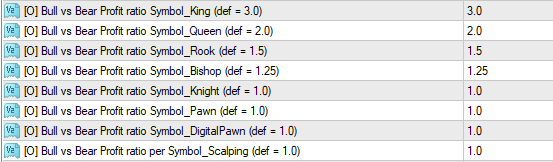 You will find this parameter grouping towards the end of the properties table list - simply look for the [O] Prefix and then the associated text:
Bull vs Bear Profit ratio Symbol_King (def = 3.0)
Bull vs Bear Profit ratio Symbol_Queen (def = 2.0)
Bull vs Bear Profit ratio Symbol_Rook (def = 1.5)
Bull vs Bear Profit ratio Symbol_Bishop (def = 1.25)
Bull vs Bear Profit ratio Symbol_Knight (def = 1.0)
Bull vs Bear Profit ratio Symbol_Pawn (def = 1.0)
Bull vs Bear Profit ratio Symbol_DigitalPawn (def = 1.0)
enter Bull vs Bear Profit ratio per Symbol_Scalping (def = 1.0)
(take note of the icon colour - it can help you find the parameter quicker)
This is an Optional selection because the activation of these specific parameter values is entirely up to YOU as the Trader! Also, these particular activation opportunities are amongst the most differentiating of the customisation opportunities offered by our 99WS AlgoEdge Intellectual Property (IP) - we hope that you will agree that this is 'simply amazing' functionality that you won't find anywhere else!
- as always, with the 99WS AlgoEdge Trading system we want to put the power in Your Own Hands!
In all cases, the parameter default settings that we have provided here are representative of a Division Factor that will be applied by the AlgoEdge system to compute a final %Profit at portfolio-level to be applied depending on whether or not the underlying Symbol direction is Bullish or Bearish, and as contributed by the specific Symbol in question - the parameter value indicated here will therefore strongly influence the 'Chess Profit' parameter value captured earlier in this User-Manual.
When considering the optimisation of these parameters, always carefully consider also your opinion on Bullish vs Bearish moves in relation to the underlying Symbol category.
- for example: with regards to Equity, or Index moves you may expect Bullish moves to more powerful and enduring than Bearish moves and as such a Ratio >1.0 may be appropriate; conversely, when considering perhaps a Currency (FX) move, you may deem it more appropriate to balance the ratio, regardless of whether or not it is a Bullish or Bearish positional entry.
To properly engage with and make a decision on the best parameter value setting for you, you are reminded here of the 'Chess' analogy that we have used as a useful means to split up and represent various Financial Categories as 'chess pieces':
(1) King
Symbol Category = Equities
We have chosen to set the default ratio value for the 'King' at 3, meaning that any Equity position will have a final %Profit Trigger value where a Bullish position exceeds a Bearish position by a factor of 3x in the final determination, this is a 'division' factor, meaning that the Bullish %Profit trigger does not change, but the Bearish %Profit trigger is reduced by the stated Division factor.
(2) Queen
Symbol Category = Indexes & ETF's
We have chosen to set the default ratio value for the 'Queen' at 2, meaning that any Index/ETF position will have a final %Profit Trigger value where a Bullish position exceeds a Bearish position by a factor of 2x in the final determination, this is a 'division' factor, meaning that the Bullish %Profit trigger does not change, but the Bearish %Profit trigger is reduced by the stated Division factor.
(3) Rook
Symbol Category = Oil & Precious Metals
We have chosen to set the default ratio value for the 'Rook' at 1.5, meaning that any Oil /Precious Metal position will have a final %Profit Trigger value where a Bullish position exceeds a Bearish position by a factor of 1.5x in the final determination, this is a 'division' factor, meaning that the Bullish %Profit trigger does not change, but the Bearish %Profit trigger is reduced by the stated Division factor.
(4) Bishop
Symbol Category = Energies (Other) & Metals (Other)
We have chosen to set the default ratio value for the 'Bishop' at 1.25, meaning that any Energies (Other) / Metal (Other) position will have a final %Profit Trigger value where a Bullish position exceeds a Bearish position by a factor of 1.25x in the final determination, this is a 'division' factor, meaning that the Bullish %Profit trigger does not change, but the Bearish %Profit trigger is reduced by the stated Division factor.
(5) Knight
Symbol Category = Commodities (Agric) & Commodities (Other)
We have chosen to set the default ratio value for the 'Knight' at 1.0, meaning that any Commodities (Agric) / Commodities(Other) position will have a final %Profit Trigger value where a Bullish position exceeds a Bearish position by a factor of 1.0x in the final determination, this is a 'division' factor, meaning that the Bullish %Profit trigger does not change, but the Bearish %Profit trigger is reduced by the stated Division factor.
(6) Pawn
Symbol Category = Currencies (FX) & Bonds
We have chosen to set the default ratio value for the 'Pawn' at 1.0, meaning that any Currencies (FX) / Bonds position will have a final %Profit Trigger value where a Bullish position exceeds a Bearish position by a factor of 1.0x in the final determination, this is a 'division' factor, meaning that the Bullish %Profit trigger does not change, but the Bearish %Profit trigger is reduced by the stated Division factor.
(7) Digital Pawn
Symbol Category = Digital Assets
We have chosen to set the default ratio value for the 'Digital Pawn' at 1.0, meaning that any Digital Assets position will have a final %Profit Trigger value where a Bullish position exceeds a Bearish position by a factor of 1.0x in the final determination, this is a 'division' factor, meaning that the Bullish %Profit trigger does not change, but the Bearish %Profit trigger is reduced by the stated Division factor.
(8) Scalping
Symbol Category = ALL
We have chosen to set the default ratio value for the Scalping' at 1.0, meaning that any Scalping position will have a final %Profit Trigger value where a Bullish position exceeds a Bearish position by a factor of 1.0x in the final determination, this is a 'division' factor, meaning that the Bullish %Profit trigger does not change, but the Bearish %Profit trigger is reduced by the stated Division factor.
Simply review and consider the default setting regarding the 'Chess' profit Bull vs Bear Ratio and then capture and save your preference to the 'Master Entry' preset files.
You will find this parameter grouping towards the end of the properties table list - simply look for the [O] Prefix and then the associated text:
Bull vs Bear Profit ratio Symbol_King (def = 3.0)
Bull vs Bear Profit ratio Symbol_Queen (def = 2.0)
Bull vs Bear Profit ratio Symbol_Rook (def = 1.5)
Bull vs Bear Profit ratio Symbol_Bishop (def = 1.25)
Bull vs Bear Profit ratio Symbol_Knight (def = 1.0)
Bull vs Bear Profit ratio Symbol_Pawn (def = 1.0)
Bull vs Bear Profit ratio Symbol_DigitalPawn (def = 1.0)
enter Bull vs Bear Profit ratio per Symbol_Scalping (def = 1.0)
(take note of the icon colour - it can help you find the parameter quicker)
This is an Optional selection because the activation of these specific parameter values is entirely up to YOU as the Trader! Also, these particular activation opportunities are amongst the most differentiating of the customisation opportunities offered by our 99WS AlgoEdge Intellectual Property (IP) - we hope that you will agree that this is 'simply amazing' functionality that you won't find anywhere else!
- as always, with the 99WS AlgoEdge Trading system we want to put the power in Your Own Hands!
In all cases, the parameter default settings that we have provided here are representative of a Division Factor that will be applied by the AlgoEdge system to compute a final %Profit at portfolio-level to be applied depending on whether or not the underlying Symbol direction is Bullish or Bearish, and as contributed by the specific Symbol in question - the parameter value indicated here will therefore strongly influence the 'Chess Profit' parameter value captured earlier in this User-Manual.
When considering the optimisation of these parameters, always carefully consider also your opinion on Bullish vs Bearish moves in relation to the underlying Symbol category.
- for example: with regards to Equity, or Index moves you may expect Bullish moves to more powerful and enduring than Bearish moves and as such a Ratio >1.0 may be appropriate; conversely, when considering perhaps a Currency (FX) move, you may deem it more appropriate to balance the ratio, regardless of whether or not it is a Bullish or Bearish positional entry.
To properly engage with and make a decision on the best parameter value setting for you, you are reminded here of the 'Chess' analogy that we have used as a useful means to split up and represent various Financial Categories as 'chess pieces':
(1) King
Symbol Category = Equities
We have chosen to set the default ratio value for the 'King' at 3, meaning that any Equity position will have a final %Profit Trigger value where a Bullish position exceeds a Bearish position by a factor of 3x in the final determination, this is a 'division' factor, meaning that the Bullish %Profit trigger does not change, but the Bearish %Profit trigger is reduced by the stated Division factor.
(2) Queen
Symbol Category = Indexes & ETF's
We have chosen to set the default ratio value for the 'Queen' at 2, meaning that any Index/ETF position will have a final %Profit Trigger value where a Bullish position exceeds a Bearish position by a factor of 2x in the final determination, this is a 'division' factor, meaning that the Bullish %Profit trigger does not change, but the Bearish %Profit trigger is reduced by the stated Division factor.
(3) Rook
Symbol Category = Oil & Precious Metals
We have chosen to set the default ratio value for the 'Rook' at 1.5, meaning that any Oil /Precious Metal position will have a final %Profit Trigger value where a Bullish position exceeds a Bearish position by a factor of 1.5x in the final determination, this is a 'division' factor, meaning that the Bullish %Profit trigger does not change, but the Bearish %Profit trigger is reduced by the stated Division factor.
(4) Bishop
Symbol Category = Energies (Other) & Metals (Other)
We have chosen to set the default ratio value for the 'Bishop' at 1.25, meaning that any Energies (Other) / Metal (Other) position will have a final %Profit Trigger value where a Bullish position exceeds a Bearish position by a factor of 1.25x in the final determination, this is a 'division' factor, meaning that the Bullish %Profit trigger does not change, but the Bearish %Profit trigger is reduced by the stated Division factor.
(5) Knight
Symbol Category = Commodities (Agric) & Commodities (Other)
We have chosen to set the default ratio value for the 'Knight' at 1.0, meaning that any Commodities (Agric) / Commodities(Other) position will have a final %Profit Trigger value where a Bullish position exceeds a Bearish position by a factor of 1.0x in the final determination, this is a 'division' factor, meaning that the Bullish %Profit trigger does not change, but the Bearish %Profit trigger is reduced by the stated Division factor.
(6) Pawn
Symbol Category = Currencies (FX) & Bonds
We have chosen to set the default ratio value for the 'Pawn' at 1.0, meaning that any Currencies (FX) / Bonds position will have a final %Profit Trigger value where a Bullish position exceeds a Bearish position by a factor of 1.0x in the final determination, this is a 'division' factor, meaning that the Bullish %Profit trigger does not change, but the Bearish %Profit trigger is reduced by the stated Division factor.
(7) Digital Pawn
Symbol Category = Digital Assets
We have chosen to set the default ratio value for the 'Digital Pawn' at 1.0, meaning that any Digital Assets position will have a final %Profit Trigger value where a Bullish position exceeds a Bearish position by a factor of 1.0x in the final determination, this is a 'division' factor, meaning that the Bullish %Profit trigger does not change, but the Bearish %Profit trigger is reduced by the stated Division factor.
(8) Scalping
Symbol Category = ALL
We have chosen to set the default ratio value for the Scalping' at 1.0, meaning that any Scalping position will have a final %Profit Trigger value where a Bullish position exceeds a Bearish position by a factor of 1.0x in the final determination, this is a 'division' factor, meaning that the Bullish %Profit trigger does not change, but the Bearish %Profit trigger is reduced by the stated Division factor.
Simply review and consider the default setting regarding the 'Chess' profit Bull vs Bear Ratio and then capture and save your preference to the 'Master Entry' preset files.
The twelfth Optional 'platform-generic' Parameter is actually a pair of parameters that are associated with the ability to Bypass 'Chess' Exits and/or SLTP Dynamics.
- the workings of this set of parameters go in tandem with the 'Chess Profit' parameter settings made earlier in this User-Manual and also interacts with dynamic modification of SL/TP (StopLoss/TakeProfit) levels - this is what the parameter grouping looks like:
 You will find this parameter grouping towards the end of the properties table list - simply look for the [O] Prefix and then the associated text:
Bypass all SLTP dynamics without impact on 'Chess Exits'
Bypass 'Chess' Exits & all SLTP dynamics
(take note of the icon colour - it can help you find the parameter quicker)
This is an Optional selection because the activation of these specific parameter values is entirely up to YOU as the Trader! - here, we provide you with an opportunity to Bypass any 'Chess Exit' parameters and/or Bypass dynamic modifications of SL/TP levels.
- as always, with the 99WS AlgoEdge Trading system we want to put the power in Your Own Hands!
In all cases, the parameter default settings that we have provided here are set to 'false' meaning that these Bypass options are not active until you decide to activate them.
- you may indeed not see the need to Bypass any of these parameters, but there are occasions where you may wish to do so.
Some Example situations where you may wish to consider using these parameter Bypass options :
(1) Manual SL/TP Adjustment : In a situation where perhaps you want to adjust a Stop Loss or Take Profit level manually, then to do so, you would need to de-activate (bypass) the dynamic control of SL/TP.
- if you do not bypass the SL/TP dynamics, then your manual settings will be over-ridden by the dynamic Algo control.
(2) Blended entry with Manual and Auto-entry of positions :In a situation where you decide to do a 'blended' or 'manual' entry of a position, you may not want that position to be closed on a 'Chess' exit parameter setting.
- there are occasions where you want manual control over specific positions and this is what we are trying to give you an option to do through this AlgoEdge functionality.
You may initially choose to not activate these Bypass settings at all to start with, but they could prove to be useful once you reach a more advanced level of understanding of how best to interact with the AlgoEdge Trading system to deliver your desired Trading Strategy and objectives.
Simply review and consider the default setting regarding Bypass 'Chess' Exits and/or SLTP Dynamics and then capture and save your preference to the 'Master Entry', or other preset files.
You will find this parameter grouping towards the end of the properties table list - simply look for the [O] Prefix and then the associated text:
Bypass all SLTP dynamics without impact on 'Chess Exits'
Bypass 'Chess' Exits & all SLTP dynamics
(take note of the icon colour - it can help you find the parameter quicker)
This is an Optional selection because the activation of these specific parameter values is entirely up to YOU as the Trader! - here, we provide you with an opportunity to Bypass any 'Chess Exit' parameters and/or Bypass dynamic modifications of SL/TP levels.
- as always, with the 99WS AlgoEdge Trading system we want to put the power in Your Own Hands!
In all cases, the parameter default settings that we have provided here are set to 'false' meaning that these Bypass options are not active until you decide to activate them.
- you may indeed not see the need to Bypass any of these parameters, but there are occasions where you may wish to do so.
Some Example situations where you may wish to consider using these parameter Bypass options :
(1) Manual SL/TP Adjustment : In a situation where perhaps you want to adjust a Stop Loss or Take Profit level manually, then to do so, you would need to de-activate (bypass) the dynamic control of SL/TP.
- if you do not bypass the SL/TP dynamics, then your manual settings will be over-ridden by the dynamic Algo control.
(2) Blended entry with Manual and Auto-entry of positions :In a situation where you decide to do a 'blended' or 'manual' entry of a position, you may not want that position to be closed on a 'Chess' exit parameter setting.
- there are occasions where you want manual control over specific positions and this is what we are trying to give you an option to do through this AlgoEdge functionality.
You may initially choose to not activate these Bypass settings at all to start with, but they could prove to be useful once you reach a more advanced level of understanding of how best to interact with the AlgoEdge Trading system to deliver your desired Trading Strategy and objectives.
Simply review and consider the default setting regarding Bypass 'Chess' Exits and/or SLTP Dynamics and then capture and save your preference to the 'Master Entry', or other preset files.
The thirteenth Optional 'platform-generic' Parameter is actually a group of parameters that are associated with the option to Bypass the Profit Trigger requirements on Trade/Order entry.
- as we have explained elsewhere in this User-Manual, many Flight Pattern variants have specific Profit triggers that must be met before Trade/Order entry and this parameter grouping provides you with an option to bypass (or reduce) those Profit requirements - this is what the parameter grouping looks like:
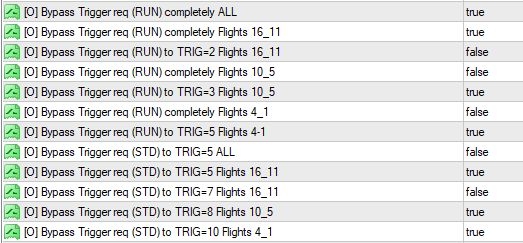 You will find this parameter grouping towards the end of the properties table list - simply look for the [O] Prefix and then the associated text:
Bypass Trigger req (RUN) completely ALL
Bypass Trigger req (RUN) completely Flights 16_11
Bypass Trigger req (RUN) to TRIG=2 Flights 16_11
Bypass Trigger req (RUN) completely Flights 10_5
Bypass Trigger req (RUN) to TRIG=3 Flights 10_5
Bypass Trigger req (RUN) completely Flights 4_1
Bypass Trigger req (RUN) to TRIG=5 Flights 4-1
Bypass Trigger req (STD) to TRIG=5 ALL
Bypass Trigger req (STD) to TRIG=5 Flights 16_11
Bypass Trigger req (STD) to TRIG=7 Flights 16_11
Bypass Trigger req (STD) to TRIG=8 Flights 10_5
Bypass Trigger req (STD) to TRIG=10 Flights 4_1
(take note of the icon colour - it can help you find the parameter quicker)
This is an Optional selection because the activation of these specific parameter values is entirely up to YOU as the Trader! Activation of these parameters can have a significant impact on the 'speed' and 'frequency' of Trade/Order entries - we hope that you will agree that this is functionality that you won't find anywhere else!
- as always, with the 99WS AlgoEdge Trading system we want to put the power in Your Own Hands!
In all cases, the parameter default settings that we have provided here are set to 'false' meaning that none of the Bypass options are activated unless you choose to change this.
To properly engage with and make a decision on the best parameter setting for you, it is helpful to have a reference point for the Profit Trigger values referred to in some of these options - see the listings in the Table below where all Profit Trigger values shown are listed as a numeric %Profit of the entire Portfolio:
You will find this parameter grouping towards the end of the properties table list - simply look for the [O] Prefix and then the associated text:
Bypass Trigger req (RUN) completely ALL
Bypass Trigger req (RUN) completely Flights 16_11
Bypass Trigger req (RUN) to TRIG=2 Flights 16_11
Bypass Trigger req (RUN) completely Flights 10_5
Bypass Trigger req (RUN) to TRIG=3 Flights 10_5
Bypass Trigger req (RUN) completely Flights 4_1
Bypass Trigger req (RUN) to TRIG=5 Flights 4-1
Bypass Trigger req (STD) to TRIG=5 ALL
Bypass Trigger req (STD) to TRIG=5 Flights 16_11
Bypass Trigger req (STD) to TRIG=7 Flights 16_11
Bypass Trigger req (STD) to TRIG=8 Flights 10_5
Bypass Trigger req (STD) to TRIG=10 Flights 4_1
(take note of the icon colour - it can help you find the parameter quicker)
This is an Optional selection because the activation of these specific parameter values is entirely up to YOU as the Trader! Activation of these parameters can have a significant impact on the 'speed' and 'frequency' of Trade/Order entries - we hope that you will agree that this is functionality that you won't find anywhere else!
- as always, with the 99WS AlgoEdge Trading system we want to put the power in Your Own Hands!
In all cases, the parameter default settings that we have provided here are set to 'false' meaning that none of the Bypass options are activated unless you choose to change this.
To properly engage with and make a decision on the best parameter setting for you, it is helpful to have a reference point for the Profit Trigger values referred to in some of these options - see the listings in the Table below where all Profit Trigger values shown are listed as a numeric %Profit of the entire Portfolio:
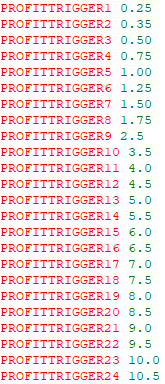 It will also be of further value to you to consider within these parameter selection options the manner in which we have :
(a) Split the Table of options into 2 Broad Flight Pattern Groupings - 'RUN' Patterns and 'STD' Flight patterns
- you may review elsewhere in this User-Manual more explanatory detail around what these broad categories mean, but basically you can expect the 'RUN' strategies to be those that typically engage very early on during the build-up of your Portfolio open positions and the 'STD' Patterns would only engage at a much more advanced stage of Portfolio growth;
- naturally, you will select any number of the 'RUN' or 'STD' groupings to suit your preference.
(b) Split the options further still into Flight Pattern Groupings a follows : ALL | Patterns 16-11 | Patterns 10-5 | Patterns 4-1 ;
- please note that when you choose to activate the specific option 'Bypass Trigger req (RUN) completely ALL' then this will activate ALL 'RUN' Flight Patterns, regardless of any subsequent selection that you may make in the other listed Flight Pattern groupings; similarly, this will be true for the activation of the specific option : 'Bypass Trigger req (STD) to TRIG=5 ALL' with regards to 'STD' Pattern groupings.
NOTE: Further explanatory detail around Flight Patterns 1-16 are provided elsewhere in this User-Manual.
(c) You will further notice we have listed TRIG=2 | TRIG=3 | TRIG=5 | TRIG=7 | TRIG=8 | TRIG=10;
- these are quite simply a reference to the 'Profit Trigger' Table shown above from which you can interpret what the various Trigger levels then are in %Profit terms, as applied to the Portfolio Profit - the selection that you make here over-rides any default that may be set within the respective Flight Pattern variants.
Simply review and consider the default setting regarding the Bypass the Profit Trigger requirements on Trade/Order entry and then capture and save your preference to the 'Master Entry' preset files.
It will also be of further value to you to consider within these parameter selection options the manner in which we have :
(a) Split the Table of options into 2 Broad Flight Pattern Groupings - 'RUN' Patterns and 'STD' Flight patterns
- you may review elsewhere in this User-Manual more explanatory detail around what these broad categories mean, but basically you can expect the 'RUN' strategies to be those that typically engage very early on during the build-up of your Portfolio open positions and the 'STD' Patterns would only engage at a much more advanced stage of Portfolio growth;
- naturally, you will select any number of the 'RUN' or 'STD' groupings to suit your preference.
(b) Split the options further still into Flight Pattern Groupings a follows : ALL | Patterns 16-11 | Patterns 10-5 | Patterns 4-1 ;
- please note that when you choose to activate the specific option 'Bypass Trigger req (RUN) completely ALL' then this will activate ALL 'RUN' Flight Patterns, regardless of any subsequent selection that you may make in the other listed Flight Pattern groupings; similarly, this will be true for the activation of the specific option : 'Bypass Trigger req (STD) to TRIG=5 ALL' with regards to 'STD' Pattern groupings.
NOTE: Further explanatory detail around Flight Patterns 1-16 are provided elsewhere in this User-Manual.
(c) You will further notice we have listed TRIG=2 | TRIG=3 | TRIG=5 | TRIG=7 | TRIG=8 | TRIG=10;
- these are quite simply a reference to the 'Profit Trigger' Table shown above from which you can interpret what the various Trigger levels then are in %Profit terms, as applied to the Portfolio Profit - the selection that you make here over-rides any default that may be set within the respective Flight Pattern variants.
Simply review and consider the default setting regarding the Bypass the Profit Trigger requirements on Trade/Order entry and then capture and save your preference to the 'Master Entry' preset files.
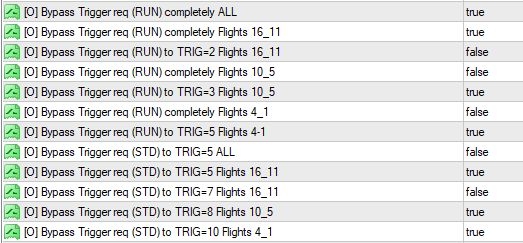 You will find this parameter grouping towards the end of the properties table list - simply look for the [O] Prefix and then the associated text:
Bypass Trigger req (RUN) completely ALL
Bypass Trigger req (RUN) completely Flights 16_11
Bypass Trigger req (RUN) to TRIG=2 Flights 16_11
Bypass Trigger req (RUN) completely Flights 10_5
Bypass Trigger req (RUN) to TRIG=3 Flights 10_5
Bypass Trigger req (RUN) completely Flights 4_1
Bypass Trigger req (RUN) to TRIG=5 Flights 4-1
Bypass Trigger req (STD) to TRIG=5 ALL
Bypass Trigger req (STD) to TRIG=5 Flights 16_11
Bypass Trigger req (STD) to TRIG=7 Flights 16_11
Bypass Trigger req (STD) to TRIG=8 Flights 10_5
Bypass Trigger req (STD) to TRIG=10 Flights 4_1
(take note of the icon colour - it can help you find the parameter quicker)
This is an Optional selection because the activation of these specific parameter values is entirely up to YOU as the Trader! Activation of these parameters can have a significant impact on the 'speed' and 'frequency' of Trade/Order entries - we hope that you will agree that this is functionality that you won't find anywhere else!
- as always, with the 99WS AlgoEdge Trading system we want to put the power in Your Own Hands!
In all cases, the parameter default settings that we have provided here are set to 'false' meaning that none of the Bypass options are activated unless you choose to change this.
To properly engage with and make a decision on the best parameter setting for you, it is helpful to have a reference point for the Profit Trigger values referred to in some of these options - see the listings in the Table below where all Profit Trigger values shown are listed as a numeric %Profit of the entire Portfolio:
You will find this parameter grouping towards the end of the properties table list - simply look for the [O] Prefix and then the associated text:
Bypass Trigger req (RUN) completely ALL
Bypass Trigger req (RUN) completely Flights 16_11
Bypass Trigger req (RUN) to TRIG=2 Flights 16_11
Bypass Trigger req (RUN) completely Flights 10_5
Bypass Trigger req (RUN) to TRIG=3 Flights 10_5
Bypass Trigger req (RUN) completely Flights 4_1
Bypass Trigger req (RUN) to TRIG=5 Flights 4-1
Bypass Trigger req (STD) to TRIG=5 ALL
Bypass Trigger req (STD) to TRIG=5 Flights 16_11
Bypass Trigger req (STD) to TRIG=7 Flights 16_11
Bypass Trigger req (STD) to TRIG=8 Flights 10_5
Bypass Trigger req (STD) to TRIG=10 Flights 4_1
(take note of the icon colour - it can help you find the parameter quicker)
This is an Optional selection because the activation of these specific parameter values is entirely up to YOU as the Trader! Activation of these parameters can have a significant impact on the 'speed' and 'frequency' of Trade/Order entries - we hope that you will agree that this is functionality that you won't find anywhere else!
- as always, with the 99WS AlgoEdge Trading system we want to put the power in Your Own Hands!
In all cases, the parameter default settings that we have provided here are set to 'false' meaning that none of the Bypass options are activated unless you choose to change this.
To properly engage with and make a decision on the best parameter setting for you, it is helpful to have a reference point for the Profit Trigger values referred to in some of these options - see the listings in the Table below where all Profit Trigger values shown are listed as a numeric %Profit of the entire Portfolio:
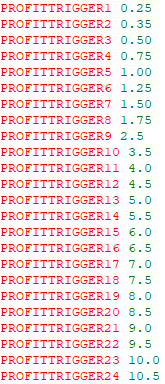 It will also be of further value to you to consider within these parameter selection options the manner in which we have :
(a) Split the Table of options into 2 Broad Flight Pattern Groupings - 'RUN' Patterns and 'STD' Flight patterns
- you may review elsewhere in this User-Manual more explanatory detail around what these broad categories mean, but basically you can expect the 'RUN' strategies to be those that typically engage very early on during the build-up of your Portfolio open positions and the 'STD' Patterns would only engage at a much more advanced stage of Portfolio growth;
- naturally, you will select any number of the 'RUN' or 'STD' groupings to suit your preference.
(b) Split the options further still into Flight Pattern Groupings a follows : ALL | Patterns 16-11 | Patterns 10-5 | Patterns 4-1 ;
- please note that when you choose to activate the specific option 'Bypass Trigger req (RUN) completely ALL' then this will activate ALL 'RUN' Flight Patterns, regardless of any subsequent selection that you may make in the other listed Flight Pattern groupings; similarly, this will be true for the activation of the specific option : 'Bypass Trigger req (STD) to TRIG=5 ALL' with regards to 'STD' Pattern groupings.
NOTE: Further explanatory detail around Flight Patterns 1-16 are provided elsewhere in this User-Manual.
(c) You will further notice we have listed TRIG=2 | TRIG=3 | TRIG=5 | TRIG=7 | TRIG=8 | TRIG=10;
- these are quite simply a reference to the 'Profit Trigger' Table shown above from which you can interpret what the various Trigger levels then are in %Profit terms, as applied to the Portfolio Profit - the selection that you make here over-rides any default that may be set within the respective Flight Pattern variants.
Simply review and consider the default setting regarding the Bypass the Profit Trigger requirements on Trade/Order entry and then capture and save your preference to the 'Master Entry' preset files.
It will also be of further value to you to consider within these parameter selection options the manner in which we have :
(a) Split the Table of options into 2 Broad Flight Pattern Groupings - 'RUN' Patterns and 'STD' Flight patterns
- you may review elsewhere in this User-Manual more explanatory detail around what these broad categories mean, but basically you can expect the 'RUN' strategies to be those that typically engage very early on during the build-up of your Portfolio open positions and the 'STD' Patterns would only engage at a much more advanced stage of Portfolio growth;
- naturally, you will select any number of the 'RUN' or 'STD' groupings to suit your preference.
(b) Split the options further still into Flight Pattern Groupings a follows : ALL | Patterns 16-11 | Patterns 10-5 | Patterns 4-1 ;
- please note that when you choose to activate the specific option 'Bypass Trigger req (RUN) completely ALL' then this will activate ALL 'RUN' Flight Patterns, regardless of any subsequent selection that you may make in the other listed Flight Pattern groupings; similarly, this will be true for the activation of the specific option : 'Bypass Trigger req (STD) to TRIG=5 ALL' with regards to 'STD' Pattern groupings.
NOTE: Further explanatory detail around Flight Patterns 1-16 are provided elsewhere in this User-Manual.
(c) You will further notice we have listed TRIG=2 | TRIG=3 | TRIG=5 | TRIG=7 | TRIG=8 | TRIG=10;
- these are quite simply a reference to the 'Profit Trigger' Table shown above from which you can interpret what the various Trigger levels then are in %Profit terms, as applied to the Portfolio Profit - the selection that you make here over-rides any default that may be set within the respective Flight Pattern variants.
Simply review and consider the default setting regarding the Bypass the Profit Trigger requirements on Trade/Order entry and then capture and save your preference to the 'Master Entry' preset files.
The fourteenth Optional 'platform-generic' Parameter is actually a pair of parameters that are associated with the ability to Escape mis-Aligned Trades.
- Bullish-aligned positions (that may be Buys or Sells, depending on ALIGNMENT to SP500) that are now misaligned to a Market that has "turned bearish" ;
Bearish-aligned positions (that may be Buys or Sells, depending on ALIGNMENT to SP500) that are now misaligned to a Market that has "turned bullish";
- this is what the parameter grouping looks like:
 You will find this parameter grouping towards the end of the properties table list - simply look for the [O] Prefix and then the associated text:
Bull-misAlign ESCAPE: works w/o SP500 Align Bypass
Bear-misAlign ESCAPE: works w/o SP500 Align Bypass
(take note of the icon colour - it can help you find the parameter quicker)
This is an Optional selection because the activation of these specific parameter values is entirely up to YOU as the Trader!
- here, we provide you with an opportunity to Activate dynamic monitoring of existing open trades at the start of each new Trading day and where the AlgoEdge Trading system then determines a mis-Alignment with that trade, due to changed market conditions, then that trade will enter a phase where an appropriate exit is planned through SL/TP manipulation as soon as possible.
NOTE: neither of these parameter selections are functioning where the COT-Filter 'Add-on' is in use - this is in any case not available in the standard editions of the 99WS AlgoEdge Trading System.
- as always, with the 99WS AlgoEdge Trading system we want to put the power in Your Own Hands!
In all cases, the parameter default settings that we have provided here are set to 'false' meaning that these Dynamic 'ESCAPE' options are not active until you decide to activate them.
You may initially choose to not activate these 'ESCAPE' optional settings at all to start with, but they could prove to be useful once you reach a more advanced level of understanding of how best to interact with the AlgoEdge Trading system to deliver your desired Trading Strategy and objectives.
Simply review and consider the default setting regarding 'ESCAPE' options and then capture and save your preference to the 'Master Entry', or other preset files.
You will find this parameter grouping towards the end of the properties table list - simply look for the [O] Prefix and then the associated text:
Bull-misAlign ESCAPE: works w/o SP500 Align Bypass
Bear-misAlign ESCAPE: works w/o SP500 Align Bypass
(take note of the icon colour - it can help you find the parameter quicker)
This is an Optional selection because the activation of these specific parameter values is entirely up to YOU as the Trader!
- here, we provide you with an opportunity to Activate dynamic monitoring of existing open trades at the start of each new Trading day and where the AlgoEdge Trading system then determines a mis-Alignment with that trade, due to changed market conditions, then that trade will enter a phase where an appropriate exit is planned through SL/TP manipulation as soon as possible.
NOTE: neither of these parameter selections are functioning where the COT-Filter 'Add-on' is in use - this is in any case not available in the standard editions of the 99WS AlgoEdge Trading System.
- as always, with the 99WS AlgoEdge Trading system we want to put the power in Your Own Hands!
In all cases, the parameter default settings that we have provided here are set to 'false' meaning that these Dynamic 'ESCAPE' options are not active until you decide to activate them.
You may initially choose to not activate these 'ESCAPE' optional settings at all to start with, but they could prove to be useful once you reach a more advanced level of understanding of how best to interact with the AlgoEdge Trading system to deliver your desired Trading Strategy and objectives.
Simply review and consider the default setting regarding 'ESCAPE' options and then capture and save your preference to the 'Master Entry', or other preset files.
The fifteenth Optional 'platform-generic' Parameter is actually a pair of parameters that are associated with the ability to Select Manual Trade Entry during different Portfolio expansion phases.
- this is what the parameter grouping looks like:
 You will find this parameter grouping towards the end of the properties table list - simply look for the [O] Prefix and then the associated text:
Limit Foundational Phase (LP0) entries to manual
Limit ALL Phase (LP0) entries to manual
(take note of the icon colour - it can help you find the parameter quicker)
This is an Optional selection because the activation of these specific parameter values is entirely up to YOU as the Trader!
With this optional functionality, we provide you with an opportunity to Activate MANUAL Order/Trade entries but in a manner that all the rest of the AlgoEdge Trading System remain active and the trade is executed from within the Algo, so it is therefore not 'hidden' from it's computations and associated settings.
- as always, with the 99WS AlgoEdge Trading system we want to put the power in Your Own Hands!
In all cases, the parameter default settings that we have provided here are set to 'false' meaning that these 'MANUAL' Trade options are not active until you decide to activate them.
Here's how these parameter options work :
(1) Limit Foundational Phase (LP0) entries to manual:
When you change this parameter option to 'true' it is activated during the Foundational Phase, which is the period where you are building up your portfolio and have not yet reached nor engaged any portfolio Lock Profit. Once activated, 'auto trading' by the algorithm is disabled during the Foundational Phase and the only trades that will occur are those that you execute manually, according to your own trade setups and preferences. As soon as the first portfolio Lock Profit is engaged, auto-trading by the AlgoEdge Trading system for order/trade entries only and according to all your optimisation settings, will continue as normal.
(2) Limit ALL Phase (LP0) entries to manual
When you change this parameter option to 'true' it is activated during ALL Phases, including the Foundational Phase. Once activated, 'auto trading' by the algorithm is disabled during ALL Phases and the only trades that will occur are those that you execute manually, according to your own trade setups and preferences. According to this setting, auto-trading by the AlgoEdge trading system for order/trade entries only remains disabled and no orders or trades will be placed, unless you place them manually.
You may initially choose to not activate these 'Manual' optional settings at all to start with, but they could prove to be useful once you reach a more advanced level of understanding of how best to interact with the AlgoEdge Trading system to deliver your desired Trading Strategy and objectives.
Simply review and consider the default setting regarding 'Manual' options and then capture and save your preference to the 'Master Entry', or other preset files.
You will find this parameter grouping towards the end of the properties table list - simply look for the [O] Prefix and then the associated text:
Limit Foundational Phase (LP0) entries to manual
Limit ALL Phase (LP0) entries to manual
(take note of the icon colour - it can help you find the parameter quicker)
This is an Optional selection because the activation of these specific parameter values is entirely up to YOU as the Trader!
With this optional functionality, we provide you with an opportunity to Activate MANUAL Order/Trade entries but in a manner that all the rest of the AlgoEdge Trading System remain active and the trade is executed from within the Algo, so it is therefore not 'hidden' from it's computations and associated settings.
- as always, with the 99WS AlgoEdge Trading system we want to put the power in Your Own Hands!
In all cases, the parameter default settings that we have provided here are set to 'false' meaning that these 'MANUAL' Trade options are not active until you decide to activate them.
Here's how these parameter options work :
(1) Limit Foundational Phase (LP0) entries to manual:
When you change this parameter option to 'true' it is activated during the Foundational Phase, which is the period where you are building up your portfolio and have not yet reached nor engaged any portfolio Lock Profit. Once activated, 'auto trading' by the algorithm is disabled during the Foundational Phase and the only trades that will occur are those that you execute manually, according to your own trade setups and preferences. As soon as the first portfolio Lock Profit is engaged, auto-trading by the AlgoEdge Trading system for order/trade entries only and according to all your optimisation settings, will continue as normal.
(2) Limit ALL Phase (LP0) entries to manual
When you change this parameter option to 'true' it is activated during ALL Phases, including the Foundational Phase. Once activated, 'auto trading' by the algorithm is disabled during ALL Phases and the only trades that will occur are those that you execute manually, according to your own trade setups and preferences. According to this setting, auto-trading by the AlgoEdge trading system for order/trade entries only remains disabled and no orders or trades will be placed, unless you place them manually.
You may initially choose to not activate these 'Manual' optional settings at all to start with, but they could prove to be useful once you reach a more advanced level of understanding of how best to interact with the AlgoEdge Trading system to deliver your desired Trading Strategy and objectives.
Simply review and consider the default setting regarding 'Manual' options and then capture and save your preference to the 'Master Entry', or other preset files.
The sixteenth Optional 'platform-generic' Parameter is actually a grouping of parameters that are associated with the Early Activation of very 'specific' Flight Patterns,.
- we have selected these specific Flight Pattern variants for optional activation here, simply because we have found these to be useful activations in our own experience, but you will need to establish for yourself what best suits your requirements and experiences. You can refer elsewhere in this User Manual for a better understanding of the different Flight Patterns.
- this is what the parameter grouping looks like:
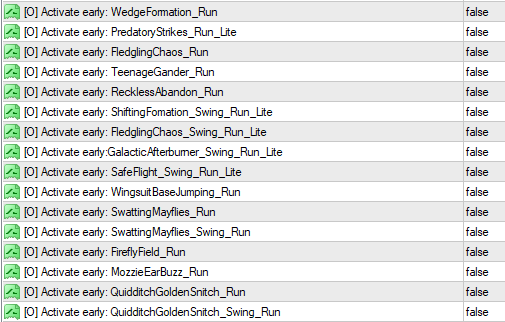 You will find this parameter grouping towards the end of the properties table list - simply look for the [O] Prefix and then the associated text:
Activate early: WedgeFormation_Run
Activate early: PredatoryStrikes_Run_Lite
Activate early: FledglingChaos_Run
Activate early: TeenageGander_Run
Activate early: RecklessAbandon_Run
Activate early: ShiftingFomation_Swing_Run_Lite
Activate early: FledglingChaos_Swing_Run_Lite
Activate early:GalacticAfterburner_Swing_Run_Lite
Activate early: SafeFlight_Swing_Run_Lite
Activate early: WingsuitBaseJumping_Run
Activate early: SwattingMayflies_Run
Activate early: SwattingMayflies_Swing_Run
Activate early: FireflyField_Run
Activate early: MozzieEarBuzz_Run
Activate early: QuidditchGoldenSnitch_Run
Activate early: QuidditchGoldenSnitch_Swing_Run
(take note of the icon colour - it can help you find the parameter quicker)
This is an Optional selection because the activation of these specific Flight Pattern variants are entirely up to YOU as the Trader!
- in our normal manner, 99WS AlgoEdge Trading system is providing you with Intellectual Property (IP) that gives you absolute and precise control over the Flight Pattern variants that impact order and trade entries right across your portfolio - you will simply NOT find this anywhere else!
- as always, with the 99WS AlgoEdge Trading system we want to put the power in Your Own Hands!
In all cases, the parameter default setting here is 'false' meaning that none of these Flight Pattern variants are active by default - to activate any of these Flight Pattern variants YOU must change the respective parameter setting to 'true' - simply change this to suit your own trading preferences.
To properly engage with and make a decision on the best parameter setting for you, please refer elsewhere in this user-Manual to better understand the key aspects that differentiate these Flight Pattern Variants.
- we would like to highlight some key aspects of note in relation to some of these options:
(1) 'Lite' Flight Patterns :
Most Flight Patterns have a set of 'Regular' technical* triggers that must be met in order for a trade order to 'fire' - ONE particular technical trigger is used to differentiate 'Lite' from 'Regular' flight pattern variants : The 'regular' flight pattern includes an 'SMA_50' directional monitor - the SMA_50 will always have a timeframe component to it that is unique to each Flight pattern, for example there may be a Flight Pattern that looks at SMA_50 on the 4Hr Timeframe, whereas another flight pattern may consider the SMA_50 on a Weekly timeframe .
With regards to the 'Lite' vs 'Regular' differentiation, the timeframe remains unchanged, but for the 'Regular' pattern, we have a '+ve' directional alignment, and for the 'Lite' pattern we have a '-ve' directional alignment - for example: Let's consider a Bullish movement on a Symbol - for the 'Regular' pattern, we would want to see the Market Price ABOVE the respective SMA_50 to secure '+ve' directional alignment ; conversely, for the 'Lite' pattern, we would want to see the Market Price BELOW the respective SMA_50 to secure '-ve' directional alignment. Simple as that!
(2) 'SWING' Flight Patterns :
SWING Flight Patterns are specifically designed to try and identify a directional change for a Symbol, whereas a 'regular' RUN Flight Pattern variant would be aiming to identify a directional continuation, albeit on a 'pullback' from the directional mandate for that Symbol. Both would be considerations across different Timeframes, hence the existence across different Flight patterns.
NOTE: Selection of a Flight Pattern variant that you may choose to activate here, is quite self-explanatory in the name/text for that option - simply change the parameter value that you would like to activate to 'true' to activate.
- This is a portfolio-wide action that needs to be activated and saved to each one of your "Master Entry' preset files.
Simply review and consider the default setting regarding the specific Early Activation entry and then capture and save your preference to the 'Master Entry' preset files.
You will find this parameter grouping towards the end of the properties table list - simply look for the [O] Prefix and then the associated text:
Activate early: WedgeFormation_Run
Activate early: PredatoryStrikes_Run_Lite
Activate early: FledglingChaos_Run
Activate early: TeenageGander_Run
Activate early: RecklessAbandon_Run
Activate early: ShiftingFomation_Swing_Run_Lite
Activate early: FledglingChaos_Swing_Run_Lite
Activate early:GalacticAfterburner_Swing_Run_Lite
Activate early: SafeFlight_Swing_Run_Lite
Activate early: WingsuitBaseJumping_Run
Activate early: SwattingMayflies_Run
Activate early: SwattingMayflies_Swing_Run
Activate early: FireflyField_Run
Activate early: MozzieEarBuzz_Run
Activate early: QuidditchGoldenSnitch_Run
Activate early: QuidditchGoldenSnitch_Swing_Run
(take note of the icon colour - it can help you find the parameter quicker)
This is an Optional selection because the activation of these specific Flight Pattern variants are entirely up to YOU as the Trader!
- in our normal manner, 99WS AlgoEdge Trading system is providing you with Intellectual Property (IP) that gives you absolute and precise control over the Flight Pattern variants that impact order and trade entries right across your portfolio - you will simply NOT find this anywhere else!
- as always, with the 99WS AlgoEdge Trading system we want to put the power in Your Own Hands!
In all cases, the parameter default setting here is 'false' meaning that none of these Flight Pattern variants are active by default - to activate any of these Flight Pattern variants YOU must change the respective parameter setting to 'true' - simply change this to suit your own trading preferences.
To properly engage with and make a decision on the best parameter setting for you, please refer elsewhere in this user-Manual to better understand the key aspects that differentiate these Flight Pattern Variants.
- we would like to highlight some key aspects of note in relation to some of these options:
(1) 'Lite' Flight Patterns :
Most Flight Patterns have a set of 'Regular' technical* triggers that must be met in order for a trade order to 'fire' - ONE particular technical trigger is used to differentiate 'Lite' from 'Regular' flight pattern variants : The 'regular' flight pattern includes an 'SMA_50' directional monitor - the SMA_50 will always have a timeframe component to it that is unique to each Flight pattern, for example there may be a Flight Pattern that looks at SMA_50 on the 4Hr Timeframe, whereas another flight pattern may consider the SMA_50 on a Weekly timeframe .
With regards to the 'Lite' vs 'Regular' differentiation, the timeframe remains unchanged, but for the 'Regular' pattern, we have a '+ve' directional alignment, and for the 'Lite' pattern we have a '-ve' directional alignment - for example: Let's consider a Bullish movement on a Symbol - for the 'Regular' pattern, we would want to see the Market Price ABOVE the respective SMA_50 to secure '+ve' directional alignment ; conversely, for the 'Lite' pattern, we would want to see the Market Price BELOW the respective SMA_50 to secure '-ve' directional alignment. Simple as that!
(2) 'SWING' Flight Patterns :
SWING Flight Patterns are specifically designed to try and identify a directional change for a Symbol, whereas a 'regular' RUN Flight Pattern variant would be aiming to identify a directional continuation, albeit on a 'pullback' from the directional mandate for that Symbol. Both would be considerations across different Timeframes, hence the existence across different Flight patterns.
NOTE: Selection of a Flight Pattern variant that you may choose to activate here, is quite self-explanatory in the name/text for that option - simply change the parameter value that you would like to activate to 'true' to activate.
- This is a portfolio-wide action that needs to be activated and saved to each one of your "Master Entry' preset files.
Simply review and consider the default setting regarding the specific Early Activation entry and then capture and save your preference to the 'Master Entry' preset files.
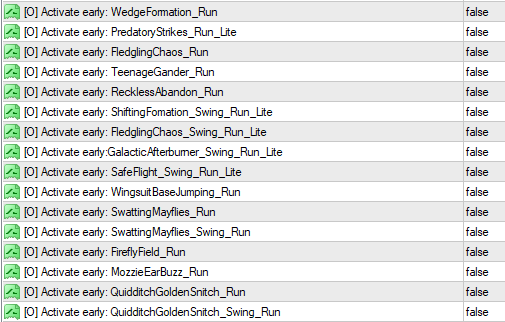 You will find this parameter grouping towards the end of the properties table list - simply look for the [O] Prefix and then the associated text:
Activate early: WedgeFormation_Run
Activate early: PredatoryStrikes_Run_Lite
Activate early: FledglingChaos_Run
Activate early: TeenageGander_Run
Activate early: RecklessAbandon_Run
Activate early: ShiftingFomation_Swing_Run_Lite
Activate early: FledglingChaos_Swing_Run_Lite
Activate early:GalacticAfterburner_Swing_Run_Lite
Activate early: SafeFlight_Swing_Run_Lite
Activate early: WingsuitBaseJumping_Run
Activate early: SwattingMayflies_Run
Activate early: SwattingMayflies_Swing_Run
Activate early: FireflyField_Run
Activate early: MozzieEarBuzz_Run
Activate early: QuidditchGoldenSnitch_Run
Activate early: QuidditchGoldenSnitch_Swing_Run
(take note of the icon colour - it can help you find the parameter quicker)
This is an Optional selection because the activation of these specific Flight Pattern variants are entirely up to YOU as the Trader!
- in our normal manner, 99WS AlgoEdge Trading system is providing you with Intellectual Property (IP) that gives you absolute and precise control over the Flight Pattern variants that impact order and trade entries right across your portfolio - you will simply NOT find this anywhere else!
- as always, with the 99WS AlgoEdge Trading system we want to put the power in Your Own Hands!
In all cases, the parameter default setting here is 'false' meaning that none of these Flight Pattern variants are active by default - to activate any of these Flight Pattern variants YOU must change the respective parameter setting to 'true' - simply change this to suit your own trading preferences.
To properly engage with and make a decision on the best parameter setting for you, please refer elsewhere in this user-Manual to better understand the key aspects that differentiate these Flight Pattern Variants.
- we would like to highlight some key aspects of note in relation to some of these options:
(1) 'Lite' Flight Patterns :
Most Flight Patterns have a set of 'Regular' technical* triggers that must be met in order for a trade order to 'fire' - ONE particular technical trigger is used to differentiate 'Lite' from 'Regular' flight pattern variants : The 'regular' flight pattern includes an 'SMA_50' directional monitor - the SMA_50 will always have a timeframe component to it that is unique to each Flight pattern, for example there may be a Flight Pattern that looks at SMA_50 on the 4Hr Timeframe, whereas another flight pattern may consider the SMA_50 on a Weekly timeframe .
With regards to the 'Lite' vs 'Regular' differentiation, the timeframe remains unchanged, but for the 'Regular' pattern, we have a '+ve' directional alignment, and for the 'Lite' pattern we have a '-ve' directional alignment - for example: Let's consider a Bullish movement on a Symbol - for the 'Regular' pattern, we would want to see the Market Price ABOVE the respective SMA_50 to secure '+ve' directional alignment ; conversely, for the 'Lite' pattern, we would want to see the Market Price BELOW the respective SMA_50 to secure '-ve' directional alignment. Simple as that!
(2) 'SWING' Flight Patterns :
SWING Flight Patterns are specifically designed to try and identify a directional change for a Symbol, whereas a 'regular' RUN Flight Pattern variant would be aiming to identify a directional continuation, albeit on a 'pullback' from the directional mandate for that Symbol. Both would be considerations across different Timeframes, hence the existence across different Flight patterns.
NOTE: Selection of a Flight Pattern variant that you may choose to activate here, is quite self-explanatory in the name/text for that option - simply change the parameter value that you would like to activate to 'true' to activate.
- This is a portfolio-wide action that needs to be activated and saved to each one of your "Master Entry' preset files.
Simply review and consider the default setting regarding the specific Early Activation entry and then capture and save your preference to the 'Master Entry' preset files.
You will find this parameter grouping towards the end of the properties table list - simply look for the [O] Prefix and then the associated text:
Activate early: WedgeFormation_Run
Activate early: PredatoryStrikes_Run_Lite
Activate early: FledglingChaos_Run
Activate early: TeenageGander_Run
Activate early: RecklessAbandon_Run
Activate early: ShiftingFomation_Swing_Run_Lite
Activate early: FledglingChaos_Swing_Run_Lite
Activate early:GalacticAfterburner_Swing_Run_Lite
Activate early: SafeFlight_Swing_Run_Lite
Activate early: WingsuitBaseJumping_Run
Activate early: SwattingMayflies_Run
Activate early: SwattingMayflies_Swing_Run
Activate early: FireflyField_Run
Activate early: MozzieEarBuzz_Run
Activate early: QuidditchGoldenSnitch_Run
Activate early: QuidditchGoldenSnitch_Swing_Run
(take note of the icon colour - it can help you find the parameter quicker)
This is an Optional selection because the activation of these specific Flight Pattern variants are entirely up to YOU as the Trader!
- in our normal manner, 99WS AlgoEdge Trading system is providing you with Intellectual Property (IP) that gives you absolute and precise control over the Flight Pattern variants that impact order and trade entries right across your portfolio - you will simply NOT find this anywhere else!
- as always, with the 99WS AlgoEdge Trading system we want to put the power in Your Own Hands!
In all cases, the parameter default setting here is 'false' meaning that none of these Flight Pattern variants are active by default - to activate any of these Flight Pattern variants YOU must change the respective parameter setting to 'true' - simply change this to suit your own trading preferences.
To properly engage with and make a decision on the best parameter setting for you, please refer elsewhere in this user-Manual to better understand the key aspects that differentiate these Flight Pattern Variants.
- we would like to highlight some key aspects of note in relation to some of these options:
(1) 'Lite' Flight Patterns :
Most Flight Patterns have a set of 'Regular' technical* triggers that must be met in order for a trade order to 'fire' - ONE particular technical trigger is used to differentiate 'Lite' from 'Regular' flight pattern variants : The 'regular' flight pattern includes an 'SMA_50' directional monitor - the SMA_50 will always have a timeframe component to it that is unique to each Flight pattern, for example there may be a Flight Pattern that looks at SMA_50 on the 4Hr Timeframe, whereas another flight pattern may consider the SMA_50 on a Weekly timeframe .
With regards to the 'Lite' vs 'Regular' differentiation, the timeframe remains unchanged, but for the 'Regular' pattern, we have a '+ve' directional alignment, and for the 'Lite' pattern we have a '-ve' directional alignment - for example: Let's consider a Bullish movement on a Symbol - for the 'Regular' pattern, we would want to see the Market Price ABOVE the respective SMA_50 to secure '+ve' directional alignment ; conversely, for the 'Lite' pattern, we would want to see the Market Price BELOW the respective SMA_50 to secure '-ve' directional alignment. Simple as that!
(2) 'SWING' Flight Patterns :
SWING Flight Patterns are specifically designed to try and identify a directional change for a Symbol, whereas a 'regular' RUN Flight Pattern variant would be aiming to identify a directional continuation, albeit on a 'pullback' from the directional mandate for that Symbol. Both would be considerations across different Timeframes, hence the existence across different Flight patterns.
NOTE: Selection of a Flight Pattern variant that you may choose to activate here, is quite self-explanatory in the name/text for that option - simply change the parameter value that you would like to activate to 'true' to activate.
- This is a portfolio-wide action that needs to be activated and saved to each one of your "Master Entry' preset files.
Simply review and consider the default setting regarding the specific Early Activation entry and then capture and save your preference to the 'Master Entry' preset files.
The seventeenth Optional 'platform-generic' Parameter is an EXTREMELY USEFUL one to know and looks like this:
 You will find this parameter right at the end of the properties table list - simply look for the [O] Prefix and then the associated text:
Activate early: Immediate_MarketAlignmentEntry
(take note of the icon colour - it can help you find the parameter quicker)
This is an Optional selection because it is entirely up to YOU as the Trader if ever you wish to make a decision to enter a new 'market-aligned' order/trade in building your portfolio without any technical evaluation, other than a test for 'Threshold' and 'Duplicates'.
- as long as the Symbol entry in question meets the 'Threshold' requirement and there are no 'Duplicate' orders for that Symbol and a few other parameter requirements, like 'Max Margin' have not yet been met, then the Order placement/Trade entry should be IMMEDIATE...
The potential reasons for wanting to engage an immediate entry are many, but often this may be a Symbol position that you want to enter in a 'Manual' manner, but where the AlgoEdge portfolio trading system is aware of the manual entry, as it is placed by the EA on instruction!
- as always, with the 99WS AlgoEdge Trading system we want to put the power in Your Own Hands!
The way that this parameter works, is very straightforward - All that you need to do is to change the default value of 'false' to 'true' to activate the signal instruction to initiate an immediate entry Order/Trade.
- This is a portfolio-wide action, but be cautious here as you would usually only wish to effect the Activation on a single SYMBOL, so it is best to only activate this on the ONE Chart-loaded EA for that specific Symbol!
Further added CAUTION: You need to also tell this Symbol whether or not you want to engage a 'LONG' or a 'SHORT' entry and to do so, you must also limit the contra-indication: i.e. if you want to enter LONG, then you must tell the EA to not enter a Short, and vice-versa. Instructions on how to do this are shown elsewhere in this User-Manual - see the 'Optional, Symbol-Unique' parameter selections.
Simply change the parameter to 'true', select 'OK' at the bottom of the input parameter table and then just 'right-click': Expert Advisors/Properties to re-load the input table and click 'OK' again to be sure that it activates instantly!
NOTE: Once the activation is complete and your portfolio has opened this Order/Trade successfully, you will need to reload the Symbol Chart with the regular 'Master Entry' preset file, otherwise the 'Immediate Entry' action will remain in place even after the specific entry is later closed and new entries into the market will then also happen immediately, which is most likely not expected ... that would likely cause some frustration, so don't forget this final action.
In a situation where you want immediate entry of a particular Symbol, this parameter gives you that urgency in level of control, regardless of the reasons behind your decision
You will find this parameter right at the end of the properties table list - simply look for the [O] Prefix and then the associated text:
Activate early: Immediate_MarketAlignmentEntry
(take note of the icon colour - it can help you find the parameter quicker)
This is an Optional selection because it is entirely up to YOU as the Trader if ever you wish to make a decision to enter a new 'market-aligned' order/trade in building your portfolio without any technical evaluation, other than a test for 'Threshold' and 'Duplicates'.
- as long as the Symbol entry in question meets the 'Threshold' requirement and there are no 'Duplicate' orders for that Symbol and a few other parameter requirements, like 'Max Margin' have not yet been met, then the Order placement/Trade entry should be IMMEDIATE...
The potential reasons for wanting to engage an immediate entry are many, but often this may be a Symbol position that you want to enter in a 'Manual' manner, but where the AlgoEdge portfolio trading system is aware of the manual entry, as it is placed by the EA on instruction!
- as always, with the 99WS AlgoEdge Trading system we want to put the power in Your Own Hands!
The way that this parameter works, is very straightforward - All that you need to do is to change the default value of 'false' to 'true' to activate the signal instruction to initiate an immediate entry Order/Trade.
- This is a portfolio-wide action, but be cautious here as you would usually only wish to effect the Activation on a single SYMBOL, so it is best to only activate this on the ONE Chart-loaded EA for that specific Symbol!
Further added CAUTION: You need to also tell this Symbol whether or not you want to engage a 'LONG' or a 'SHORT' entry and to do so, you must also limit the contra-indication: i.e. if you want to enter LONG, then you must tell the EA to not enter a Short, and vice-versa. Instructions on how to do this are shown elsewhere in this User-Manual - see the 'Optional, Symbol-Unique' parameter selections.
Simply change the parameter to 'true', select 'OK' at the bottom of the input parameter table and then just 'right-click': Expert Advisors/Properties to re-load the input table and click 'OK' again to be sure that it activates instantly!
NOTE: Once the activation is complete and your portfolio has opened this Order/Trade successfully, you will need to reload the Symbol Chart with the regular 'Master Entry' preset file, otherwise the 'Immediate Entry' action will remain in place even after the specific entry is later closed and new entries into the market will then also happen immediately, which is most likely not expected ... that would likely cause some frustration, so don't forget this final action.
In a situation where you want immediate entry of a particular Symbol, this parameter gives you that urgency in level of control, regardless of the reasons behind your decision
The eighteenth Optional 'platform-generic' Parameter is actually a pair of parameters that are associated with the activation/de-activation of the DeMarker technical indicator as a trade order entry requirement - this is what the parameter grouping looks like:
 You will find this parameter grouping towards the very end of the properties table list - simply look for the [O] Prefix and then the associated text:
Exclude DeMarkerD1
Exclude DeMarkerTimeframes
(take note of the icon colour - it can help you find the parameter quicker)
This is an Optional selection because the activation of these specific DeMarker Indicator requirements is entirely up to YOU as the Trader! Also, these particular activation/deactivation opportunities are considered to be 'advanced' optional selections that you are not likely to require until you are in an advanced stage of looking for final optimisation opportunities to take your AlgoEdge performance to an ever-higher level...
- or, you may require this option if you ever choose to commission our services to design a replacement custom indicator for you...
You may prefer to simply skip this section of optimisations and return to them at a later stage when you have a good level of performance from your AlgoEdge system and perhaps you are just looking for a little more 'speed' in some of your entry options - we have selected these very specific DeMarker variants for inclusion here, simply because inclusion/exclusion can have quite a profound impact on trade order entry frequency...
At a later stage, we may provide similar functionality for Stochastic and SAR Parabolic indicator inclusion/exclusion, but this option has not been made available at this stage.
Don't take our word for it, always try things out with caution and only activate and save permanently to your preset files when you have established value through your own assessments and experience.
- in our normal manner, the 99WS AlgoEdge Trading system is providing you with Intellectual Property (IP) that gives you absolute and precise control over the Flight Pattern variants that impact order and trade entries right across your portfolio - you will simply NOT find this anywhere else!
- as always, with the 99WS AlgoEdge Trading system we want to put the power in Your Own Hands!
In all cases, the parameter default setting here is 'false' meaning that none of these DeMarker variants have been deactivated by default
- in other words, both DeMarker indicators are ACTIVE by default and to deactivate any of these DeMarker variants YOU must change the respective parameter setting to 'true' - simply change this to suit your own trading preferences.
To properly engage with and make a decision on the best parameter setting for you, you need to understand some key aspects that differentiate these DeMarker Variants :
(1) 'DeMarkerD1' :
The DeMarker indicator was designed with the D1 Timeframe as the primary consideration for the indicator - specific levels have been mandated to support BUY and SELL trade order entries.
(2) 'DeMarkerTimeframes' :
In addition to the DeMarkerD1 mandate, we have also added the option to include a trade order entry screen based on one/two separate timeframes that differ according to the engaged flight pattern.
- This is a portfolio-wide action that needs to be activated and saved to each one of your "Master Entry' preset files.
Simply review and consider the default setting regarding the DeMarker optional entries and then capture and save your preference to the 'Master Entry' preset files.
You will find this parameter grouping towards the very end of the properties table list - simply look for the [O] Prefix and then the associated text:
Exclude DeMarkerD1
Exclude DeMarkerTimeframes
(take note of the icon colour - it can help you find the parameter quicker)
This is an Optional selection because the activation of these specific DeMarker Indicator requirements is entirely up to YOU as the Trader! Also, these particular activation/deactivation opportunities are considered to be 'advanced' optional selections that you are not likely to require until you are in an advanced stage of looking for final optimisation opportunities to take your AlgoEdge performance to an ever-higher level...
- or, you may require this option if you ever choose to commission our services to design a replacement custom indicator for you...
You may prefer to simply skip this section of optimisations and return to them at a later stage when you have a good level of performance from your AlgoEdge system and perhaps you are just looking for a little more 'speed' in some of your entry options - we have selected these very specific DeMarker variants for inclusion here, simply because inclusion/exclusion can have quite a profound impact on trade order entry frequency...
At a later stage, we may provide similar functionality for Stochastic and SAR Parabolic indicator inclusion/exclusion, but this option has not been made available at this stage.
Don't take our word for it, always try things out with caution and only activate and save permanently to your preset files when you have established value through your own assessments and experience.
- in our normal manner, the 99WS AlgoEdge Trading system is providing you with Intellectual Property (IP) that gives you absolute and precise control over the Flight Pattern variants that impact order and trade entries right across your portfolio - you will simply NOT find this anywhere else!
- as always, with the 99WS AlgoEdge Trading system we want to put the power in Your Own Hands!
In all cases, the parameter default setting here is 'false' meaning that none of these DeMarker variants have been deactivated by default
- in other words, both DeMarker indicators are ACTIVE by default and to deactivate any of these DeMarker variants YOU must change the respective parameter setting to 'true' - simply change this to suit your own trading preferences.
To properly engage with and make a decision on the best parameter setting for you, you need to understand some key aspects that differentiate these DeMarker Variants :
(1) 'DeMarkerD1' :
The DeMarker indicator was designed with the D1 Timeframe as the primary consideration for the indicator - specific levels have been mandated to support BUY and SELL trade order entries.
(2) 'DeMarkerTimeframes' :
In addition to the DeMarkerD1 mandate, we have also added the option to include a trade order entry screen based on one/two separate timeframes that differ according to the engaged flight pattern.
- This is a portfolio-wide action that needs to be activated and saved to each one of your "Master Entry' preset files.
Simply review and consider the default setting regarding the DeMarker optional entries and then capture and save your preference to the 'Master Entry' preset files.
**HIT the + Button (above right) to view more (hidden) parameters**