The Short story:
(1) You are initially issued with an AlgoEdge Portfolio-Building Trading System licence only for a DEMO account;
(2) After trading successfully on an AlgoEdge DEMO account licence for the minimum prescribed period, you are at liberty to request an upgrade to a licence for a LIVE account, subject to approval and according to our requirements and Risk Disclosure procedures, clearly explained on this website (the DEMO account licence remains active for the duration of validity of the Live account licence);
(3) Subscription periods are applicable for both DEMO and LIVE account licences and either or both of these may, or may not, attract a subscription fee (determined by 99 White Swans at the time of licence issue);
(4) Both Demo and Live account licences are each attached to only ONE 3rd-Party MT4 Broker account.
(5) Licences are NOT for sale - they are only ever available to a restricted number of Traders, under renewable Rental terms.
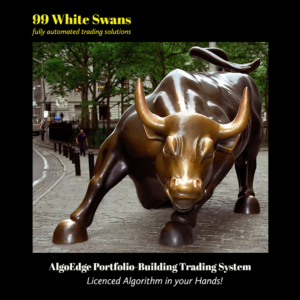
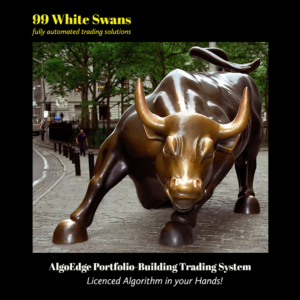
Steps to activation of the AlgoEdge system :
- STEP #1: At 99WS, we strongly believe that you should prove to yourself that you can use the AlgoEdge system effectively to trade the markets in the manner that best suits you - we want you to be focused on managing your risks, as we believe that risk management is a precursor to profit (not the other way around). As such, we very strongly recommend that you run the AlgoEdge trading system for at least 1 month* on a DEMO account - in this way, you will be able to fully understand how the AlgoEdge portfolio trading system works, before you even start trading with any real funds.
*we will allow you to trade on DEMO for a maximum of 3 months - we limit the release of the AlgoEdge system to just 99 traders at a time, so after 3 months, we simply have to release your position to another trader if you don't want it for Live trading yourself...
- STEP #2: After trading the AlgoEdge system on a DEMO account at your Broker for a minimum of 1 month, and upon your formal request, you will then be asked to acknowledge our trading Risk Disclaimer that will then facilitate an upgrade of your licence to use the AlgoEdge system on a Live* trading account through your selected broker - after 1 month demo trading, you may simply kick off this process by following the subscription process as outlined at step 4 (on this website).
*when we issue your licence for the LIVE account, we will keep your DEMO licence active for the same term as your LIVE licence - (firstly) this is important as we believe that you can benefit from constantly testing and reviewing your strategy in a demo/simulated environment and only applying your learnings, at your own discretion, to your live account once you have confidence. Also, we are not financial advisors and as such, if you ever do require support from us regarding technical optimisation of your Strategy, we are NOT able to provide any advice regarding your live account and can only comment/support with regards to your Demo/Simulated account - you would then need to consider under your own guidance whether or not you then wish to apply any learning from your Demo account to your Live account - this would be your decision, not ours!
Once you receive your licenced AlgoEdge EA, you will be able to copy the file into your MT4 Platform on your VPS and then load it onto your respective MT4 Chart.
You will either be provided with the EA from a 3rd party provider, or you will receive it directly from us, via email. As you know, the EA is licenced only for the DEMO/LIVE account for which you have provided account details and it will be active only for the licenced term, unless the term is renewed;
The file that you receive is an 'EX4' file that is a 'read-only' executable file and looks something like this, once you have loaded it into the correct location on the MT4 Platform :
 Copy the file to the folder that you will find at the following 'click-through' location in your MT4 Platform:
File | Open Data Folder | MQL4 | Experts
- save the file to the "Experts' Folder at the above location...
Once you have copied the EX4 file into the folder indicated above, you will be able to view it in the Navigation tab in the MT4 Platform - simply hit the "refresh' button and the file will become visible as shown below:
Copy the file to the folder that you will find at the following 'click-through' location in your MT4 Platform:
File | Open Data Folder | MQL4 | Experts
- save the file to the "Experts' Folder at the above location...
Once you have copied the EX4 file into the folder indicated above, you will be able to view it in the Navigation tab in the MT4 Platform - simply hit the "refresh' button and the file will become visible as shown below:
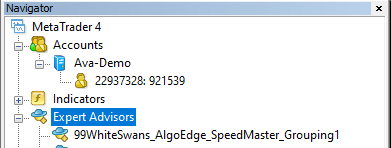 Before you now proceed to add the EA to your Symbol chart, you must authorise Web requests from our secure website
- From your MT4 Platform click: Tools/Options and then look for the Experts Tab and click on that.
Now, make sure that all of your selections match those made in the image below :
Before you now proceed to add the EA to your Symbol chart, you must authorise Web requests from our secure website
- From your MT4 Platform click: Tools/Options and then look for the Experts Tab and click on that.
Now, make sure that all of your selections match those made in the image below :
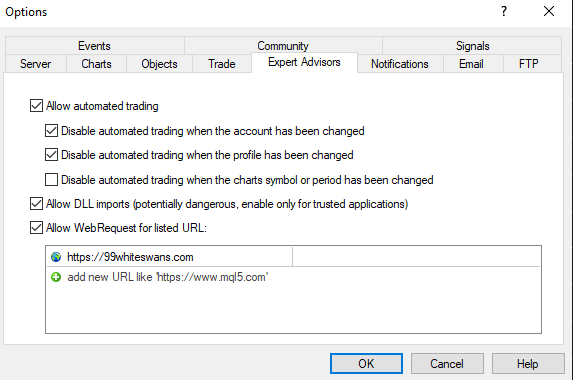 Important:
- make sure that you tick Allow Web Requests for listed URL and then ADD our website URL : https://99whiteswans.com
Hit OK!
All that you need to do now is to add a corresponding Symbol Chart into your MT4 Platform and then 'double-click' on the EX4 file that you see in your Navigation tab to attach the EA to your chart - you will repeat this for each Symbol chart on which you want the EA to be active, but start with just 1 chart.
You will now see the EA loaded on your chart and it will look like this, ready to satrt with your optimisations :
Important:
- make sure that you tick Allow Web Requests for listed URL and then ADD our website URL : https://99whiteswans.com
Hit OK!
All that you need to do now is to add a corresponding Symbol Chart into your MT4 Platform and then 'double-click' on the EX4 file that you see in your Navigation tab to attach the EA to your chart - you will repeat this for each Symbol chart on which you want the EA to be active, but start with just 1 chart.
You will now see the EA loaded on your chart and it will look like this, ready to satrt with your optimisations :
 As you 'double-click' to install the EA, you need to align the selections in the tick-boxes on the "common' tab in the properties table, as shown below :
As you 'double-click' to install the EA, you need to align the selections in the tick-boxes on the "common' tab in the properties table, as shown below :
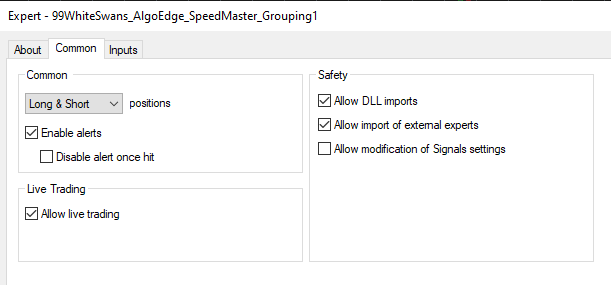 Look specifically at the top right hand corner of the Chart for the 'smiley face' to confirm that the EA is loaded :
Look specifically at the top right hand corner of the Chart for the 'smiley face' to confirm that the EA is loaded :
 Now, you are ready to start with the optimisations of your pre-loaded AlgoEdge Trading System EA, as detailed further in the balance of this online User-Manual.
Now, you are ready to start with the optimisations of your pre-loaded AlgoEdge Trading System EA, as detailed further in the balance of this online User-Manual.
 Copy the file to the folder that you will find at the following 'click-through' location in your MT4 Platform:
File | Open Data Folder | MQL4 | Experts
- save the file to the "Experts' Folder at the above location...
Once you have copied the EX4 file into the folder indicated above, you will be able to view it in the Navigation tab in the MT4 Platform - simply hit the "refresh' button and the file will become visible as shown below:
Copy the file to the folder that you will find at the following 'click-through' location in your MT4 Platform:
File | Open Data Folder | MQL4 | Experts
- save the file to the "Experts' Folder at the above location...
Once you have copied the EX4 file into the folder indicated above, you will be able to view it in the Navigation tab in the MT4 Platform - simply hit the "refresh' button and the file will become visible as shown below:
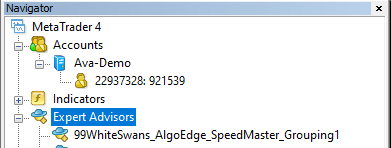 Before you now proceed to add the EA to your Symbol chart, you must authorise Web requests from our secure website
- From your MT4 Platform click: Tools/Options and then look for the Experts Tab and click on that.
Now, make sure that all of your selections match those made in the image below :
Before you now proceed to add the EA to your Symbol chart, you must authorise Web requests from our secure website
- From your MT4 Platform click: Tools/Options and then look for the Experts Tab and click on that.
Now, make sure that all of your selections match those made in the image below :
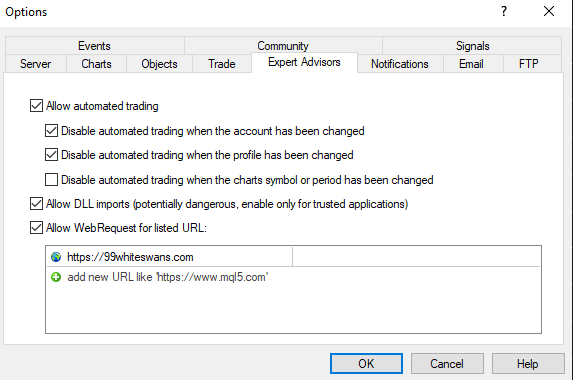 Important:
- make sure that you tick Allow Web Requests for listed URL and then ADD our website URL : https://99whiteswans.com
Hit OK!
All that you need to do now is to add a corresponding Symbol Chart into your MT4 Platform and then 'double-click' on the EX4 file that you see in your Navigation tab to attach the EA to your chart - you will repeat this for each Symbol chart on which you want the EA to be active, but start with just 1 chart.
You will now see the EA loaded on your chart and it will look like this, ready to satrt with your optimisations :
Important:
- make sure that you tick Allow Web Requests for listed URL and then ADD our website URL : https://99whiteswans.com
Hit OK!
All that you need to do now is to add a corresponding Symbol Chart into your MT4 Platform and then 'double-click' on the EX4 file that you see in your Navigation tab to attach the EA to your chart - you will repeat this for each Symbol chart on which you want the EA to be active, but start with just 1 chart.
You will now see the EA loaded on your chart and it will look like this, ready to satrt with your optimisations :
 As you 'double-click' to install the EA, you need to align the selections in the tick-boxes on the "common' tab in the properties table, as shown below :
As you 'double-click' to install the EA, you need to align the selections in the tick-boxes on the "common' tab in the properties table, as shown below :
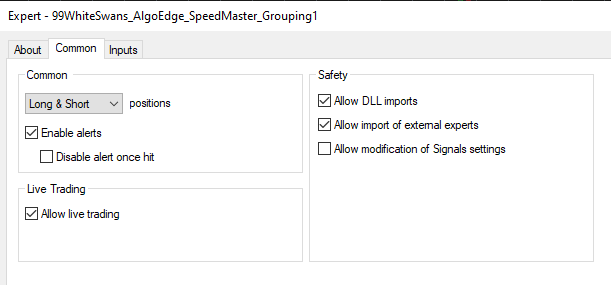 Look specifically at the top right hand corner of the Chart for the 'smiley face' to confirm that the EA is loaded :
Look specifically at the top right hand corner of the Chart for the 'smiley face' to confirm that the EA is loaded :